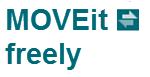
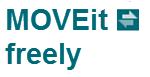 |
MOVEit Freely:
|
MOVEit Freely (a.k.a. "ftps.exe") is a secure command-line FTP client for Windows. It accepts syntax similar to Microsoft's built-in "ftp.exe" FTP client to make migrations to secure FTP easy.
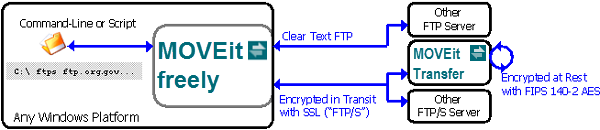
Designed with professional system administrators in mind, MOVEit Freely duplicates Microsoft's client syntax from commands to error messages. In addition to embracing Microsoft's old standby, MOVEit Freely extends the functionality of command-line FTP with the addition of secure channel communication, passive mode transfers and resumption of transfers.
MOVEit Freely runs on Windows 9x/ME/NT/2000/XP/2003/Vista/7/8 and can take the place of Microsoft's command-line FTP client in all scripts. Simply replace "ftp" in your existing scripts with "ftps".
MOVEit Freely also implements a "file integrity" mode. This is a transfer mode that compresses files on-the-fly, and checks a file checksum to ensure that the file was transferred successfully. This mode is selected automatically when transferring to/from a MOVEit Transfer FTP server; it is not available with other types of servers.
MOVEit Freely features:
Like other command-line utilities, MOVEit Freely can be driven by an automated script such as a Windows batch file. In turn, these scripts can be scheduled by Windows Scheduled Tasks.
MOVEit Freely is a standalone executable that does not require any other software, assuming the operating system is Microsoft Windows 98, ME, NT, 2000, XP or 2003.
To install MOVEit Freely, simply run the MOVEit Freely installation package. This package will ask into which folder and which "Start menu" program group you would like to install the application. It will change your "PATH" variable to allow you to run MOVEit Freely from any command prompt. (You may be prompted to log off after the installation to allow this to occur.) The installation will also install a "Start Menu" link to this documentation.
If Windows Firewall is running--which is the default under Windows Vista and Windows Server 2008--then "active mode" FTP transfers will be blocked until you create an "exception" for MOVEit Freely in the firewall. (This is the case with any FTP client.) To create an exception, use Control Panel | Windows Firewall | Allow a program through Windows Firewall.
MOVEit Freely must be executed from a shell (aka "command prompt"). Despite appearances to the contrary, MOVEit Freely is a 32-bit program, not a "legacy" DOS program.
(If you plan on using MOVEit Freely with MOVEit Transfer servers only, Ipswitch also gives away a similar command-line client called "MOVEit Xfer" that securely transfers files over firewall/proxy-friendly HTTPS instead of FTPS.)
Use the following command syntax to run MOVEit Freely:
FTPS [-e:sslmode] [args] [hostname [port]]
...where args is zero or more of:
-c:connect_timeout_secs to set the connect
timeout in seconds. This is the amount of time that the program will
wait for a successful connection to the server. The default is 30
seconds.| sslmode | Meaning |
|---|---|
off |
no SSL encryption (default) |
tls-p or on |
encrypts both control and data with the AUTH TLS and PROT P commands. ("explicit") |
on-ccc |
the same as "on", except that after signon,
the CCC command is sent to switch the control connection to
unencrypted mode. Data connections will be
encrypted. With this option, the username and password are
encrypted, but other FTP commands are in cleartext.
This option is used when a firewall between the client and the server is using Network Address Translation to change the client's view of the FTP server's IP address. This option the firewall to inspect and rewrite PORT commands and PASV responses, to account for this IP address mapping. Without this feature, if you are using encrypted sessions with certain firewalls, you might have to use the -natpasv or -natact:ip command-line options instead. The "on-ccc" option is not frequently used, because many FTP servers do not support the CCC command. |
tls-c |
encrypts only the control connection with the AUTH TLS command. Encryption of the data connection can be changed during
the session with the prot command.
prot p sets data connections to be protected (encrypted); |
tls-c-ccc |
like "tls-c", except that after signon, the CCC command is sent to switch the control connection to unencrypted mode. Data connections will not be encrypted. See the above discussion of "on-ccc". |
implicit |
encrypts both connections without the use of an AUTH command; usually to port 990. |
implicit-ccc |
the same as "implicit", except that after signon, the CCC command is sent to switch the control connection to unencrypted mode. Data connections will be encrypted. See the above discussion of "on-ccc". |
hostname is the domain name or numeric IP address of an FTP server.
port is the numeric TCP port number to use. The default is 21, unless -e:implicit has been specified, in which case the default is 990.
If no hostname is given on the command line, MOVEit Freely starts without making a connection. In this case, you must issue an open command to connect to an FTP server.
Here are some examples of this syntax in use:
MOVEit Xfer is a free, command-line application also written and distributed by Ipswitch to communicate with MOVEit Transfer servers using the firewall-friendly HTTPS protocol. (MOVEit Freely communicates with MOVEit Transfer server using the FTPS protocol.) The command-line syntax for MOVEit Xfer was based on existing MOVEit Freely command-line syntax. This uniformity allows people to convert most MOVEit Freely scripts to MOVEit Xfer scripts simply by replacing "ftps" with "xfer".
MOVEit Freely command-line syntax was itself based on the command-line syntax of Microsoft's non-secure ftp.exe client. Once again, this uniformity allows people to convert many scripts based on "ftp.exe" to MOVEit Freely scripts simply by replacing "ftp" with "ftps".
MOVEit Freely will return an exit value of zero (0) if no errors occurred during the processing of a file transfer session. See the example below for a batch file that checks the return code for errors. Several different exit codes are returned by MOVEit Freely.
The -resume parameter can be used to cause MOVEit Freely to attempt to resume a transfer that may have been interrupted in a previous execution. Specifying -resume will change the way that get and put (also mget/mput) work. Resuming transfers requires support on the corresponding FTP server, but not all server implementations have that support. Here is how the -resume parameter works:
When a get operation is performed, MOVEit Freely will first check to see if there is already a local file present. If so, a "REST xxxxx" command is sent to the server with "xxxxx" being the size in bytes of local copy of the file. Then, when the file is transferred, the first "xxxxx" number of bytes are skipped by the server and MOVEit Freely will write the data sent to the end of the local file.It is important to note that use of the -resume parameter will cancel the ability of MOVEit Freely to overwrite a file if it already exists. A destination file, if it exists, is assumed to be a partially transferred version of the source file. If you often transfer different versions of a file with the same name with overwrite, you should not use -resume.When a put operation is performs, MOVEit Freely will first send a "SIZE (filename)" command to the server to ask for the number of bytes in the file. Next, MOVEit Freely will send a "REST xxxxx" command is to the server with "xxxxx" being the number of bytes to skip when the transfer takes place. The server is responsible for writing the data to the end of the file.
When MOVEit Freely "file integrity mode" is used with MOVEit Transfer, a partial transfer that is completed by using the -resume parameter is verified, by checksum, that the entire destination file matches the source file.
When using -resume for put operations with MOVEit Transfer, only files that have
been detected by MOVEit Transfer as previously incomplete transfers can be resumed. That is, a
file which was completely received by MOVEit Transfer cannot be extended using the -resume feature.
Once MOVEit Freely is started, it prompts for and reads single-line commands. The commands are read from the console, or from the script filename if the -s parameter has been specified on the command line. If the -quiterror parameter has been used and an error is encountered, (either a 4xx or 5xx response from the server or a syntax or file error detected by MOVEit Freely itself), MOVEit Freely will exit without reading any more commands from the console or script file.
If a command that has required parameters is entered without the parameters, MOVEit Freely will prompt for the parameters, using the same prompts as Windows 2000's FTP.EXE.
For many commands, to enter a parameter containing spaces, you must enclose the parameter in double quotes. For instance, to retrieve a file named My Document.txt, you should say get "My Document.txt". The only exceptions to this rule are the dir, lcd, ls, and quote commands, which do not require double quotes.
Legal FTP commands are listed below. Optional parameters are enclosed in brackets ([]).
Executes a shell command on the local machine. If cmd is not specified, a copy of the command interpreter is launched. You can type as many Windows commands as you like. When you are finished, type exit to return control to MOVEit Freely. If cmd is specified, that command is executed, then control is returned to MOVEit Freely, with no need to type exit.
Displays a list of the available MOVEit Freely commands.
Displays a brief description of MOVEit Freely, the current version, and a link to the vendor's website.
Appends a local file to an existing file on the server. If remotefilename is not specified, the name of the file on the remote system will be the same as localfilename. You may put " around the filenames in order to include spaces in the names. If the remote file does not exist, many FTP servers will create a new one, treating the command as if it were a put.
Tells the FTP server to switch to ASCII transfer mode.
Toggles the flag that says whether a bell should be sounded after the completion of certain commands. These commands are the commands that cause data to be transferred: dir, ls, get, put, mget, mput.
Tells the FTP server to switch to binary transfer mode.
Changes the working directory on the server.
Closes the connection to the server without exiting the program.
Toggles the flag which says whether commands sent to the FTP server should be echoed to the console.
Deletes a filename on the FTP server.
Gets a directory listing from the FTP server. If outputfile is specified, the output goes to that file instead of to the console.
Retrieves a file. If localfilename is not specified, the file will be saved to the local system as remotefilename. You may put " around the filenames in order to include spaces in the names.
Toggles the flag that says whether to print a '#' for every 2048 bytes transferred.
Displays the list of commands accepted by MOVEit Freely.
Changes the local directory.
Displays a list of files on the remote system, with file names only. If outputfile is specified, the output goes to that file instead of to the console.
Deletes multiple files from the remote system. MOVEit Freely implements this by executing the equivalent of an "ls" command, then doing a delete for each filename returned. If prompting is on, MOVEit Freely prompts for whether to actually delete the file. The response should be "y" or just <Enter> to fetch that file, q to quit, or anything else to not delete the file.
Retrieves multiple files from the remote system. MOVEit Freely implements this by executing the equivalent of an "ls" command, then doing a get for each filename returned. If prompting is on, MOVEit Freely prompts for whether to actually get the file. The response should be "y" or just <Enter> to fetch that file, q to quit, or anything else to not transfer the file.
Examples of remotefilemask:
Makes a directory on the remote system.
Sends multiple files to the remote system. MOVEit Freely implements this by getting a list of local files matching the mask, then doing a put for each filename returned. If prompting is on, MOVEit Freely prompts for whether to actually put the file. The response should be "y" or just <Enter> to send that file, or anything else to not transfer the file.
Connects to an FTP server. If port is not specified, MOVEit Freely will attempt to connect on port 21.
Toggles the flag that says whether to use passive mode. In passive mode, the remote FTP server accepts data connections from MOVEit Freely for each data transfer. In the more traditional non-passive mode, MOVEit Freely accepts data connections from the remote FTP server.
(Passive mode is often required by firewalls and proxy servers.)
Toggles the flag that says whether to prompt for transfers during an mget or mput.
Sends a file to a remote FTP server. If remotefilename is not specified, the name of the file on the remote system will be the same as localfilename. You may put " around the filenames in order to include spaces in the names.
Displays the working directory on the FTP server.
Closes the connection, if any, and exits the program.
Sends an arbitrary command to the remote system.
Displays a list of commands available on the remote FTP server.
Renames a file on the remote system.
rmdir directory
Removes a directory on the remote system.
Displays the status of various flags.
Prompts for username and password. Used when you are connected to an FTP server, but not necessarily logged in.
Displays the current transfer type. If ascii or binary are specified, first tells the FTP server to switch to that type.
Toggles the flag that says whether responses from the FTP server should be displayed on the console. There is rarely a reason to turn this mode off.
The following script and command line retrieve all files named *.rpt from the Incoming directory of an FTP server. Passive mode is used.
The command line is:ftps -s:GetRpt.in ftp.bigcorp.com
The contents of GetRpt.in are:
jsmith secret123 cd Incoming passive prompt mget *.rpt quit
Note that the lines in the script are simply the lines of text that would be entered by the user if the transfer were done interactively rather than via a script. The "prompt" command is necessary to turn off prompting for use inside a script.
The following batch file lets a user upload a single file using a single command. If you save the following snippet as "uploadit.bat", usage would be: "uploadit (hostname) (username) (password) (file_to_transfer)"
echo put %4 > temp.txt echo quit >> temp.txt ftps -a -e:on -user:%2 -password:%3 -s:temp.txt %1 del temp.txt
This batch file checks the exit code from MOVEit Freely to see if any errors occurred. The -quiterror parameter will make the program exit as soon as there is an error without reading any more commands from the script file.
ftps -user:dave -password:super -quiterror -s:script.txt myhost if %ERRORLEVEL%==0 goto great echo ftps returned error code: %ERRORLEVEL% if %ERRORLEVEL%==3 goto out if %ERRORLEVEL% GEQ 1 goto oops echo Unknown File Transfer Problem goto done :oops echo Error in File Transfer syntax goto done :out echo An error occurred in the File Transfer goto done :great echo The File Transfer completed successfully :done
Included with this documentation is a longer script example ("samplecopy.bat") which retrieves all the files from a folder on a secure FTP server and places them into a folder of an insecure FTP server.
This batch file invokes MOVEit Freely twice (once for each of the two hosts). Immediately before invoking the client, the batch file builds up a temporary command file. These command files (as well as a temporary work folder) are deleted before the batch file exits.
echo off rem * * * * * * * * * * * * * * * * * * * * * * * * * * * rem * Simple script to pick up files from MOVEit Transfer rem * (via its FTP over SSL interface) rem * and upload those file to another host via FTP rem * * * * * * * * * * * * * * * * * * * * * * * * * * * rem * rem Fill out ALL the values below rem * SET MOVEitIP=securehost1 SET MOVEitUser=username1 SET MOVEitPassword=password1 SET RemoteIP=insecurehost2 SET RemoteUser=username2 SET RemotePassword=password2 rem * rem * * * * * * * * * * * * * * * * * * * * * * * * * * * echo Copying files from %MOVEitIP% as %MOVEitUser% echo Copying files to %RemoteIP% as %RemoteUser% mkdir work echo prompt > frommoveit.txt echo lcd work >> frommoveit.txt echo mget *.* >> frommoveit.txt echo quit >> frommoveit.txt ftps -a -e:on -user:%MOVEitUser% -password:%MOVEitPassword% -s:frommoveit.txt %MOVEitIP% del frommoveit.txt echo prompt > toremote.txt echo lcd work >> toremote.txt echo mput *.* >> toremote.txt echo quit >> toremote.txt ftps -user:%RemoteUser% -password:%RemotePassword% -s:toremote.txt %RemoteIP% del toremote.txt del work\*.* /Q rmdir work
People who write scripts around MOVEit Freely often find it useful to be able to write directory listings and other FTP output to a file. The standard Windows executable-level pipe makes this easy.
Here is a one-line command which signs onto a secure FTP server, runs a script ("myscript.txt") and pipes all output to a file ("xxx.txt").
C:\>ftps -e:on -a moveit.ipswitch.com -user:myuser -password:mypass -s:myscript.txt > xxx.txt
The "myscript.txt" script file contains the following commands.
prompt cd home cd "My User Folder" pwd ls *.zip quit
The "xxx.txt" output file will contain output similar to the following. The directory list begins after the "150" response. Alternately, a "dir" command could be used in place of "ls" if the intent was to view a "column-view" directory listing.
220 Connected to MOVEit DMZ FTP server version 2.7.1.4 234 SSL enabled start the negotiation Connected to moveit.ipswitch.com. 331 Password required for myuser 230-This area exists to provide our clients and business partners with secure, immediate access to key resources. Anonymous access is NOT permitted - please contact Ipswitch for your complementary account 230-All time and date stamps displayed on this site are GMT -5 unless otherwise specified. 230-This server is configured to do passive mode transfers only. 230 User myuser logged in. 215 Windows_NT version 5.0 (MOVEit DMZ FTP 2.7.1.4) 200 Integrity Mode Selected ftp> Interactive mode Off . ftp> 250 CWD command successful ftp> 250 CWD command successful ftp> 257 "/home/My Home Folder" is current directory ftp> 227 Entering Passive Mode (66,170,5,143,46,224). 150 Opening ASCII mode data connection backup.zip DMZ_2751_Patch.zip DMZ_NTFS_Advice.zip DMZ_Training_26.zip flbk.zip gnugpg.zip jgl_backup.zip personalfirewall.zip upload.zip Using Local SMTP Relay.zip ftp: 190 bytes received in 0.70Seconds 0.26Kbytes/sec. 226 Transfer complete ftp> 221 Goodbye
Unlike most other Internet protocols FTP requires not one but TWO TCP/IP connections to function properly. The first connection is called the "control channel" and is initiated by an FTP client to an FTP server. (Nothing unusual so far.) FTP commands such as "USER" and "PWD" and simple responses are sent and received across this the control channel.
The second connection is called the "data channel". Actual file data - including DIRECTORY LISTINGS - is sent across the data channel. Unlike the control channel, the data channel does NOT remain connected throughout an FTP sessions, but is only connected and available when needed.
Most FTP servers "listen" for control channel connections on TCP port 21. (Or port 990 when FTP over SSL implicit mode is used.) Data channels are not as predictable, however.
In "ACTIVE" mode the CLIENT tells the SERVER which remote port to use and a data connection is opened by the SERVER from port 20 back to the CLIENT on a random "high port". (A "high port" is a TCP port numbered 1024-65535).
"Active Mode" FTP
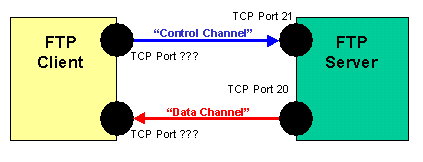
In "PASSIVE" mode the SERVER tells the CLIENT which remote port to use and a data connection is opened by the CLIENT from a random high port back to the SERVER on a random "high port".
"Passive Mode" or "Firewall-Friendly" FTP
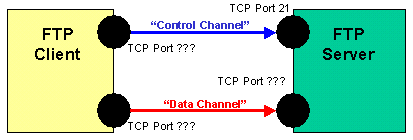
Over the years, firewalls became increasingly involved in site-to-site file transfers, and most firewalls learned enough about the FTP protocol that they could DYNAMICALLY open up high ports for FTP data transfer without requiring addition configuration by actually reading FTP control channels. In other words, a firewall technician dealing with regular FTP would typically only need to define a single "FTP" rule on his firewall and would not need to define additional rules to cover the data ports.
FTP over SSL
With the introduction of FTP over SSL, however, FTP-aware firewalls lost the ability to dynamically open data ports because the firewalls could not longer read the control channels. This meant that firewall technicians needed to start defining ranges of ports for FTP sessions to use. The rules required to get FTP over SSL to work properly were often alarming to security people for good reason. For example, a basic FTP over SSL "ACTIVE DATA PORT" rule might allow OUTBOUND connections from the FTP server to ANY high port ANYWHERE on the Internet. A basic FTP over SSL "PASSIVE DATA PORT" rule might allow INBOUND connections from ANYWHERE on the Internet to ANY high port on the FTP server. Obviously, some improvements needed to be made.
At this point we can safely discard the idea of using FTP over SSL in ACTIVE mode, however, because any FTP client which supports FTP over SSL also supports PASSIVE mode. (FTP over SSL in ACTIVE mode also requires a great deal of holes to be poked in CLIENT firewalls, so it is good we do not need to deal with it.) This leaves only FTP over SSL in PASSIVE mode to worry about.
The knock against the FTP over SSL PASSIVE data port rule defined above is that it allows traffic from ANY Internet address to ANY high port on the FTP server. It's easy to begin defining rules which restrict the ANY Internet addresses to SPECIFIC Internet addresses, but an address spoofer would still have access to ANY high port on the FTP server. (This is also really only an option for organizations which a finite number of users and do not have restrictions on immediately firewall changes.) However, if you have a decent FTP server (e.g. MOVEit DMZ), it is relatively easy to tell the FTP server itself to confine its passive data ports to a finite range (e.g. 15000-15020). Now, your passive data port rule can have a finite range of ports too, and because the SERVER is in charge of port assignments during PASSIVE transfers, you never need to do anything to your FTP CLIENTS but tell them to use PASSIVE mode. (Some CLIENT firewalls will need this range of ports configured in them too, but it's still less work than dealing with ACTIVE mode over SSL.)
MOVEit Freely complies with RFC 959 (regarding the FTP protocol) and uses SSL to encrypt both the control and data channels. (In particular, MOVEit Freely does not implement the single channel, usually port 22 "secure FTP over SSH" mode.)
MOVEit Freely provides a client Network Address Translation ("client NAT") capability to help overcome problems with poorly-configured FTP servers and firewalls. These problems can prevent you from performing transfers over data ports, even if you can connect and login on the control port. These problems occur in two similar circumstances:
These problems are particularly likely to occur in secure mode. In non-secure mode, many firewalls will automatically make adjustments to the PORT and PASV transactions on-the-fly to compensate for the client and server being on different networks. This is not possible with secure connections, because the firewall is unable to decrypt and rewrite the transactions.
Although these problems are best addressed by reconfiguring the FTP server and/or firewall, users of MOVEit Freely do not always have administrative access to do so. MOVEit Freely thus provides two command-line parameters that allow the user to work around these problems on the client end.
Ipswitch rarely deals with "control channel" problems encountered through MOVEit Freely because these problems provide such instant feedback to the user. For example, a user who cannot connect or sign on to an FTP server will usually contact the technician in charge of the particular FTP server rather than the client software vendor.
The problems Ipswitch does hear about are typically "data channel" problems instead. Specifically, these involve the inability to start a data transfer or perform a directory listing. (Many people do not know that FTP directory listing are technically data transfers too.)
To troubleshoot these problems, be sure you are running MOVEit Freely in DEBUG mode (so you can capture a log), try to replicate the problem and see if it is described by one of the situations described below.
"Six Octet" PORT Syntax
Before proceeding, however, you should know how to read "six octet" PORT syntax you will see using many clients and servers.
227 Entering Passive Mode (192,168,3,15,15,180)
In this format, the first four octets are the IP address the remote machine is telling the client to connect to. (i.e. "192.168.3.15") The two remaining octets describe the port the remote machine is telling the client to connect to, but this calculation requires a calculator. Take the fifth octet, multiply by 256 and add the sixth octet to get the complete port number. (i.e. 15x256+180= "4020")
Blocked ACTIVE Data Channel
In this situation, the FTP client asks the FTP server to connect to a specific port on the FTP client, but access to that port is blocked by a client firewall or a server firewall. Note the "PORT" command being issued by the client.
C:\>ftps -z -d -t:5 -e:implicit 192.168.3.15 -user:myuser -password:mypass Connected to 192.168.3.15. ... ftp> dir ---> PORT 192,168,3,165,12,195 200 PORT command successful ---> LIST Timed out waiting for connection from server. ftp>
Solution:
Blocked PASSIVE Data Channel
In this situation, the FTP server asks the FTP client to connect to a specific port on the FTP server, but access to that port is blocked by a client firewall or a server firewall. Note that there is no "PORT" command being issued by the client. Instead, the server sends its IP address to the client.
C:\>ftps -a -z -d -e:implicit 192.168.3.15 -user:myuser -password:mypass Connected to 192.168.3.15. ... ftp> dir ---> PASV 227 Entering Passive Mode (192,168,3,15,15,178). ---> LIST Unable to connect to server: The connection timed-out. timeout=5 150 Opening ASCII mode data connection
Solution:
Incorrect Server Address using PASSIVE mode with FTP over SSL
In this situation, the FTP server returns an IP address (usually an internal IP address) to be used for passive data transfer which is different than the IP address to which you connected the client. (In the example below, "192.168.3.15" != "33.44.55.66") This is another situation which used to be taken care of automatically by "FTP aware" firewalls before FTP over SSL existed.
C:\>ftps -a -z -d -e:implicit 192.168.3.15 -user:myuser -password:mypass Connected to 192.168.3.15. ... ftp> dir ---> PASV 227 Entering Passive Mode (33,44,55,66,15,178). ---> LIST Unable to connect to server: The connection timed-out. timeout=5 150 Opening ASCII mode data connection ftp>
Solution:
The standard MOVEit Freely installation packages will automatically set the "PATH" variable to include the folder into which MOVEit Freely was installed. This allows users to invoke the MOVEit Freely client from any command line prompt. You should use the standard MOVEit Freely installation packages for distribution if your clients will write their own scripts OR are replacing existing FTP client scripts.
"A portable app is a computer program that you can carry around with you on a portable device and use on any Windows computer. When your USB thumbdrive, portable hard drive, iPod or other portable device is plugged in, you have access to your software and personal data just as you would on your own PC. And when you unplug, none of your personal data is left behind." (Rare Ideas, LLC, 2005)
MOVEit Freely can be deployed/installed as a USB-Friendly "Portable" application. Simply copy the contents of a MOVEit Freely archive file (e.g., "MOVEitFreely.zip") into a folder on your USB drive or other portable device.
With command line applications, MOVEit Freely included, your personal information is generally confined to what you have written in batch files or piped out into log files. Please remember to keep any such batch or log files on the portable drive too.
You may wish to add the portable directory in which you installed MOVEit Freely to your PATH if you want to be able to invoke MOVEit Freely from any folder without specifying a full path to the executable. If you often find yourself running command-line applications in a portable environment, you will also probably want to create a portable "Launch Command Line" shortcut and/or batch file on your portable device so your favorite utilities are always available in command-line sessions.
If you elect to roll your own distribution of MOVEit Freely, you MUST include:
You will also probably want to include any custom batch files, script input files and/or documentation in your own distribution. Usually all these files are placed into a single "archive" file (e.g., a "zip" file), but they may be bundled in other distributions as permitted by the license found in this document.
If you run more than 10 automated MOVEit Freely transfers or need mission-critical automated file-transfer, please consider using MOVEit Central instead of MOVEit Freely. MOVEit Central is a fully-automated, schedule and event driven file transfer engine. It can move files between FTP servers, SSH servers, Windows file shares, email servers and comes with enterprise features such as remote control, task configuration/execution delegation, and automatic retry/resume of failed transfers. (More info...)
The first Windows-based secure file transfer server to support all three modes of FTP over SSL, the first to add SSH support, and the first one to support both protocols plus browser-based (HTTPS) transfers was MOVEit DMZ. In addition to three secure IN TRANSIT protocols, MOVEit DMZ features integrated FIPS-140-validated AT REST encryption to protect files while they are stored on the server. Request an evalution and join the banks, governments, hospitals and others who have stepped up to MOVEit secure file transfer today! (More info...)
MOVEit ® Freely is protected by copyright laws and international copyright treaties, as well as other intellectual property laws and treaties. MOVEit Freely is licensed, not sold.
1. GRANT OF LICENSE. This license agreement grants you the following rights:
Installation and Use. You may install and use MOVEit Freely for your personal or company use. There is no charge for such use. You may also make copies of MOVEit Freely for backup and archival purposes.
Distribution. You may make unlimited copies of and may distribute to any party the original MOVEit Freely installation package as long as such distribution is performed without charge. You may reproduce or distribute components of the product (e.g., just "ftps.exe") as long as all MOVEit Freely documentation (including "MOVEitOverview.pdf") accompanies the software.
2. DESCRIPTION OF OTHER RIGHTS AND LIMITATIONS.
Limitations on Reverse Engineering, Decompilation, and Disassembly. You may not reverse engineer, decompile, or disassemble MOVEit Freely, except and only to the extent that such activity is expressly permitted by applicable law notwithstanding this limitation.
Software Transfer. You may not transfer your rights under this license agreement.
Termination. Without prejudice to any other rights, Ipswitch, Inc. may terminate this license agreement if you fail to comply with the terms and conditions of this license agreement. In such event, you must destroy all copies of MOVEit Freely and all of its component parts.
Rental. You may not sell, rent, or lease MOVEit Freely.
3. COPYRIGHT. All title and copyrights in and to MOVEit Freely, the accompanying printed materials, and any copies of MOVEit Freely are owned by Ipswitch, Inc. MOVEit Freely is protected by copyright laws and international treaty provisions. Therefore, you must treat MOVEit Freely like any other copyrighted material.
WARRANTY AND LIMITATION OF LIABILITY
WARRANTY. MOVEit Freely is distributed on an "as is" basis with no warranty, either expressed or implied.
OTHER WARRANTIES. TO THE MAXIMUM EXTENT PERMITTED BY APPLICABLE LAW, IPSWITCH, INC. AND ITS SUPPLIERS DISCLAIM ALL OTHER WARRANTIES AND CONDITIONS, EITHER EXPRESS OR IMPLIED, INCLUDING, BUT NOT LIMITED TO, IMPLIED WARRANTIES OF MERCHANTABILITY, FITNESS FOR A PARTICULAR PURPOSE, TITLE, AND NON-INFRINGEMENT, WITH REGARD TO MOVEit Freely, AND THE PROVISION OF OR FAILURE TO PROVIDE SUPPORT SERVICES. THIS LIMITED WARRANTY GIVES YOU SPECIFIC LEGAL RIGHTS. YOU MAY HAVE OTHERS, WHICH VARY FROM STATE/JURISDICTION TO STATE/JURISDICTION.
LIMITATION OF LIABILITY. TO THE MAXIMUM EXTENT PERMITTED BY APPLICABLE LAW, IN NO EVENT SHALL IPSWITCH, INC. OR ITS SUPPLIERS BE LIABLE FOR ANY SPECIAL, INCIDENTAL, INDIRECT, OR CONSEQUENTIAL DAMAGES WHATSOEVER (INCLUDING, WITHOUT LIMITATION, DAMAGES FOR LOSS OF BUSINESS PROFITS, BUSINESS INTERRUPTION, LOSS OF BUSINESS INFORMATION, OR ANY OTHER PECUNIARY LOSS) ARISING OUT OF THE USE OF OR INABILITY TO USE MOVEit Freely OR THE PROVISION OF OR FAILURE TO PROVIDE SUPPORT SERVICES, EVEN IF IPSWITCH, INC. HAS BEEN ADVISED OF THE POSSIBILITY OF SUCH DAMAGES. IN ANY CASE, IPSWITCH, INC.'S ENTIRE LIABILITY UNDER ANY PROVISION OF THIS EULA SHALL BE LIMITED TO THE GREATER OF THE AMOUNT ACTUALLY PAID BY YOU FOR MOVEit Freely OR U.S.$5.00; PROVIDED, HOWEVER, IF YOU HAVE ENTERED INTO A IPSWITCH, INC. SUPPORT SERVICES AGREEMENT, IPSWITCH, INC.'S ENTIRE LIABILITY REGARDING SUPPORT SERVICES SHALL BE GOVERNED BY THE TERMS OF THAT AGREEMENT. BECAUSE SOME STATES AND JURISDICTIONS DO NOT ALLOW THE EXCLUSION OR LIMITATION OF LIABILITY, THE ABOVE LIMITATION MAY NOT APPLY TO YOU.
TRADEMARKS. MOVEit is a registered trademark of Ipswitch, Inc. All names of products and companies used in this document, the software, or the enclosed documentation may be trademarks of their corresponding owners. Their use in this document is intended to be in compliance with the respective guidelines and licenses.
MOVEit Freely is FREEWARE. Support for MOVEit Freely is normally only available to existing MOVEit Transfer customers and MOVEit Transfer evaluators.
To contact Ipswitch Support, go to:
| Information site: | http://www.ipswitchft.com |
| Support site: | http://www.ipswitchft.com/support |