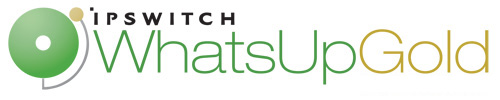
Release Notes for Ipswitch WhatsUp Gold v15.0
In this File
Release Notes for Ipswitch WhatsUp Gold v15
Release information
Product name |
WhatsUp Gold |
Version |
v15.0 |
Release dates |
v15.0.0 June 2011 |
New in WhatsUp Gold v15.0
WhatsUp Gold Premium
The following is a list of the new and updated functionality added to WhatsUp Gold in this release:
- Microsoft Internet Information Services (IIS) web server. Because of the need for a more robust and feature rich web platform, Microsoft IIS version 6 or version 7 is the web server for supporting the WhatsUp Gold Web Interface and its associated web services in the final Ipswitch WhatsUp Gold v15.0 release.
- The installation program has been updated to automatically install and configure IIS 7 for use with WhatsUp Gold.
- The installation program has been updated to automatically configure IIS 6 for use with WhatsUp Gold, however IIS 6 must be enabled prior to the WhatsUp Gold installation.
Note: You must manually install IIS 6, using instructions provided in the Microsoft Windows documentation included with your operating system or the Installing and Configuring WhatsUp Gold guide.
Note: SSL certificates are not provided with WhatsUp Gold for IIS web services. If you want to use SSL for secure login, you must purchase and install unique SSL certificates from a trusted SSL certificate provider.
Note: If you have provided SSL certificates for use with the IIS web server, you will need to manually direct the browser to the secure login by typing
https://prior to the WhatsUp Gold Web interface address. - Updated the install application to:
- Support a WhatsUp Gold unified installer that installs WhatsUp Gold product editions and other WhatsUp Gold products.
- Support for a InstallShield response file install with directives and variable input options for a silent install.
- Support install options to accomodate a variety of user install preferences (for example, evaluator to advanced install preferences):
- Enter device credentials during install.
- or - - Postpone device credentials entry and device discovery until after the install.
- or - - Allow evaluators or users that do not know device credentials to skip credentials information entry and discover minimum network details, but get started using WhatsUp Gold and learn more about the product.
- Enter device credentials during install.
- Improved Web user interface and navigation, workflow, dashboard reports, and evaluation experience.
- Added translation support improvements to export the WhatsUp Gold web interface to an .XLIFF for translation.
- Added improved localization support for supported OSs.
- (Optional with WhatsConnected) Added Layer 2 topology package to include Layer 2 discovery and mapping in the WhatsUp Gold Web interface and console.
- Added the option to configure individual WhatsUp Gold interface reports to display data in bytes or % of interface utilization.
- Added the option to manage user groups, group membership and permissions, and security rights.
- Implemented automatic user provisioning based on Active Directory (AD) group membership. Provides the capability for admins to link AD groups to WhatsUp Gold security groups in a many-to-many relationship. Creates new WhatsUp Gold users for those who are members of AD groups associated with WhatsUp Gold security groups. Uses AD group memberships to map WhatsUp Gold group membership permissions.
- Implemented a WhatsUp Gold option to reset new web passwords in the console application so users can restore login functionality when they forget the WhatsUp Gold password.
- Implemented a device popup that appears when hovering over devices in reports. The popup includes information such as: device name and primary IP; device type and icon; device state; the time the device went into a particular state and the monitor causing the state change; monitors that are down and the time they went into initial down state; dynamic list of applied performance monitors, use percentages, display value and bar graph; VMware information (if WhatsVirtual license is present).
- Added the option to specify the SQL server and the WhatsUp Gold database names at install time.
- Improved WhatsUp Gold database performance.
- Improved WhatsUp Gold out-of-box default settings for device roles.
- SQL Server active monitor:
- Disabled machine-level performance monitors
- Disabled Microsoft Search service active monitor
- Exchange active monitor:
- Disabled machine-level performance monitors
- UPS role:
- Removed HTTP active monitor from role
- Removed the Telnet Server role
- Removed Telnet and HTTP active monitors from the following roles:
- Switch. Removed HTTP and Telnet active monitors
- Router. Removed HTTP and Telnet active monitors
- WAP. Removed HTTP and Telnet active monitors
- Printer. Removed HTTP active monitor
- VPN Device. Removed Telnet active monitor
- UPS. Removed HTTP active monitor
- SQL Server active monitor:
- Improved gauges in full reports and dashboard reports.
WhatsUp Gold Flow Monitor
- Added the option to set the amount of Flow Monitor data stored in the database.
- Added new Flow Monitor options to enable automatic data collection and optimization.
- Added a Flow Monitor configuration wizard to provide a simple method to configure devices to enable Flow Monitor and send Netflow records to Flow Monitor.
- Added the option to configure and listen for application traffic on multiple ports to minimize unclassified network traffic.
- Added option to configure individual Flow Monitor reports so that devices are displayed as an IP address or hostname.
- Added option to export unclassified Flow Monitor traffic to Excel for later analysis.
- Added option in Interface Details reports to configure, sort, and display report information by bytes, packets, or flows. Added an Other category to display a summation of all items not displayed. Changed the Total category to display the total of all specified and unspecified items in the report.
- Improved Interface Details reports to display the percentage of bandwidth usage for total traffic instead of the percentage of bandwidth usage for the top <n> devices.
- Added Host Traffic report to show ingress and egress traffic for a selected host.
Note: To access this report, navigate to the Interface Details report (Flow Monitor > Interface Details) and filter the Interface Details report on a single host. You can filter on a single host by clicking the hostname or IP address in a workspace report. When you have a host in context (A filter with a single host), click Host Traffic Report on the dashboard report you used to filter for the host. The Host Traffic report will appear.
- Added CIDR subnet filtering capability to Flow Monitor.
- Added option to classify applications based on IP address.
- Added option to do CIDR filtering in reports to filter hosts by subnet.
- Added option to enable the configuration of Flow Monitor to receive flow data on multiple ports.
- Added support for NetFlow v7.
- Added support for FIPS 140-2 encryption compatibility for Flow Monitor.
WhatsUp Gold WhatsVirtual
- Added feature to dynamically update VMware cluster maps when VMware moves virtual machines from one physical server to another.
- Added updates to improve WhatsVirtual monitoring performance for VMware clusters.
- Added support for FIPS 140-2 encryption compatibility for WhatsVirtual.
Event Log Management Suite
- Added Event Log Management (ELM) Alarm and ELM Archiver Report Integration into WhatsUp Gold.
ELM report integration with WhatsUp Gold allows access to the following reports:
- ELM Summary dashboard reports
-Summary Counts
-Failure Audits by Computer
-Failure Audits by User - ELM Alarm dashboard reports
-Critical Event Alarms
-Warning Event Alarms
-Informational Event Alarms - ELM plug-in full reports
-ELM Events by Computer
-ELM Audits by User
Access to the above listed reports is provided by using the WhatsUp Gold ELM Configurator to select ELM database sources from which report data is generated.
- ELM Summary dashboard reports
Fixed in WhatsUp Gold v15.0
Alert Center
- Corrected an issue that caused Alert Center Thresholds to not properly use a "recursive" Dynamic Group for device inclusion and exclusion in the WhatsUp Gold web interface dynamic group builder.
- Fixed an issue that caused Alert Center link not allowing the use of dynamic address options.
Database
- Modifed all rollup stored procedures to defragment indexes only during daily rollups (previously they were defragmenting for hourly rollups) to improve performance for databases with large statistical tables.
Reports
- Changed the Export to PDF feature of scheduled reports so that all pages of the report are captured and included in the exported PDF.
- Corrected an issue with Flow Monitor exported and scheduled reports to respect the date range selection.
Web Interface
- Fixed an issue that, when selecting the interface to graph in an SSG Interface dashboard report, the dialog which allows you to select an interface only displayed the first 128 interfaces. Now, users who need to select an interface higher than this on a device with more than 128 interfaces can select the interface in the list.
Fixed in WhatsUp Gold v15.0.1
Database
- Corrected an error where the databases would not restore unless all web users are logged out of the web interface.
Upgrade Procedure
- Corrected an issue that caused a Netflow database error when upgrading from v14.x to v15.
- Corrected an issue that caused the
Netflow.150001.PortRange.sqlupgrade script to fail during an upgrade from v14.x to v15 due to a duplicate key error. - Corrected an error where a Netflow database patch prevented WhatsUpGold from running install repairs on v15 instances.
- Corrected an error that did not allow users to dismiss all web alarms at one time after performing an upgrade from v14.x to v15.
- Corrected an issue where users were unable to proceed past the Set Password dialog, when upgrading, if they had previously changed their username for the Admin account.
Installer
- Corrected an issue where users were unable to complete an offline activation without entering a username and password in addition to the serial number. Offline activation is now possible using only a serial number.
Scripts
- Corrected an issue where the Active Script dialog encountered an error when trying to configure a script in the web interface.
Dashboard Application
- When using the Dashboard application, users no longer see the navigation bar at the top of the screen. Additionally, the dashboard no longer displays notifications in the message bar, such as "service not running."
Reports
- The All Pages option is now available and working properly in Excel and text report exports.
- Corrected an issue where upgraded LDAP users were unable to export reports as a .
PDF. - Corrected an issue where Dashboard reports with multiple columns were cutoff when a user exported to .
PDF. - Corrected an issue where information was cutoff of the Virtualization Events Dashboard report.
Web Interface
- Corrected an issue where users were unable to access the right-click menu or double-click a device to access Device Properties when the device position was locked in the Map View.
- Corrected an error that caused interface utilization information and other report information to display incorrectly when the table layout style was set to "fixed."
- Corrected an issue where device interface utilization graph information did not change when users selected a different device.
- Users can now click through to devices from the Map View dashboard.
- Corrected an error that prevented the custom Performance Monitor graph from displaying colors on the left side of a graph.
- Web interface login/logout information is now logged.
- Corrected an issue that prevented any group other than My Network to display in Map View for users that had Enable Group Access Rights enabled for one or more groups.
- Columns in the web interface no longer unexpectedly expand in size.
- Corrected an error that prevented folders from being copied, moved, or cloned from the Devices tab in the web interface.
- Corrected an issue where Dynamic Group folders could not be moved to another folder in the Devices View (console)/Details View (web interface) tab.
- Corrected an issue where users were unable to resize the Details View or Map View on the Devices tab in Internet Explorer.
- Corrected an issue introduced in WhatsUp Gold v15.0.0 that would allow users to login with blank passwords when an Active Directory (AD) configuration permitted anonymous bind. WhatsUp Gold v15.0.1 will refuse to proceed with login if the password is blank when Active Directory is configured to allow anonymous bind. This defect is not applicable to WhatsUp Gold versions prior to v15.0.0.
- Corrected an issue where usernames were not displayed on the account deletion dialog to confirm the username before deleting from the account.
- Corrected an issue that caused an "HTTP Error 500.19 - Internal Server Error" when users attempted to access the WhatsUp Gold web interface running on Windows Server 2008 (64-bit) operating system. WhatsUp Gold install now requires that HTTP Compression for all 32-bit application pools be disabled if the compression is installed on Windows Server 2008 64-bit operating systems.
- Corrected an issue where the SMS action buttons were not functioning properly on the Manage Providers dialog when users were using Chrome and Firefox browsers.
Updated in WhatsUp Gold v15.0.1 for WhatsConfigured users
The TFTP server has been updated and the following information may be beneficial for WhatsConfigured users:
- You can now check the TFTP server status and settings from the WhatsUp Gold console interface (Tools > TFTP Server Settings) or by launching the Ipswitch TFTP console located in the Windows Start menu (Start > Programs > Ipswitch TFTP Server).
- The TFTP root directory has changed from:
C:\Program Files\Ipswitch\WhatsUp\Data\TFTPto
C:\TFTP-Root
Any files that existed in the old directory have been copied to the new directory.
If the TFTP server options have been modified (for example, options such as Use TFTP for configuration backup, Clean all transfer files created by WhatsConfigured, or other options) they will not be automatically transferred to the new TFTP server. You must re-enable TFTP Server setting preferences.
To re-enable TFTP Server settings:
- From the WhatsUp Gold console, click Tools > TFTP Settings. The WhatsConfigured TFTP Server dialog appears.
- Select the TFTP options you want to use.
- Click OK.
To stop the TFTP server:
- Click Start > Programs > Ipswitch TFTP Server. The TFTP Server starts.
- Click Stop.
Fixed in WhatsUp Gold v15.0.2
Install
- Corrected an error in the WhatsUp Gold install program to now allow users to continue installing when a reboot condition is detected during the WhatsUp Gold install process.
General
- Upgraded WhatsUp Gold internal TFTP Server to the latest release 1.0.1.
- Corrected an issue introduced in WhatsUp Gold v14.2 and affecting versions 14.3.x, 14.4.x, and 15.x that allowed for unintended directory traversal.
Translation
- Corrected issues that caused WhatsUp Gold double-byte languages to display incorrect characters for some special characters.
- Corrected issues that caused native Japanese Windows systems to display incorrect characters in the WhatsUp Gold web interface for some characters in IE8 or IE9.
Fixed in WhatsUp Gold v15.0.3
Note: The v15.0.3 release is a full install and includes changes from all prior versions of v15.
If you are running WhatsUp Gold v15.0.x, download the latest installer from the WhatsUp Customer portal. The following updates are included in this release:
Discovery
- Corrected an issue in the single device scan feature that caused WhatsUp Gold to not detect when the L2 discovery engine needs to add monitors (but is disabled), therefore preventing interface monitors from being added. WhatsUp Gold now detects if L2 is disabled for the single device discovery and adds the relevant monitor interfaces.
- Corrected an issue in WhatsUp Gold discovery that allowed embedded script tags in the sysName.
Web Interface
- Improved WhatsUp Gold SQL security that allowed invalidated SQL transactions in multiple .asp pages.
Licensing
- Updated a link in the licensing application for customers that use offline activation.
About WhatsUp Gold editions
These release notes apply to all editions of WhatsUp Gold. However, some features referenced in these release notes are only available in certain editions. The table below indicates which features are available in each edition.
|
Standard Edition |
Premium Edition |
MSP |
Distributed Edition |
|---|---|---|---|---|
Application and Hardware Management |
|
|
|
|
Monitor Microsoft Exchange |
|
|
|
|
Monitor SQL Server and MySQL |
|
|
|
|
Monitor applications via WMI |
|
|
|
|
Monitor device hardware, such as cooling systems, power supplies, and temperature monitors |
|
|
|
|
Monitor printers and APC UPS devices |
|
|
|
|
Monitor web content |
|
|
|
|
Monitor device network statistics |
|
|
|
|
Monitor device file and folder properties |
|
|
|
|
Monitor email and FTP servers |
|
|
|
|
Monitor wireless access points (WAPs) |
|
|
|
|
Monitor Unix/Linux environments over SSH |
|
|
|
|
Real-time Monitoring |
|
|
|
|
View real-time data about devices in logs and Dashboard reports |
|
|
|
|
Quickly access real-time data via InstantInfo popups |
|
|
|
|
Monitor performance data with the Web Performance Monitor |
|
|
|
|
View real-time information about tasks running on a device using the Web Task Manager |
|
|
|
|
Distributed Monitoring |
|
|
|
|
Monitor devices on networks segmented across multiple geographic locations |
|
|
|
|
View report data from multiple remote sites from one central location |
|
|
|
|
Optional Plug-ins |
|
|
|
|
WhatsUp Gold Flow Monitor. This plug-in provides insight into how efficiently your network is performing and how bandwidth is utilized, giving you detailed information to assess network quality of service and quickly resolve traffic bottlenecks. For more information, see the WhatsUp Gold Flow Monitor User Guide on the WhatsUp Gold web site. |
|
|
|
|
WhatsUp Gold WhatsConfigured. This configuration management plug-in automates, and reduces the time and effort required to backup, compare, and upload configuration files for networking devices and alerts when configuration changes are detected. For more information, see the WhatsUp Gold web site. |
|
|
|
|
WhatsUp Gold WhatsVirtual. This plug-in lets you monitor virtual environments using WhatsUp Gold. The WhatsVirtual plugin provides WhatsUp Gold with the ability to discover, map, monitor, alert, and report on virtual environments. For more information, see the WhatsUp Gold web site. |
|
|
|
|
WhatsUp Gold VoIP Monitor. This plug-in delivers the ability to monitor and report on your network's capacity to support and maintain acceptable performance for VoIP call quality. For more information, see the WhatsUp Gold web site. |
|
|
|
|
Optional applications |
|
|
|
|
WhatsUp Gold WhatsConnected. This plug-in is a Layer 2/3 network mapping tool that discovers, maps and documents your network down to the individual port, making it simple to visualize the physical topology and understand device interconnections. For more information, see the WhatsUp Gold web site. |
|
|
|
|
Access from mobile devices |
|
|
|
|
WhatsUp Gold Mobile Access. Allows you to conveniently view your network's status from a mobile device at any time. For more information, see the WhatsUp Gold Mobile Access User Guide. |
|
|
|
|
System Requirements
Operating system and virtual environment requirements
Note: While we recommend operating WhatsUp Gold on server class OSs, the following OSs are supported.
Ipswitch supports WhatsUp Gold operating on the following Windows operating systems:
- Microsoft Windows 7 Ultimate edition (32-bit and 64-bit)
- Microsoft Windows Vista Ultimate edition with Service Pack 2 (32-bit and 64-bit)
- Microsoft Windows Vista Business edition with Service Pack 2 (32-bit and 64-bit)
Ipswitch supports WhatsUp Gold operating on the following Windows Server platforms:
- Microsoft Windows Server 2008 R2
- Microsoft Windows Server 2008
- Microsoft Windows Server 2003
WhatsUp Gold operates on any supported operating system on the following hypervisor architectures:
- VMware ESX versions 3.5, 4.0
- VMware ESXi versions 3.5, 4.0, and 4.1
- Microsoft Hyper-V Server 2008 R2
Important: If WhatsUp Gold is hosted on VMWare ESX, ESXi or Microsoft Hyper-V Server 2008, to avoid licensing issues, make sure that you assign a static MAC address to the virtual machine on which WhatsUp Gold is operating.
Database requirements
WhatsUp Gold requires a database to maintain data about monitored devices, store system configurations, and save user specified customizations. The database may be co-located with the WhatsUp Gold installation, or may be hosted on a remote machine. Data services for WhatsUp Gold can be provided by the following database servers:
If you install WhatsUp Gold on: |
You have these database options: |
|||
|
Microsoft® SQL Server® 2005 Express Edition 32-bit Local/Remote |
Microsoft® SQL Server® 2005 Standard |
Microsoft SQL Server 2008 or 2008 R2 Standard or Enterprise |
Microsoft SQL Server Cluster 2005, 2008, or 2008 R2 |
Windows 7 Ultimate |
|
|
|
|
Windows Vista Ultimate |
|
|
|
|
Windows Vista Business |
|
|
|
|
Windows Server 2003 SP2 |
|
|
|
|
Windows Server 2003 SP2 R2 |
|
|
|
|
Windows Server 2008 SP2 |
|
|
|
|
Windows Server 2008 R2 |
|
|
|
|
*Windows Enterprise or Datacenter
Important: If using Microsoft SQL Server Cluster 2005, 2008, or 2008 R2, WhatsUp Gold must be configured to use a remote database. Installing WhatsUp Gold on the same server as the database cluster is not supported.
Important: WhatsUp Gold does not support non-English versions of Microsoft® SQL Server® 2005, Microsoft SQL Server 2008 or 2008 R2, or Microsoft SQL Server Cluster 2005, 2008, or 2008 R2.
Warning: WhatsUp Gold will not function properly if the 'no count' option for the SQL Server instance which hosts the WhatsUp Gold database or the replication feature of the SQL Server for the WhatsUp Gold database is enabled.
Web server requirements
Web services are required for the web-enabled functionality and reporting provided by WhatsUp Gold. These services are provided by one of the following web servers:
If you install WhatsUp Gold on: This IIS version will be used: |
||
|
IIS version 7 |
IIS version 6 |
Windows 7 Ultimate |
|
|
Windows Vista Ultimate |
|
|
Windows Vista Business |
|
|
Windows Server 2003 SP2 |
|
|
Windows Server 2003 SP2 R2 |
|
|
Windows Server 2008 SP2 |
|
|
Windows Server 2008 R2 |
|
|
Following is a list of supported web servers and specific requirements for each version:
- Microsoft Internet Information Services (IIS) version 7 (Use with WhatsUp Gold on Windows Server 2008 R2, Windows Server 2008, Windows 7, or Windows Vista).
WhatsUp Gold requires the following Web Server (IIS) Role Services at a minimum:- Web Server
- ASP
- Static Content
- HTTP Redirection
- Default Document
Note: The installation program automatically installs IIS 7 on platforms where it is supported. You can verify that IIS 7 is installed and properly configured from the Turn Windows features on or off dialog. (Control Panel > Programs and Features > Turn Windows Features on or off) Verify that Web Server, ASP, Static Content, HTTP Redirection, and Default Document Web Server (IIS) Roles Services have been installed and are enabled.
- Microsoft IIS version 6 (Use with WhatsUp Gold on Windows Server 2003). WhatsUp Gold requires the following web server extensions:
- ASP
Note: You must manually install IIS 6 using the instructions provided in the Microsoft Windows documentation that is included with your operating system or using the Installing and Configuring WhatsUp Gold guide.
Framework and accessibility requirements
WhatsUp Gold requires the Microsoft .NET Framework and other Microsoft packages in support of scripting and software accessibility. The following is a list of the required software framework and support packages:
- Microsoft .NET Framework 4.0, included in installation program
- Microsoft .NET Framework 3.5 and Microsoft .NET Framework 2.0, required by the installation program.
Important: Microsoft .NET Framework 3.5 and Microsoft .NET Framework 2.0 must be installed prior to running the installation program.
- Microsoft Windows Scripting Host v5.7 (or later)
- Microsoft SAPI 5.1 (required for Text-to-Speech actions)
Web and mobile interface requirements
The following web clients and mobile device interfaces are supported for use by WhatsUp Gold:
- WhatsUp Gold Web interface: Microsoft Internet Explorer 7.0, Microsoft Internet Explorer 8.0, Microsoft Internet Explorer 9.0, Firefox 3.6.x, Firefox 4.0, or Chrome 9.x
- WhatsUp Gold Mobile interface: Mobile Safari 2.2, Safari, 3.0, and Safari 4.0; Microsoft Internet Explorer Mobile 6.1.x, or Opera Mini 4.2
WhatsVirtual supported virtual environments
The WhatsVirtual plug-in supports virtual hosts and virtual machines running on the following virtual environments:
- VMware vCenter Server 4.0 and 4.1
- VMware ESX versions 3.5 and 4.0
- VMware ESXi 3.5, 4.0, and 4.1
Flow Monitor software requirements
WhatsUp Gold Flow Monitor has the same base system requirements as Ipswitch WhatsUp Gold v15.0. In addition, WhatsUp Gold Flow Monitor requires:
- Ipswitch WhatsUp Gold v15.0 Standard Edition, Premium Edition, MSP Edition, or Distributed Edition
- At least one routing device that supports NetFlow versions 1, 5, 7, and 9
- or -
At least one routing device that supports sFlow versions 2 and 5Note: WhatsUp Gold Flow Monitor performs well in most installations that use SQL Server 2005 Express. However, some large data collections (those that require 4 GB of data storage or more or where data is collected and archived over a long period of time) may require 32-bit MS SQL Server 2005 Standard or Enterprise Edition, 32-bit or 64-bit Microsoft SQL Server 2008 or 2008 R2 Standard or Enterprise Edition, or 32-bit or 64-bit Microsoft SQL Server Cluster 2005, 2008, or 2008 R2 (all editions except Microsoft SQL Server Express edition).
Hardware requirements and recommendations
The following hardware requirements provide a minimum baseline for choosing hardware to support your WhatsUp Gold installation.
|
Minimum Recommended |
Minimum Required |
|---|---|---|
Processor(s) |
WhatsUp Gold: Dual-core |
WhatsUp Gold: Single-core |
Processor speed |
2 GHz or more |
2 GHz |
RAM |
WhatsUp Gold: 4 GB |
WhatsUp Gold: 2 GB |
Hard drive space for application, SQL Server Express Edition database application, and supporting framework |
3 GB |
2 GB |
Hard drive space for database and database logs |
WhatsUp Gold: 8 GB or more |
WhatsUp Gold: 4 GB |
Network interface card |
1 Gbps |
100 Mbps |
CD-ROM or DVD-ROM |
Required if installing from CD-ROM. Not required for download installations. |
Required if installing from CD-ROM. Not required for download installations. |
Video display resolution |
1280 x 1024 or higher |
1024 x 768 |
Sound card |
SAPI-capable sound card required for Text-to-Speech actions |
Not required |
Modem and phone line |
Required for pager, SMS, and beeper actions; modem pooling is not supported |
Not required |
GSM modem |
Required for SMS Direct actions |
Not required |
Installing WhatsUp Gold
The information provided here is supplementary to the instructions provided in the Installing and Configuring Ipswitch WhatsUp Gold v15.0 guide, which contains system requirements and instructions for installation, upgrade, repair and uninstall.
WhatsUp Setup
The WhatsUp Setup program allows you to license and install all of your WhatsUp software using a single interface. After you have selected the products you want to install, the WhatsUp Setup program calls each of the individual product installation programs. Once all of the installation programs have successfully completed their installations, the WhatsUp Setup program closes. You can install the following WhatsUp software products using WhatsUp Setup:
- WhatsUp Gold
- WhatsConnected
- WhatsConfigured
The application software for the following plug-ins is installed when you install WhatsUp Gold. When you activate a WhatsUp Gold license that includes a plug-in, the plug-in is activated and you will have access to that plug-in without performing any additional installation activities.
- Flow Monitor
- WhatsVirtual
- VoIP Monitor
- WhatsConfigured
For more information on running the WhatsUp Setup program, see Running WhatsUp Setup in the Installing and Configuring Ipswitch WhatsUp Gold v15.0 guide.
Before installing WhatsUp Gold
Installing WhatsUp Gold is a simple straightforward process, however there are several decisions that you must make, and options that you should be aware of before you install WhatsUp Gold.
- You can choose to use either the bundled Microsoft® SQL Server® 2005 Express Edition, installed by the WhatsUp Gold installation program, or an existing Microsoft® SQL Server® 2005, Microsoft SQL Server 2008 or 2008 R2, or Microsoft SQL Server Cluster 2005, 2008, or 2008 R2 to store the data collected by WhatsUp Gold. See Prerequisites for using an existing Microsoft® SQL Server® 2005, Microsoft SQL Server 2008 or 2008 R2, or Microsoft SQL Server Cluster 2005, 2008, or 2008 R2 in the Installing and Configuring Ipswitch WhatsUp Gold v15.0 for more information.
- You can choose to create and use a SQL Server user account other than the recommended 'sa' SQL Server account. See Installing WhatsUp Gold in the Installing and Configuring Ipswitch WhatsUp Gold v15.0 guide for more information.
Important: If you want to change the SQL Server user account, the account you want to use must have the same permissions as the 'sa' account. The password you create must meet any password complexity rules enforced by the local server or domain.
Note: WhatsUp Gold supports configuration for Least-Privileged User Account (LUA). This configuration requires that the SQL login be the owner of the application databases, but it does not require any further rights or elevated permissions to the SQL instance. For instructions on how to make this modification, see the Database Migration and Management Guide.
- You can choose to use port 80 or some other port for the WhatsUp Gold web site that is created and runs on the IIS web server. See the Installing and Configuring Ipswitch WhatsUp Gold v15.0 guide for more information.
Note: It is recommended that port 80 be used for the WhatsUp Gold web site. If another port number is used, the URL for the WhatsUp Gold web site will require that port number to be appended to the hostname or IP address when forming the URL. For example if you chose 8888 as the port number instead of 80 your URL for a WhatsUp Gold install on the local host would be:
localhost/nmconsole:8888Note:If port 80 is used by a current IIS web site, you must either allow WhatsUp Gold to disable that web site and take over port 80, or choose another port.
- You can choose to use a non-default database name for the WhatsUp Gold and Flow Monitor databases. See Installing WhatsUp Gold using advanced options in the Installing and Configuring Ipswitch WhatsUp Gold v15.0 guide for more information.
Note: The default database name for the WhatsUp Gold database is
WhatsUp, and the default name for the Flow Monitor database isNetflow.Note: The Netflow Archive database will use the Flow Monitor database name with the letters 'Ar' appended to the end. The default name for the Flow Monitor Archive database is
NetflowAr. - You can choose to create a non-default Windows user account for WhatsUp Gold (default: WhatsUpGold_User). See Installing WhatsUp Gold using advanced options in the Installing and Configuring Ipswitch WhatsUp Gold v15.0 guide for more information.
- You can choose to use Windows Authentication to access an existing remote Microsoft® SQL Server® 2005, Microsoft SQL Server 2008 or 2008 R2, or Microsoft SQL Server Cluster 2005, 2008, or 2008 R2. See Configuring WhatsUp Gold to use a remote Microsoft SQL Server database with Windows Authentication in the Installing and Configuring Ipswitch WhatsUp Gold v15.0 guide for more information.
Configuring ELM Reports for WhatsUp Gold
WhatsUp Gold version 15.0 provides integration with the Event Log Management central database. For access to ELM reports and data, you must also have ELM products, specifically WhatsUp Event Archiver and/or WhatsUp Event Alarm, configured to send collected log data to a MS SQL Server. WhatsUp Gold accesses report data through stored procedures in the ELM database. For more information, see Using ELM Reports in Ipswitch WhatsUp Gold v15.0.
Troubleshooting
Potential SQL Server Express installation errors
- DO NOT Use Terminal Services or Remote Desktop for the installation.
- Check other services that may be running and stop these services during the install operation. These services include:
- Microsoft SQLServerAgent (for the "
WhatsUp" instance) - Microsoft COM Transaction Integrator
- Microsoft Distributed Transaction Coordinator (MS DTC)
- Microsoft Message Queuing
- Microsoft Search
- MSSQLServerOLAPService
- Microsoft SQLServerAgent (for the "
- If there was a previous, non-default installation of WhatsUp Gold or WhatsUp Professional that has been removed, a "WhatsUp" Data Source (DSN) may still exist. Remove the WhatsUp DSN from the Data Sources (ODBC) Control Panel and restart the install.
- We do not recommend that you install Microsoft® SQL Server® 2005 Express Edition (and consequently WhatsUp) on a domain controller. The WhatsUp application and its SQL instance should be installed on a member workstation.
Configuring the firewall to allow WMI traffic
WhatsUp Gold uses Windows Management Instrumentation (WMI) to monitor and restart NT Services. For each device that is assigned an NT Service Active Monitor, you must supply the Windows credentials. Also, when creating a Service Restart Action, you must supply Windows credentials for each Action. Credentials must have administrative permissions on the remote server. Local accounts with credentials that match remote accounts are no longer required to monitor remote servers.
Credentials are configured in the WhatsUp Gold Credentials Library and used in several places throughout WhatsUp Gold. They can also be associated to devices in Device Properties > Credentials, or through Bulk Field Change for Credentials.
The use of WMI could have some implications if target devices are behind a firewall. To successfully monitor and/or restart NT Services, you need to modify firewall settings so that:
- The RPC port (135) is open for connections.
- The DCOM port range is defined and open for connections.
For more Troubleshooting information, see the Troubleshooting section in the application Help or User Guide.
Known issues in v15.0
The following are known issues in WhatsUp Gold v15.0:
- WhatsUp Gold Tools - When the MAC Address or Diagnostics tools are stopped or closed, before results are displayed in WhatsUp Gold v15 running on Microsoft Windows Server 2003 on IIS 6, the web interface becomes unresponsive. To workaround this issue, close the browser window and restart the WhatsUp Gold web interface.
- WhatsUp Gold Tools - The MAC Address tool does not find results with WhatsUp Gold v15 running on Microsoft Windows Server 2003 on IIS 6.
- User Rights - Both the Configure Dashboards right and the Manage Dashboard Views right allows users to accomplish the same tasks. If enabled, either or both of the user rights will allow the same actions with the Home dashboards. This duplicate functionality will be removed in a future WhatsUp Gold release.
- Translation - You must export XLIFF files from a native English OS WhatsUp Gold system. Contact Ipswitch for most recent version of XLIFF file.
- Bulk Field Change - When you apply a custom performance monitor Bulk Field Change for a group of devices, the Data collection interval data changes back to the default 10 minutes setting each time the dialog refreshes. You can work around this issue by first selecting all of the performance monitors you want to enable, then set the Data collection interval times for each monitor and click OK.
- Alert Center - When more than one Alert Center Notification Policy exists, the Alert Center Notification Policy list in a WhatsConfigured Task does not populate. To workaround this issue, create only one Alert Center notification policy.
- Critical Active Monitor - Critical Active Monitors are not respected when the same active monitor type is used on two or more interfaces. In order for a critical active monitor to work, you must use the same polling interval for the active monitor types and use the same IP address or interface.
- Web Server
- If Windows Server 2008 does not have .NET Framework 3.0 installed, a 500.19 error may occur during the install process. To avoid possible issues with IIS, install the feature after WhatsUp Gold has been installed. To add .NET Framework 3.0 Feature, open Server Manager, click Features, then click Add Features and select the .NET Framework 3.0 from the list.
- If Windows Server 2008 R2 does not have .NET Framework 3.5.1 installed, a 500.19 error may occur during the install process. To avoid possible issues with IIS, install the feature after WhatsUp Gold has been installed. To add .NET Framework 3.5.1 Feature, open Server Manager, click Features, then click Add Features and select the .NET Framework 3.5.1 from the list.
- If Windows 7 does not have .NET Framework 3.5.1 turned on, a 500.19 error may occur during the install process. To avoid possible issues with IIS, turn on the feature after WhatsUp Gold has been installed. To turn on .NET Framework 3.5.1 Feature, go to Control Panel > Programs > Programs and Features, click Turn Windows Features on, then select Microsoft .NET Framework 3.5.1 from the list.
- Upgrade - When upgrading a WhatsUp Gold MSP or Distributed Edition version 14.0 or previous to WhatsUp Gold MSP or Distributed Edition version v15, it is possible to receive a memory reference error during the upgrade as the installer attempts to stop the WhatsUp Gold services. The error occurs as the installer attempts to stop NmService.exe. This causes the installer to force a reboot of the OS, as the polling engine still has a large number of .dll files locked when attempting to update the WhatsUp file group. After the reboot the install completes fine.
- Upgrade - If a SQL login exception error occurs when you attempt to access WhatsUp Gold web interface, this could be caused when WhatsUp Gold is in Windows Authentication mode and local administrators do not have login access to SQL Server. To correct this issue, add the
builtin\administratorslogin for SQL Server. For more information, see the KB article that outlines the instructions for this fix.
Known issues in WhatsUp Gold v15.0.1
The following are known issues in WhatsUp Gold v15.0.1:
- In the web application, the up dependency Bulk Field Change feature applies the up dependency to all active monitors regardless of whether a specific monitor was selected. You can work around this issue by using the console application to apply an up dependency Bulk Field Change to only specific monitors.
- To update the displayed user rights of a user account that has the Manage Users right following upgrade to WhatsUp Gold v15.0 or later, select a user account from the account list, then click Edit. The Edit User dialog appears. Without making any changes to the user rights, click OK. The user rights available to the user prior to the upgrade will be updated. Log out of WhatsUp Gold and log back in. The user account will correctly display the user rights assigned to the user account and the Admin Panel in the Admin tab (Admin > Admin Panel) and other areas of the user interface previously hidden will display.
Important: When upgrading from WhatsUp Gold v14.x or earlier to WhatsUp Gold v15.0 or later, if the Manage Users rights was assigned to an account prior to the upgrade, the displayed user rights may reflect rights that have not been assigned to the user account, causing portions of the web interface to be hidden such as the Admin Panel in the Admin tab. To update the user account to reflect that the rights are assigned to the account, it is necessary to open the edit dialog for the user account, and without making any changes, click OK. This will update the user rights assigned to the account, and after logging out and back into the WhatsUp Gold web interface, the user rights assigned to the user will be correctly displayed.
- All WhatsUp Gold recurring reports have been removed from the console interface and replaced with the Scheduled Reports feature in the web interface. Any user created recurring reports will need to be created in the Scheduled Reports feature. For more information, refer to the web interface help and search for "Scheduling Reports."
For more information
- Application Help for the console and web interface. The console and web help contain dialog assistance, general configuration information, and how-to's that explain how to use the features. The Table of Contents is organized by functional area, and can be accessed from the main menu or by clicking Help in the console, or the ? icon in the web interface.
- Getting Started Guide. This guide provides an overview of WhatsUp Gold, information to help you get started using the application, the system requirements, and information about installing and upgrading. The Getting Started Guide is available on the WhatsUp Gold web site.
- Additional WhatsUp Gold resources. For a listing of current and previous guides and help available for WhatsUp Gold products, see the WhatsUp Gold web site.
- WhatsUp Gold optional plug-ins. You can extend the core features of WhatsUp Gold by installing plug-ins. For information on available plug-ins and to see release notes for each plug-in, see WhatsUp Gold plug-ins documentation.
- Licensing Information. Licensing and support information is available on the WhatsUp Customer Portal. The web portal provides enhanced web-based capabilities to view and manage Ipswitch product licenses.
- Technical Support. Use the WhatsUp Gold Support Site for a variety of WhatsUp Gold product help resources. From here you can view product documentation, search Knowledge Base articles, access the community site for help from other users, and get other Technical Support information. The Support Site is available on the WhatsUp Gold web site.
