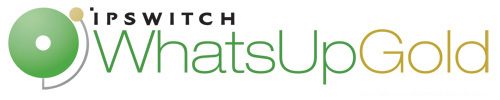
Release Notes for Ipswitch WhatsUp Gold v12.0
In this File
Ipswitch WhatsUp Gold v12
Release information
Product name |
Ipswitch WhatsUp Gold |
Version |
v12.0 |
Release date |
May 2008 |
Important: WhatsUp Gold 12.0 now has a patch release available. For more information, see the WhatsUp Gold 12.0.2 Release Notes.
About WhatsUp Gold editions
These release notes apply to all editions of Ipswitch WhatsUp Gold v12.0. However, some features referenced in these release notes are only available in certain editions. The table below indicates which features are available in each edition.
|
Standard Edition |
Premium Edition |
MSP |
Distributed Edition |
|---|---|---|---|---|
Application Management |
|
|
|
|
Monitor Microsoft Exchange |
|
|
|
|
Monitor SQL Server |
|
|
|
|
Monitor applications via WMI |
|
|
|
|
Monitor Email servers |
|
|
|
|
Real-time Monitoring |
|
|
|
|
View real-time data about devices in reports |
|
|
|
|
Quickly access real-time data via InstantInfo popups |
|
|
|
|
Monitor performance data with the Web Performance Monitor |
|
|
|
|
View real-time information about tasks running on a device using the Web Task Manager |
|
|
|
|
Distributed Monitoring |
|
|
|
|
Monitor devices on networks segmented across multiple geographic locations |
|
|
|
|
View report data from multiple remote sites from one central location |
|
|
|
|
Note: Any feature not listed in this table is available in all editions of WhatsUp Gold.
New in this release
Ipswitch WhatsUp Gold v12 introduces a number of new features and enhancements that help you manage your network more efficiently than ever. One of the major features, Split Second Graphics (SSG), adds real-time graphs to provide instant feedback about network device performance. This SSG feature, coupled with the existing WhatsUp Gold performance reporting, provides a new level of network device performance intelligence to the already powerful historical performance data reporting capabilities in WhatsUp Gold.
New in WhatsUp Gold Standard, Premium, Distributed, and MSP Editions
- High Capacity Interface Utilization Monitoring - added support for high capacity SNMP interface counters through the Interface Performance Monitor.
- NetSNMP MIB CPU Utilization Monitoring - WhatsUp Gold can now monitor CPU utilization on Unix systems using the NetSNMP SNMP agent.
- ifAlias support for custom interface names - SNMP agents which support the ifAlias SNMP object now display this custom name.
- Cisco MIB support - WhatsUp Gold now includes over 200 Cisco MIBs for monitoring Cisco equipment and services without requiring additional MIB downloads.
- SNMP MIB Walker - new web-based network tool allows you to browse for SNMP objects that a device supports.
- SNMP MIB Explorer - new web-based network tool allows you to browse for SNMP objects defined in MIB files.
- SNMP MIB Manager - new web-based library for the import and validation of MIB files.
- Improved SNMP COM API - supports enhanced scripting capabilities in any WhatsUp Gold Active Scripting interface as well as any third-party scripting hosts.
- Secure email - SMTP Authentication and SSL encryption can now be enabled for any emails sent by the WhatsUp Gold application. This includes email actions, Active Discovery notifications, and Recurring Reports.
- Extended SMS Direct support - SMS messages can now be sent directly to a network carrier via any modem which supports the SMS protocol. For more information, see the topic Recommended SMS modems and troubleshooting tips in the application Help.
- Drag-and-Drop Management - enhanced drag-and-drop capability to include device, group, and map management on the web interface.
- Updated Database Engine - MSDE 2000 database has been upgraded to Microsoft SQL Server 2005 Express.
- Device credential support for Passive Monitors - Passive Monitors no longer need a separate credential defined. Instead, they now use the credential associated with the device, just like Active and Performance monitors that require credentials.
- Windows Vista support - WhatsUp now supports installation on Windows Vista Ultimate (x86) or Windows Vista Business (x86) (Windows Vista SP1 recommended). We were always able to monitor Windows Vista via WMI.
- New licensing technology - allows users to enable and disable product features without changing their serial number.
- Interface filtering in the Interface Utilization Performance Monitor - when monitoring "Active" interfaces via the Interface Utilization Performance Monitor, you may now specify a filter to determine which of the active interfaces should be monitored. Supported filters are: Interface Speed, Interface Type, Interface Description.
- Defect fixes - over 40 customer-reported defects have been fixed in this release.
- Updated UI - the WhatsUp Gold web interface has been updated with a new Vista-style skin.
New in WhatsUp Gold Premium, Distributed, and MSP Editions
- InstantInfo - provides instantaneous access to real-time performance data in enabled reports.
- Split Second Graphs - provides real-time graphical data in performance workspace and full reports, the Web Task Manager, and the Web Performance Monitor.
- Web Performance Monitor - new web-based network tool that provides insight into processes running on a device or system.
- Web Task Manager - new web-based network tool that provides real-time monitoring of a network device. Provides a remote Windows Task Manager view for Windows devices. Also provides network device overview information about processes that use SNMP or WMI device connections.
- Email Monitor - allows for comprehensive testing of your organizations mail delivery system, both sending and retrieving mail via POP3 or IMAP. Also supports encryption and SMTP Authentication.
- Dashboard Screen Manager - a stand-alone application designed to display a series of Web pages, or a "playlist," on one or multiple monitors. For more information, see the Dashboard application Help and release notes.
For more information about new features, see the WhatsUp Gold New Features Guide.
Application updates
Console Tools menu changes
The following WhatsUp Gold console tools have been removed from the console application, but are accessible from the Start > Programs > Ipswitch WhatsUp Gold > WhatsUp > Utilities menu.
- SNMP Graph Utility
- SNMP Viewer
- Net Tools (WS_Ping ProPack)
Some of the tools included in the WhatsUp Gold web interface are improved tools that replace the WhatsUp Gold console tools:
- The Web Performance Monitor replaces the SNMP Graph Utility. For more information, see Using the Web Performance Monitor in the Help.
- The SNMP MIB Walker replaces the SNMP Viewer. For more information, see Using the SNMP MIB Walker in the Help.
- Some of the Net Tools, included in WS_Ping ProPack, are replaced by in the WhatsUp Gold web interface Ping, Traceroute, and DNS Lookup tools. For more information, see About Network Tools in the Help.
VoIP Monitor plug-in
You can now extend the core features of WhatsUp Gold by installing the VoIP Monitor plug-in. For more information, see the WhatsUp Gold VoIP Monitor page and the WhatsUp Gold VoIP Monitor Release Notes v1.0.
Removed the migration utility
If you have previously used or heard about the WhatsUp Migration Utility and are looking for it, please note that beginning with v12, it has been removed from WhatsUp Gold.
Fixed in this release
- The CPU Utilization Performance Monitor can now collect CPU utilization information from Net-SNMP SNMP agents.
- Filtering by device group in the Actions Fired in Last 4 Hours Workspace Report now works.
- Added the
GetNext,GetMultiple, andSet methodsto the CoreAsp.SnmpRqst object for use in Active Scripting. - Users with appropriate permissions can now edit Dynamic Group configurations.
- When logging in by passing a username and password in the query string, a device group's map view will now update when the device list is refreshed.
- The Top 10 Interface Utilization Workspace Report now correctly applies Device Group Access rights.
- Interface speed now displays in the Device Interface Utilization report.
- Workspace Reports with gauge-type graphs now correctly display configured color zones.
- Configuring a "Link Up" or "Link Down" SNMP Trap Passive Monitor in the web interface now sets the Generic type correctly.
- The
%PassiveMonitor.Payload.*variable no longer expands to an empty string when receiving a large incoming passive monitor. - Users can now be created and users can now add favorites after upgrading without receiving database errors.
- Recurring Reports sent as attachments can now be opened on Windows Vista.
- Added interface index to the Interface Utilization Performance Monitor configuration to assist in identifying interfaces when interface labels are not unique.
- Users can now access the Dynamic Group wizard when Group Access Rights are enabled.
- Devices with lengthy Device Notes data will now wrap to the next line in the Device Notes Workspace Report.
- Map View Workspace Reports now automatically update in Firefox.
Anyis now set as the default Specific type value when creating a new SNMP Trap Passive Monitor.- Resolved an issue that may cause a Remote Site to be unable to re-connect to a Central Site if the network connection is broken.
- The Date control in reports now works correctly when regional settings are set to dd/mm/yy.
- Repositioning a device when in map view no longer causes the icon for that device to duplicate.
- Removed the Report View item from NmConsole's View menu; this view no longer exists.
- Corrected an XML parse error when receiving a trap whose OID resolves to a string which contains a quote (") character.
- Enabling the Interface Utilization Performance Monitor on an existing device no longer causes a database error.
- The
Exitstatement in a TCP/IP Monitor's script now works again. - Added the
StatisticalNumerictable to the Database Tools dialogue to allow expired rows to be purged. - Prevented a
Page cannot be displayederror in Internet Explorer when navigating between pages. - Fixed 404 errors when selecting links in the Custom Performance Monitor - Last Poll (Single Device) Workspace Report.
- Prevented String or binary data would be truncated errors when polling a device which has long ifPhysAddress values for its interfaces.
- The Interface Utilization Performance Monitor can now monitor device with identical
ifDescrvalues for multiple interfaces. - Added monitor argument to the Device Properties dialog the web interface.
- Added support for high speed interfaces to the Interface Utilization Performance Monitor; existing devices will need to have their collection properties changed (search for "high capacity counters" in help for more information).
- Upgrading from WhatsUp Professional 2006 now retains LDAP credentials defined in the web interface.
- Under certain circumstances, WhatsUp Gold previously could not interpret data from an SNMP object defined using Gauge syntax; this has been fixed.
- SNMP values greater than 2 billion no longer display as a negative number in Custom Performance Monitor reports.
- Monitor discovery on existing device now support SNMPv3 credentials (if they are already assigned to the device).
- Support added for SQL 2005 as a database engine for the WhatsUp database.
- Corrected a parsing issue that could cause certain MIBs to be unnavigable in the Performance Monitor Library's object browser.
- Lengthened the character limit for 'Program arguments' when creating a Program Action.
- Added support for the SMS protocol over a GSM modem.
- SMTP Authentication is now supported in all email features; this includes Email Actions, Recurring Reports, and Active Discovery notifications. The list of supported authentication mechanisms is CRAM-MD5, LOGIN, PLAIN.
- Added support for the ifAlias (1.3.6.1.2.1.31.1.1.1.18) object; devices which support this will now display the value of ifAlias instead of ifDescr when viewing interface names.
System requirements
Minimum software requirements
- Windows XP Professional SP2 (or later), Windows Server 2003 SP1 (or later), Windows Vista Ultimate (Windows Vista SP1 recommended), or Windows Vista Business (Windows Vista SP1 recommended).
- Microsoft Internet Explorer 6.0 SP1 (or later) or Firefox 2.0 (or later).
- Microsoft .NET Framework v 2.0 or 2.0 SP1.
- Microsoft Windows Scripting Host v5.6 or later.
Windows Scripting Host is installed with the Windows operating system. To verify your version, run
cscript.exeat a command prompt.If you need to update Windows Scripting Host, refer to the Microsoft Windows Scripting Host site.
- Internet connectivity for activation, connecting Central and Remote Sites, and running the web interface.
Minimum hardware requirements
- Intel Pentium-compatible 2 GHz or faster
- 1 GB RAM (2GB or more recommended)
- 256 MB to 4GB of drive space (for best performance, a 7200 RPM drive is recommended)
- 1024 x 768 display resolution (1280 x 1024 or higher recommended display resolution)
- CD-ROM drive (not required with download installations)
- Network Interface Card (NIC).
- Modem and phone line (for pager, SMS, or beeper actions; modem pooling is not supported)
- An SMS-capable modem (a GSM modem and active service for SMS Direct actions)
SAPI v5.1 and supporting sound card (for Text to Speech Actions and Sound Actions; SAPI v5.1 can be downloaded from the Microsoft Speech site)
Known Issues
The following are known issues with the Ipswitch WhatsUp Gold v12.0 release:
- In some instances, the activation program fails to offer offline activation when a connection to the activation servers cannot be made. If you encounter this problem, a workaround is available.
- When logging out of your web interface session, you must close any Performance Monitor or Web Task Manager windows you may have opened. This prevents the Web Performance Monitor from showing a continuous progress bar and failing to retrieve data.
- Internet Explorer may leak handles if the Web Performance Monitor, Web Task Manager, or Workspace views that include a Split Second Graph report are viewed for an extended period of time (more than 12 continuous hours). Restarting Internet Explorer should resolve the issue.
- Recurring report emails cannot be read by Microsoft Outlook 2007. Outlook 2007 uses a different HTML rendering engine than previous versions of Outlook, and this engine does not support advanced HTML features required by the recurring reports emails. To use recurring reports with Outlook 2007, include the report as an attachment.
- Passive monitors have a payload limitation of 3 KB for WMI, SNMP, and Syslog Passive Monitors. Users should no longer get blank emails or nothing logged to the database.
- Shortcuts created for previous WhatsUp Gold 2006 web interface versions no longer work. You need to update the WhatsUp Gold shortcut URL. To do this, connect to
http://whatsup-computer-ip-address-or-hostname:port/and create a new shortcut. - Any Recurring Reports created prior to Ipswitch WhatsUp Gold v11.0 needs to be recreated to use the updated URL format.
- Recurring reports for Workspace views that include Split Second Graphs will display a user rights error in place of the SSG Workspace Report. Currently, Recurring Reports cannot be configured to support Split Second Graph Workspace Reports.
- The Network Neighborhood device discovery method was optimized for older operating systems and may not discover devices properly on newer operating system configurations, such as Windows Vista, Windows XP, and Windows 2003 Server. If you experience problems with the Network Neighborhood device discovery method, we recommend that you use the IP range scan method.
- On Windows Vista, Sound, Text-to-Speech, and WinPopup actions do not work.
- The web interface Remote Desktop tool does not function in IE 7 on Windows Vista (no known workaround).
- When installing on Windows Vista, additional steps are necessary for the Task Tray application to work properly. For more information, see the topic Task Tray Application fails on Windows Vista in the application Help.
- The Telnet protocol handler is disabled by default in Microsoft Internet Explorer 7. In order to use the Telnet tool in WhatsUp Gold, you need to re-enable the Telnet protocol. For more information, see Re-enabling the Telnet protocol handler in the Help.
Installing or upgrading
Note: This product requires activation; for help information about activating WhatsUp Gold, go to My Ipswitch Help and Support.
The installation program is similar whether you are installing WhatsUp Gold for the first time or upgrading a previous installation. Steps that apply only to a first-time installation, or only to an upgrade, are identified as such.
Note: These installation instructions are intended for WhatsUp Gold Standard Edition and WhatsUp Gold Premium Edition. For installation instructions for WhatsUp Gold Distributed Edition, see the WhatsUp Gold Distributed Edition Deployment Guide. For installation instructions for WhatsUp Gold MSP Edition, see the WhatsUp Gold MSP Edition Deployment Guide.
To install or upgrade WhatsUp Gold:
- Log in directly to Microsoft Windows using the Administrator account (or, if you do not have an account called Administrator, use an account that has full administrative privileges to the computer). Do not use Terminal Services or Remote Desktop to install WhatsUp Gold.
Note: When installing on Windows Vista, additional steps are necessary for the Task Tray application to work properly. For more information, see Task Tray Application fails on Windows Vista in the Help or User Guide.
- Start the installation program:
- If you purchased a WhatsUp Gold CD-ROM, insert the CD-ROM into the appropriate drive. If it does not run automatically, click Start, select Run, then enter the CD path followed by
AutoRun.exeFor example:D:\AutoRun.exe - If you downloaded WhatsUp Gold from the WhatsUp Gold Web site, run the downloaded installation application.
- If you purchased a WhatsUp Gold CD-ROM, insert the CD-ROM into the appropriate drive. If it does not run automatically, click Start, select Run, then enter the CD path followed by
- Read the Welcome screen.
The Welcome screen recommends that you disable any running antivirus software, estimates how long it takes to install the application, and displays a button that, when clicked, displays the release notes.
Click Next to continue. The License Agreement dialog opens.
- Read the license agreement. Select the appropriate option, then click Next.
- For upgrade installation only: Choose whether to backup your current WhatsUp Gold database. We strongly suggest that you do this.
- For first-time installation only: Select the install directories for SQL Server 2005 Express Edition. The application and data files will be installed in default directories. If you want to change the locations, click the browse buttons to find and select a different directory.
Note: If you want to customize your database setup, you need to first complete the installation using Microsoft SQL Server 2005 Express Edition. After installation completes, you can manually configure your database as described in Using an alternative database setup in the Help or User Guide.
Important: Make sure that you have a large capacity drive selected for data storage. Data files can grow up to 4 GB.
The application and data files will be installed in default directories. If you want to change the locations, click the browse buttons to find and select a different directory.
Click Next.
Note: The SQL Server 2005 Express Edition installation may take several minutes.
Note: If the Microsoft .Net Framework 2.0 is not already installed on the computer, it will be installed.
- For new installation only: Select the installation directory for the WhatsUp Gold application files.
The default path is
C:\Program Files\Ipswitch\WhatsUp. We recommend that you use the default path. - For upgrade installation only: Choose how to handle existing Web and Report files.
If you have previously installed WhatsUp Gold, you may already have Web and Report files stored in your installation directory. You can choose to either delete them or back them up during the install. Backup is recommended.
- If a sound card with SAPI-compatible drivers is installed, the install program asks whether you want to install Text to Speech capabilities. If you select No, install Text to Speech at a later date.
- For new installation only: Choose whether to enable the web server during install and enter a port for this installation. The default port is Port 80.
Note: This dialog may be displayed during an upgrade if you have not already enabled the WhatsUp web server in a previous version of WhatsUp.
Note: If the firewall was enabled when WhatsUp Gold was installed or upgraded, a port in the Windows Firewall will be opened for the WhatsUp web server.
- Click Install to install WhatsUp Gold. The installation program gives you the option to go back and change options or cancel prior to completing the installation.
Important: When you use an alternative database setup, you will need to run the database upgrade scripts when installing a new release of WhatsUp Gold. The installation program will warn you if it detects a non-default database. For information on running the upgrade scripts, see Upgrading the database schema in the Help or User Guide.
- Make your selections, then click Finish. Either the Activation wizard or Device Discovery wizard will appear. You can choose to activate or discover devices at this time, or click Cancel.
Using a non-default database configuration
For help configuring WhatsUp Gold to use Microsoft SQL Server, see Configuring the database in the application help or user guide. These instructions guide you through configuring WhatsUp Gold to use a non-default database for the first time or upgrading a non-default database used with a previous version of WhatsUp Gold.
Uninstalling Ipswitch WhatsUp Gold v12
To uninstall Ipswitch WhatsUp Gold v12:
- Select Start > Settings > Control Panel, then select Add or Remove Programs.
- Select Ipswitch WhatsUp Gold v12.
- Select Remove.
You can also run the Ipswitch WhatsUp Gold v12 installation program, then select Remove.
Select one of the following dialog options:
- Remove the WhatsUp Gold application, but leave network data I have collected intact. This uninstalls the WhatsUp Gold program but keeps all your WhatsUp configuration data as well as the monitoring data you have collected. SQL Server 2005 Express will not be uninstalled.
- Remove both the WhatsUp Gold application, and all network data I have collected. This uninstalls the WhatsUp program and removes all of your WhatsUp configuration and monitoring data.
- Also, remove the "WhatsUp" copy of SQL Server Express Edition. This also removes the "WhatsUp" SQL Server 2005 Express Edition instance that was created during the installation. Select this option to remove ALL WhatsUp components from the system.
- Note: When this option is selected, WhatsUp Gold leaves SOME data behind, such as the
\HTMLdirectory and the\Datadirectory for situations where there may be user-modified or user-created files in those directories.
Troubleshooting
Potential SQL Server Express installation errors
- DO NOT Use Terminal Services or Remote Desktop for the installation.
- Check other services that may be running and stop these services during the install operation. These services include:
- Microsoft SQLServerAgent (for the "
WhatsUp" instance) - Microsoft COM Transaction Integrator
- Microsoft Distributed Transaction Coordinator (MS DTC)
- Microsoft Message Queuing
- Microsoft Search
- MSSQLServerOLAPService
- Microsoft SQLServerAgent (for the "
- If there was a previous, non-default installation of WhatsUp Gold or WhatsUp Professional that has been removed, a "WhatsUp" Data Source (DSN) may still exist. Remove the WhatsUp DSN from the Data Source's (ODBC) Control Panel and allow the install to configure a default database or upgrade an existing "WhatsUp" database residing on the WhatsUp MSDE 2000 instance.
- We do not recommend that you install SQL Server 2005 (and consequently WhatsUp) on a domain controller. The WhatsUp application and its SQL instance should be installed on a member workstation.
Configuring the firewall to allow WMI traffic
WhatsUp Gold uses Windows Management Instrumentation (WMI) to monitor and restart NT Services. For each device that is assigned an NT Service Active Monitor, you must supply the Windows credentials. Also, when creating a Service Restart Action, you must supply Windows credentials for each Action. Credentials must have administrative permissions on the remote server. Local accounts with credentials that match remote accounts are no longer required to monitor remote servers.
Credentials are configured in the WhatsUp Gold Credentials Library and used in several places throughout WhatsUp Gold. They can also be associated to devices in Device Properties > Credentials, or through Bulk Field Change for Credentials.
The use of WMI could have some implications if target devices are behind a firewall. To successfully monitor and/or restart NT Services, you need to modify firewall settings so that:
- The RPC port (135) is open for connections.
- The DCOM port range is defined and open for connections.
For more Troubleshooting information, see the Troubleshooting section in the application Help or User Guide.
For more information
Following are information resources for WhatsUp Gold. This information may be periodically updated and available on the WhatsUp Gold Web site.
- Release Notes. The release notes provide an overview of changes, known issues, and bug fixes for the current release. The notes also contain instructions for installing, upgrading, and configuring WhatsUp Gold. The release notes are available at Start > Programs > Ipswitch WhatsUp Gold > Release Notes or on the WhatsUp Gold web site.
- Application Help for the console and web interface. The console and web help contain dialog assistance, general configuration information, and how-to's that explain how to use the features. The Table of Contents is organized by functional area, and can be accessed from the main menu or by clicking Help in the console, or the ? icon in the web interface.
- Getting Started Guide. This guide provides an overview of WhatsUp Gold, information to help you get started using the application, the system requirements, and information about installing and upgrading. The Getting Started Guide is available on the WhatsUp Gold web site.
- New Features Guide. This guide provides information about the new features in Ipswitch WhatsUp Gold v12.0. This guide is available on the WhatsUp Gold web site.
- User Guide. This guide describes how to use the application out-of-the-box. It is also useful if you want to read about the application before installing. To view or download the User Guide, select Help > WhatsUp Gold User Guide or download it from the WhatsUp Gold web site.
- WhatsUp Gold Distributed Edition Deployment Guide. This guide provides instructions on how to plan and deploy the WhatsUp Gold Distributed Edition. This guide is available on the WhatsUp Gold web site.
- WhatsUp Gold MSP Edition Deployment Guide. This guide provides instructions on how to plan and deploy the WhatsUp Gold MSP Edition. This guide is available on the WhatsUp Gold web site.
- Translation Guide. This guide describes how to use the translation features to create a localized version of the WhatsUp Gold web interface. This guide is available on the WhatsUp Gold web site.
- Licensing Information. Licensing and support information is available on the myipswitch.com web portal. The web portal provides enhanced web-based capabilities to view and manage Ipswitch product licenses.
- Knowledge Base. Search the Ipswitch Knowledge Base of technical support and customer service information. The knowledge base is available on the WhatsUp Gold web site.
- User Forum. Use the online user group forums to interact with other WhatsUp Gold users to share helpful information about the application. The User Forums are available on the WhatsUp Gold web site.
