
Release Notes for IMail's Symantec Scan Engine v5.1.4
Ipswitch, Inc.
In this File
Note: New Premium AntiVirus installations will now default to delete for Infected File Action, all upgrade installations will remain with bounce.
Symantec AntiVirus for IMail Server is an add-on product for IMail Server.
Ipswitch IMail Server provides Symantec's Scan Engine technology as the Premium AntiVirus Edition.
Product Description
Premium AntiVirus for IMail
IMail AntiVirus integrates an anti-virus server, powered by Symantec's Scan Engine technology, with your IMail Server software. Symantec Scan Engine is a TCP/IP server and programming interface that enables Ipswitch, Inc. to incorporate support for Symantec content scanning technologies into their proprietary applications. The IMail AntiVirus server checks all incoming and outgoing mail for viruses, worms, trojan horses, and other destructive code. Live Update provides continuous updates to combat the latest viruses.
The anti-virus scan checks each message, isolates infected files, and reports the results. If a virus is detected, the anti-virus software can attempt to repair the infected file. It can also redirect, delete or bounce a message. A log file entry is generated and an alert can be sent to the administrator's mailbox.
Symantec Scan Engine Web Administrator
You can access Symantec's Scan Engine protocols and administration settings through Symantec AntiVirus Scan Engine Web Administrator. You can access the Scan Engine Web Administrator at the IP address entered in the Proxy Server IP Address on the AntiVirus Settings page followed by :8004 (the default port for the Scan Engine Web Administrator).
For example:
http://123.100.100.80:8004. The default password for the Scan Engine Web Administrator is admin. The Symantec Anti-Virus Scan Engine Administration page appears.
What's New with Scan Engine 5.1.4
The new Symantec Scan Engine has several added features:
- Spyware scanning
- Adware scanning
- URL Filtering - IMail currently does not support this feature
- Content filtering (Dynamic Document Review) - IMail currently does not support this feature
Scan Engine changes:
- Scanning now uses ICAP mode on port 1344 rather than Native mode on Port 7777.
- Scan Engine admin now requires SSL on port 8004.
- The admin no longer uses a username. Only a password is required. If no password was set during installation then access is not restricted.
- The User Interface has been modified for improved usability.
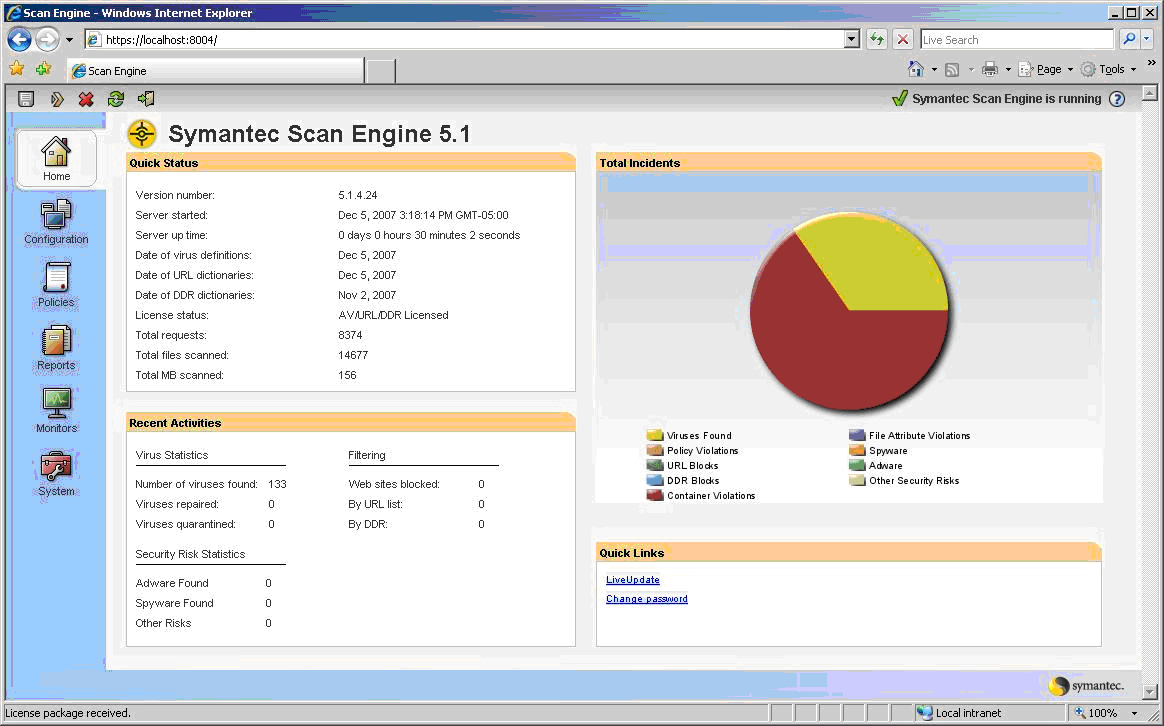
Release Notes
- This version of Premium AntiVirus for IMail incorporates Scan Engine 5.1.4
- Install/Upgrade - Premium Antivirus for IMail has been modified to use ICAP protocol (port 1377) for all versions released after IMail 2006.23. Native protocol (port 7777) will continue to be used for this current release.
Known Issues
- Symantec's Scan Engine requires Java Script Runtime Environment 5.0 Update 6 to be installed. This can be downloaded : http://java.sun.com/products/archive/j2se/5.0_06/index.html
- Symantec's Scan Engine and LiveUpdate require Internet Explorer version 6.0 or later be installed on the system.
- Symantec's Scan Engine requires and creates the following directory for processing: <system_drive>:\Temp
- This directory should not be deleted, moved or renamed. This directory should not be scanned by another virus detection program as this would conflict with the operation of Scan Engine.
Installing/Upgrading
IMail AntiVirus Premium Edition is included separately from the IMail Server installation. IMail AntiVirus Installation will enable the antivirus features within IMail Server and install the AntiVirus Server.
To begin the installation, do one of the following:
- If you purchased the IMail Premium AntiVirus, insert the installation CD into the CD/DVD drive. If the CD does not automatically start the installation wizard, click the Windows Start button, select Run, then enter the CD/DVD drive letter followed by autorun.exe. For example, enter D:\autorun.exe.
- If you downloaded Premium Antivirus for IMail from the Ipswitch Web site, double-click the downloaded file (PremiumAV.exe).
On the installation screen, select the components you want to install, then click Install. Follow the on-screen instructions.
Upon successful installation, open IMail Administrator, and click on the new AntiVirus tab at the top of the page.
Uninstalling
1. Open the Add/Remove Programs applet in the Windows Control Panel.
2. Select the Antivirus program you want to uninstall, and follow the on-screen instructions.
For More Information
You can download User Guides and view other information at the IMail Support Center at http://www.imailserver.com/Support/.
Copyright
The software described in this document is furnished under a license and may be used or copied only in accordance with the terms of that license.
Copyright © 1995-2008 by Ipswitch, Inc. All rights reserved. IMail, the IMail logo, WhatsUp, the WhatsUp logo, WS_FTP, the WS_FTP logos, Ipswitch Collaboration Suite, Ipswitch Collaboration logo, Ipswitch Instant Messaging, and the Ipswitch Instant Messaging logo, Ipswitch, and the Ipswitch logo are trademarks of Ipswitch, Inc. Other products or company names are or may be trademarks or registered trademarks and are the property of their respective companies.
No part of this publication may be reproduced, photocopied, stored on a retrieval system, or transferred without the expressed prior written consent of Ipswitch, Inc.
