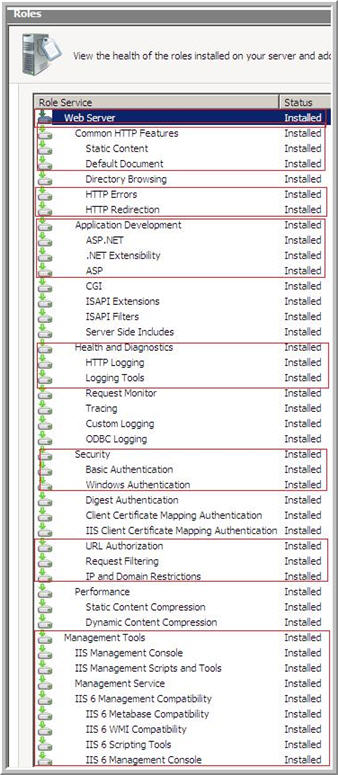Installing IMail Server on Microsoft® Windows 2008 Server
Microsoft® Windows 2008 Server has introduced many changes to the way the operating system operates. Some of the changes include:
- Increased reliance on wizard applications to install features and services,
- Augmenting the "Server Roles" model for installation and maintenance,
- IIS 7,
- Active Directory,
- and security.
Installing IMail Server on a Microsoft® Windows 2008 Server is impacted most due to the IIS 7 changes. Active Directory changes have almost no impact to the installation.
Warning: If installing on a 64-bit OS, be sure that registry imports from Windows 2000 or Windows 2003 use the 32-bit Registry Editor "C:\Windows\sysWOW64\regedt32.exe"
Tip: During installation a message will appear about .net not being successfully installed, with a prompt "Do you want to exit the install?", click "No" and the installation will continue.
IIS 7
The changes to IIS affect both the permissions model and the installation. IIS 7 now runs in the context of a new user NT AUTHORITY\IUSR or just IUSR. This is no longer an actual user account, but is a "Well known SID" (S-1-5-17) like the NETWORK SERVICE user. This user exists across machines, so permissions set on one will be valid for any other 2008 machine (or other windows servers if they are on a domain with a 2008 domain controller in the PDC emulator FSMO role) While this makes the permission model for 2008 simpler, it complicates matters in a mixed Active Directory environment. The NETWORK SERVICE user behaves just as before.
The process model for IIS 7 has also changed (application pools and how they work), but IIS 7 does offer an IIS 6 compatibility mode. IMail v10 and later requires IIS to run in this compatibility mode. IMail v10 and later also sets "iclient" and "iadmin" to run in classic IIS 6 application pools.
Active Directory
Using Active Directory as a user database can present potential issues under certain conditions. There are no issues on a Microsoft® Windows 2008 domain controller. A 2008 member server on a non-2008 domain controller will not be able to resolve the IUSR Account and will not be able to query Active Directory.
Steps for IMail Server installation on a fresh Microsoft® Windows 2008 Server
Use the Roles manager to install IIS
- The following features require installation: