
Creating the Collaboration Database on a Remote SQL Server
For the IMail Server installation to access a remote SQL Server, the remote SQL Server must be a member of same Active Directory Domain as the IMail Server being installed. This is very important for permissions between the servers to work correctly.
Warning: Be sure that the following steps are completed before the IMail Server is installed.
Creating the IMail Server Collaboration Database
Note: Be sure to log in to the server as an Administrator on the domain.
In the SQL Server Management Studio and right click to create the following database:
- Create a new database with the name WorkgroupShare.
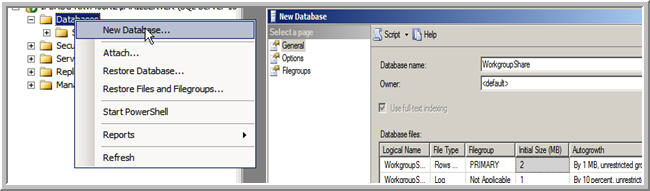
- Right Click on Logins under Security and select New Loginů
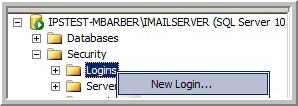
- Enter the account name using the format of
"ADDomain\MachineName$"in the Server Security Logins. Set the default database to WorkgroupShare.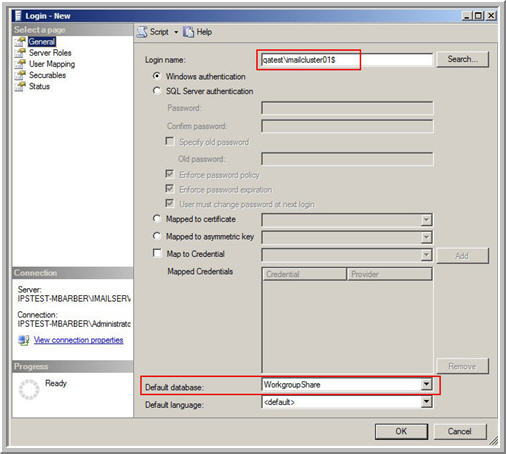
- Select
"User Mapping"group and check WorkgroupShare. Select the following database roles:"db_datareader","db_datawriter", and"db_owner".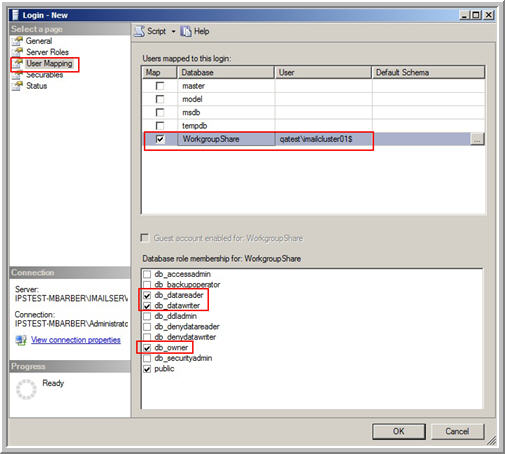
- Click
"OK"
Installing IMail Server
- Once the Remote SQL Server has the IMail Collaboration database setup with the proper permissions, the IMail Server can now be installed with the following configuration
Note: Make sure you are logged in to the node as a Administrator on the domain.
- On the Database Selection dialog
"Use Existing Local SQL Server"option and point it to the SQL Server configured in the previous steps using Windows Authentication.Note: The Install dialogs indicate this should be a local SQL server. Due to the configuration steps performed earlier, this will stop the installation of the SQL Server and will allow the remote SQL Server to be accessed.
- Upon completion of installing IMail Server open the Web Administrator and create a new user to verify that a collaboration user is created.