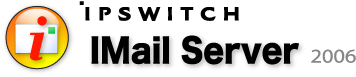
Release notes for IMail Server 2006.21 (v9.21)
Ipswitch, Inc.
http://www.ipswitch.com
Copyright 2007
Highlights of What's New in IMail Server 2006.21
• Features and Defect Fixes: For a list of added features and defect fixes, see 2006.21 Release Notes.
• Web Client - CuteEditor by CuteSoft Components, Inc., a new HTML editor has replaced FreeTextBox for composing messages.
• New release of Premium Antispam (Mail-Filters): IMail Server 2006.21 also includes an update to the Premium Antispam (Mail-Filters) software. The latest version of the StarEngineService provides new options for configuring spam filtering of message header content. These options are available on the Premium Filter Settings page. (Click Services > Antispam.)
Note: These settings apply to the selected domain.
- Flag missing Subject: header as spam. Checks that the Subject Header field exists. If the Subject is missing, it will take the action specified in For email determined to be from a dirty IP section of the Premium Antispam Filter page.
- Flag missing From: and To: headers as spam. Checks that both the From and To fields in the header exists. If either field is missing, it will take the action specified in the For email determined to be from a dirty IP section of the Premium Antispam Filter page.
These options help to filter emails sent as part of a campaign and to identify IP addresses used to send spam, also known as "dirty" IP addresses. When mail fails the header checks, IMail takes the action specified on the Premium Filter Settings page (click Antispam > Premium Filter).
Also on the Premium Filter Settings page, in the Update Engine Options section, the Enable Telemetry option was added.
Note: The Enable Telemetry option will send data from your server to Mail-Filters. This data will help increase the spam detection provided by Mail-Filters. By default, the option is disabled.
- Enable Telemetry. If enabled, sends aggregate data compiled by the Premium Antispam filter to Mail-Filters. Mail Filters uses the data to provide increased spam detection by detecting spam campaigns.
Mail-Filters describes the Telemetry feature as follows: To better fight spam, Mail-Filters would like to collect certain information that will help us to identify spammers and where they are sending messages from. This feature must be turned on for the reputation authority features to work and will enhance catch rate. It can be turned off. The telemetry information is collected as aggregated totals and are not used to identify individual mail messages, but to show traffic flow and trends. An example of the information we might gather is as follows:
- What Mail-Filters Bullet Signatures are tagging messages and how many messages are being tagged.
- Where messages are being sent from.
- How many messages are being received by aggregate totals of each category - Spam, Good Mail, mail messages sent from a known spammer IP address, or not scanned or if and error occurred on scan.
Note: No Message specific information is gathered or sent to Mail-Filters.
Telemetry information is an important tool in helping the fight against spam and will help your catch rate. It is transmitted to Mail-Filters via the standard update process. If telemetry is turned on, then the information is sent to Mail-Filters along with a request for an update.
In the For email determined to be from a dirty IP section, set one of the following options:
- Take the same action as spam. Uses the action specified in the Action to be taken for email identified as spam section.
- Take the following action:
- Delete. Immediately deletes the message.
- Forward to Address. Forwards the message to an email address. Enter an email address in the text box to the right of this option. By default, messages are sent to the root address and stored in a mailbox called "root-bulk".
- Insert X- Header (default). Inserts an X- Header into the message indicating that the message was determined to be from a dirty IP address by the premium filter.
- Move to Mailbox. Moves the message to the user’s mailbox specified in the text box to the right of this option. If the mailbox does not exist, it is created. The default mailbox is "bulk".
- None. No action is performed on messages determined to be from a dirty IP address.
- Prefix subject with (cleared by default). If selected, messages determined to be from a dirty IP address are modified to begin the message subject with the text entered in the text box to the right of this option. This field is limited to 255 characters.
Tip: We recommend that you select the Insert X- Header option instead of Delete until you know that the antispam options are setup to best suit your filtering requirements.
Highlights of What's New in IMail Server 2006.2
- Installs - Online and offline activation and registration are now included in the installation.
- Installs - Option available to not reset permissions on repair
- Web Mail message and folder lists have been redesigned for better performance and usability.
- Web Mail Move/Copy folder now stays open for multiple moves or copies.
- The Add Contacts grid for the Compose page redesigned for better performance.
- New visible progress indicator displays when sending messages.
- Web Mail now supports persistance for message list column and window sizes.
- Web Mail: Compose page now autofills TO/CC/BCC in new messages.
- Web Mail: there is a new file called favicon.ico (the Ipswitch icon) in the root of the Web client that is used for browser bookmarking. After you open Web Mail, if you click Add a Favorite in your browser, it will create a bookmark called "Ipswitch Web Messaging" with the Ipswitch IMail icon displayed to its left.
- Administrator: Activation status and/or duration of trial mode now display on the interface.
- Administrator: Now includes an "About" box that displays product name, version number, and license key.
Known Issue
Safari: Web Client - When replying/forwarding HTML messages, all encoding/HTML tags in original message are displayed.
See the full Release Notes for 2006.2
In This File
• Description
• IMail Server 2006 Features
• System Requirements
• Optional Enhancements
• Installing/Upgrading/Repairs
• Uninstalling
• Downgrading
• Starting the Web Server Admin and the Web Client
• Changing the Web Client Default Directory (setting a redirect for Web Messaging)
• Web Messaging Notes for Upgraders
• Web Calendaring Notes for Upgraders
• Secure Sockets Layer (SSL) Notes
• Release Notes
• For More Information
For more information about Ipswitch components, click in the list below to read the release notes:
- Instant Messaging Release Notes
- WorkGroupShare Release Notes
- AntiVirus Release Notes (only if installed)
- If WorkgroupShare is implemented in current IMail or ICS version, Microsoft® Outlook contacts are able to transfer and sync with IMail Web Messaging.
- Microsoft® Internet Explorer 5.5 or later
- Mozilla 1.7 or later
- Firefox 1.0.6 or later (for Microsoft Windows)
- Firefox 2.0.0.2 or later (for Macintosh)
- Microsoft Internet Information Services (IIS) 5.0 and later
- Microsoft® .NET Framework 2.0
- Safari 2.0.4 for Macintosh, or, the upgraded version of Safari included with Mac OS X version 10.4.8
- Basic Command Syntax: regcheck
- A heap overflow condition in Imailsec allowed unauthenticated users arbitrary code execution.
- Buffer overflow due to unchecked buffer length in subscribe.
- [IDEF2131] Buffer overflow in the IMAP Search command.
- [IDEF2474] Buffer overflow vulnerability in the Search Charset command.
- [IDEF2390] Overwritten Destructor causes IM Server to crash without authentication.
- Administrator: Added the ability to hide Active Directory (Built-in) users from IMail Server.
- Open Active Directory Users and Computers.
- Select the user to be hidden, then right-click to open user properties.
- In the Description box, add the following text to the beginning of the description: Built-in
This text is not case sensitive. It does require a dash between the word.
Any Active Directory user that has the Built-in prefix in the description box, will not appear as an IMail user.
- Administrator: Added an option to the System Settings to force encryption for authentication when logging in to SMTP, POP, or IMAP services. See Require CRAM-MD5 Authentication on the System Settings page.
- Administrator: In the Antispam white list, added wild card support for trusted addresses.
- Administrator: Fixed help display errors for Antispam pages and the Default User Settings page.
- Administrator: Fixed an error that caused content filtering for authenticated users to override the whitelist.
- Administrator: Fixed an error that occurred when copying an Inbound Rule to a domain that has a domain name with more than 16 characters.
- Administrator: Fixed fields that were not being updated in external users SQL DB: NumNotify, LastNotify. Causing PostMaster notifications to fill up mailbox when "Full Mailbox Notify (percentage)" is set.
- SMTP: SMTP service will no longer crash when the white list is too large (over 100kb), it will simply not load the white list.
- SMTPD: Fixed an error that caused multiple message ID headers to be inserted into the message.
- POP3: Fixed an error that caused POP3 client connections to be denied, intermittently.
- Queue Manager: When sending mail, if a valid 1xx or 2xx response is not received when connecting, the Queue Manager will roll to the next MX record.
- Queue Manager: Fixed an error in handling the trailer.txt message. If you use the trailer.txt message, it is now appended to messages sent in all supported message formats. including: HTML, MIME Base64, MIME Quoted Printable, MIME with no encoding, and UUencode.
- SMTP - Fixed Japanese OS from crashing SMTP when size parameter (RFC 1870) used in "Mail From".
- Web Mail: Cute Editor - New functionality when composing messages. Virtual Keyboard, Undo & Redo buttons, fit to window (creating larger edit window), Preview button, superscript, subscript, inserting hyperlinks and much more.
- Web Mail: Cute Editor - Fixed Safari issue when replying/forwarding messages, all encoding /HTML tags were displayed.
- Web Mail: Cute Editor - Fixed double spacing when enter is pressed - will now only single space.
- Web Mail: Added plain text messages to go along with HTML messages when new messages are sent.
- Web Mail: Fixed an error that caused improper handling of Base64 Japanese encoded attachments in the message header.
- Web Mail: Vacation message & Auto Responder messages can now handle international encoding (unicode - UTF8) through client preferences.
- Web Mail: Added the display of mailbox sizes. Click the root of the folder tree "Email" to view a list of the mailboxes and their sizes.
- Web Mail: Fixed a vulnerability that allowed javascript (embedded in a message) to run when viewing the message. By default, Web Mail now removes the embedded javascript.
- Web Mail: Removed a handle leak which was causing web client failures on high use servers.
- Web Mail: Fixed an error in handling of inline images that have a filename associated. Such images are now shown inline.
- Web Mail: Session will no longer time out when typing a new message. Still recommend "Save To Drafts" for safe guard.
- Web Mail: Fixed an error where the slider selector was displayed in the Select Names dialog (when creating a new message) when there was less than 1 page of contacts.
- Web Mail: Fixed an error that prevented a user with a one-character user ID from changing the Reply-to address in user preferences.
- Web Mail: Fixed an error with loading the WorkGroupShare database that prevented display of the folder tree and prevented use of the Compose function.
- Web Mail: Fixed an error that allowed a previous user session to be displayed if the user exits Web Mail without clicking Log Out.
- Web Mail: On the Rules page, after sorting columns, then selecting a rule for edit, the wrong rule would display. This error has been fixed.
- Web Mail: Now updates the lastlogin field when a user logs in.
- Web Mail: Made corrections to user interface text in German and Italian versions.
- Web Mail: HTML emails that have section separators now display properly.
- The install program now provides the option to create a separate application pool for IMail Server within Microsoft IIS, if it detects that IIS version 6 is running.
- HASP Error will no longer appear during installation/upgrade when SP2 is installed on Windows 2003 Server.
- wgscvt.exe: Upgrading from 8.xx to 2006.2 - Contact groups will now all convert over correctly.
- wgscvt.exe: Upgrading from 8.xx to 2006.2 - Fixed the aliases.txt issue where duplicate contact names were not handled correctly.
- wgscvt.exe: Now creates a log file, under the IMail directory "wgscvt.out".
- [IDEF2159] IMailServer.WebConnect Buffer Overflow Vulnerability
- [IDEF2160] IMail Server 2006 IMailLDAPService.Sync3 Heap Overflow Vulnerability
- [IDEF2161] IMail Server 2006 IMailLDAPService.Init3 Heap Overflow Vulnerability
- [IDEF2162] IMail Server 2006 IMailServer.Connect Buffer
- [IDEF2163] IMail Server 2006 IMailUserCollection.SetReplyTo Buffer Overflow Vulnerability
Remote exploitation of an ActiveX control buffer overflow vulnerability in IMail Server 2006 could allow attackers to execute arbitrary code with the credentials of the user visiting a malicious website. To exploit this issue, a user would have to visit a malicious website from a computer with IMail Server installed on it.The vulnerable component is also likely installed with any IPSwitch product that includes the IMail Server. This includes products such as its Collaboration Suite packages.
- BRANDING: (Upgraders only). Rename or copy this new branding.example folder to "branding" if you would like to brand the Web Client.
- Queue manager: Fixed an error in which Queue Manager would write a log line for adding a file even after the file had already been added.
- SMTPd: Fixed an error in which using mixed case in host names causes a memory/handle leak.
- Peering: Fixed an error in which peering does not work properly when Gateway setting is enabled.
- WGSCVT.exe will not be able to convert contacts for some domains that are using a custom ODBCuser.dll. These users will not have access to contacts from previous versions.
- Admin: Fixed an error in which global user changes did not apply when using an external user database.
- Admin: Added the ability where renaming a user gives you the option to change the username in the WorkgroupShare.mdb.
- Admin: Fixed an error in which renaming an existing user through IAdmin while using an external SQL database did not rename the user in the database.
- Admin: Added the ability where, when a user is deleted, the user is deleted from aliases and lists.
- Admin: Added the ability to not require a login when going to localhost.
- Admin: Added the ability to load the Administrator even if no domains are configured.
- Admin: Fixed an error in which Max users was not being honored, allowing domain admins to exceed number of users.
- Web Mail: Fixed an error in which deleting a mail folder in Web Messaging did not delete the XML.
- Web Mail: Fixed an error in which, when server time uses Daylight Savings Time, received time is one hour off.
- Web Mail: Fixed an error in which, when mail forwarded from Web Messaging with attachment, the attachment did not display when sent to an Exchange 2003 server.
- Web Mail: Fixed an error in which mailbox space usage indicator in the Client did not work with domain level size limit.
- Web Mail: Fixed an error in which Web Mail treated message as HTML even though it was sent in plain text.
- Web Mail: If Signature is enabled, it is now included in a reply or a forward.
- Web Mail: Fixed an error in the Plain Text option in whichs word wrap formatting was not maintained after a message was sent.
- Web Mail: Rules - Fixed an error in Add/Edit Rule - Action for Condition - where "Move to Mailbox", if selected, saved as "Enter mailbox name" if the mailbox name was not changed. Rules: Fixed an error in which rules seemed to be causing duplicate messages.
- Web Mail: Rules - Fixed an error in which a rule with "<" ">" could not be edited after created, as it became blank.
- Web Mail: Fixed an error in which auto refresh stole focus when viewing another browser window.
- Web Mail: Fixed an error in which Firefox would not resize the message columns in the message list.
- Web Mail: Fixed an error in "Total Results Found:" in which advanced search results were not being cleared after closing Advanced Search.
- Web Mail: Ability to select plain text emails as a default.
- Web Mail: Force subscribe to public/private mailboxes no longer affects the Web client
- Web Mail: No longer automatically loads first message in inbox
- Web Mail: Fixed Spanish folder tree scroll issue due to columns
- Web Mail: When adding user with external SQL database, and user account already exists, it will no longer be overwritten.
- Web Mail: Fixed Disk Space usage display of 2000 MB to correctly show 2 GB
- Apple® Safari Support
- OpenSSL - IMail Server now uses Version 0.9.8c.
- IMAP - Web Mail no longer uses IMAP for mailbox access: it now reads/writes mailboxes directly.
- ODBC - Changes made to ODBCUser.dll allow you to add, find, and implement global user changes for external databases.
- POP3 now can be configured to restrict how often clients can pop their mail.
- SMTPD - Better error reporting in logs for smtp_deliv_failed.
- Web Mail now uses .NET 2.0.
- Queue manager now supports RFC 1870 on outbound mail.
- Web Mail now allows URLs in plain text emails to be clickable.
- Web Mail now supports the Safari web browser.
- Web Mail now supports adding a brandable title to browser.
- Web Mail now supports Japanese and Chinese (traditional and simplified) encoding for sending messages.
- Web Mail now supports launching the default viewer for .msg files
- Web Mail User Options Save button is now stationary when the User Options page is scrolled.
- Web Mail Disk Space Usage indicator now displays with a decimal point, and can be disabled globally or for a specific user.
- Web Mail Brazilian Portuguese help files and Arabic templates no longer supported.
- Administrator: Admins are now able to select a different location for log files other than spool folder.
- Administrator: Now allows administrators, when deleting users, to simultaneously delete users from lists and aliases.
- Administrator: Now allows administrators, when adding users, to simultaneously add these users to lists and aliases.
Description
IMail Server is an Internet standards based mail server
system for Microsoft Windows 2000 and Microsoft Windows 2003. IMail Server includes powerful antispam and antivirus management tools, a new Web-based administrator and client, and implements a series of
programs that run as services
including:
• Simple Mail Transfer Protocol (SMTP) service for sending and receiving mail over the Internet or in an internal TCP/IP network.
• Post Office Protocol, version 3 (POP3) service to allow POP3 clients (such as Microsoft Outlook and Qualcomm Eudora) to download mail from the IMail Server.
• Internet Message Access Protocol, version 4 (IMAP4) service to allow IMAP4 clients (such as Microsoft Outlook and Qualcomm Eudora) to access mail on the IMail Server.
• Lightweight Directory Access Protocol (LDAP) Version 2.1.22 service for publishing user information in an LDAP directory.
• Language support: English, French, Italian, German, Spanish, Chinese Simplified, Chinese Traditional, Japanese.
IMail also provides features such as a List server for creating and managing mailing lists and a mail to pager/beeper feature that lets you set up aliases on the IMail Server that forward mail from a mail client to preconfigured pager or beeper address.
IMail Server 2006 Features
• Web Messaging (Web mail client) lets you send and receive mail using a web browser. You can log on to the Web Messaging from a browser on any computer with a supported browser and manage email without installing email client software. When a user creates a mailbox in the Web client, the mailbox is created on the mail server and mail folders and messages reside on the server.
• IMail Web Administration (server) provides local or remote access to IMail Server administration features via a Web browser. You can administer all email functions, including users, groups, services, shared calendars and contacts, and anti-spam and antivirus settings.
IMail Web Messaging, Web Administration, and Instant Messaging supports:
Required Hardware |
For best results |
|
|
An Intel Pentium® 4, 1 GHz or higher or an equivalent processor |
· Pentium 4, 3+ GHz · For high mail traffic, use multiple processors |
|
|
512 MB RAM minimum |
· 1+ GB of RAM |
|
|
TCP/IP enabled network interface card (NIC) with a static IP address |
|
|
|
A broadband or dial-up connection to the Internet |
|
|
|
For mail-to-pager and IMonitor notifications, a modem and phone line are required |
|
|
Required Software |
For best results |
Where to get it if you don't have it |
|
Microsoft® Windows 2000 Server or Microsoft Windows 2003 Server
|
Apply latest service packs Use NTFS file system (not FAT) Do not deploy IMail on a Windows 2000 Domain Controller in an Active Directory environment. |
For service packs: www.windowsupdate.com Advice on NTFS vs FAT: http://www.microsoft.com/resources/documentation/windowsnt/4/workstation/reskit/en-us/file_sys.mspx |
|
Microsoft .NET Framework 2.0 |
|
|
|
Windows Script 5.6 (part of Microsoft Internet Explorer 6) |
|
|
|
Microsoft Internet Information Services (IIS) |
· Version 5.0 or higher |
|
|
Microsoft Data Access Component (MDAC) 2.6 or later |
Optional Enhancements
• IMail AntiVirus Premium (available separately)
IMail AntiVirus Premium is fully integrated with IMail Server
and is powered by Symantec ScanEngine Server, a high performance,
scalable, reliable solution to protect against viruses.
• IMail AntiVirus (available separately)
AntiVirus for IMail fully integrates with IMail Server and is powered by state of the art anti-virus technology developed by SOFTWIN BitDefender
• IMail Server Plus 2006.21
Provides standard IMail configuration with Premium Antispam filtering.
• IMail Server Premium 2006.21
Provides standard IMail configuration with Premium Antispam filtering and Instant Messaging
Installing/Upgrading/Repairs
Ipswitch IMail uses InstallShield® Wizard to install the IMail components on your computer. Use the on-screen instructions to select the installation features that set up the mail server to your preferences.
The installation program automatically configures Microsoft Internet Information Services (IIS) 5.0 or later and Microsoft® .NET Framework 2.0 or later. It also sets user permissions automatically; however, if you need to configure permissions manually, the following Default IMail Permissions and Configuration must be set on your mail server to make it fully functional or for administrators who do not want to use the default configuration, you can use the Non-default IMail Permissions and Configuration. If you need to configure IIS manually, see IIS Settings. For using IIS Virtual Directories, see Using IIS Virtual Directories.
Default IMail Permissions and Configuration
Folder Rights
Product |
Folder |
User |
Rights |
Web Admin |
Product Folder (C:\Program Files\Ipswitch\Messaging) |
computername \IUSR_ computername Important:If using Microsoft Windows 2000: Note: If a user exists prior to installing ICS or IMail, the Anonymous user permission settings in IIS are applied to all files and folders. |
Full |
Web Admin |
C:\Program Files\Common Files\Softalk Note: If WorkgroupShare was installed on a previous version of IMail or ICS, this folder should be given IUSR permissions. If not previously installed, you do not need to set IUSR permissions on this folder. |
computername \IUSR_ computername Important:If using Microsoft Windows 2000: Note: If a user exists prior to installing ICS or IMail, the Anonymous user permission settings in IIS are applied to all files and folders. |
Full |
Web Admin |
WorkgroupShare install folder, if outside of ICS folder |
computername \IUSR_ computername Important:If using Microsoft Windows 2000: Note: If a user exists prior to installing ICS or IMail, the Anonymous user permission settings in IIS are applied to all files and folders. |
Full |
Web Admin |
HKEY_LOCAL_MACHINE\Software\Ipswitch (Registry) |
computername \IUSR_ computername Important:If using Microsoft Windows 2000: Note: If a user exists prior to installing ICS or IMail, the Anonymous user permission settings in IIS are applied to all files and folders. |
Full |
Web Client w/ IIS 6+ |
Product Folder (C:\Program Files\Ipswitch\Messaging) |
computername \IUSR_WPG Note: If a user exists prior to installing ICS or IMail, the Anonymous user permission settings in IIS are applied to all files and folders. |
Full |
Web Client w/ IIS 6+ |
Product Folder (C:\Program Files\Ipswitch\Messaging) |
IIS_WPG |
Full |
Web Client w/ IIS 5 |
Product Folder (C:\Program Files\Ipswitch\Messaging) |
ASPNET Important: If using Microsoft Windows 2000, use IWAM_<machinename> instead of ASPNET. Also provide the user with with registry and folder permissions. Any user must be given rights to Act as part of the operating system. |
Full |
Web Client w/ IIS 6+ |
HKEY_LOCAL_MACHINE\Software\Ipswitch (Registry) |
IIS_WPG Note: Typically, in Windows 2003, Network Service is the member of the IIS_WPG group. |
Full |
Web Client w/ IIS 5 |
HKEY_LOCAL_MACHINE\Software\Ipswitch (Registry) |
ASPNET Important: If using Microsoft Windows 2000, use IWAM_<machinename> instead of ASPNET. Also provide the user with with registry and folder permissions. Any user must be given rights to Act as part of the operating system. |
Full |
IIS Settings
Enable ASP and ASP.NET (Version 6+ only) |
Open Internet Information Services (IIS) Manager. Click on Web Service Extensions. Allow Active Server Pages and ASP.NET v2.0 (Assuming .NET v2.0 is the current version.) |
Create Virtual Directory: |
Path: C:\Program Files\Ipswitch\Collaboration Suite\WebDir\WebAdmin Default Document: default.asp Application Pool (IIS 6): DefaultAppPool Application Protection (IIS 5): Medium |
Create Virtual Directory: |
Path: C:\Program Files\Ipswitch\Messaging\WebDir\WebClient Default Document: default.aspx Application Pool (IIS 6): DefaultAppPool Application Protection (IIS 5): Medium |
Disable Anonymous Access |
Disable anonymous access to the following directory: Directory: IMail/Services Under the Virtual Dir: IAdmin Disable anonymous access to the following file: File: IIM/Status.asp |
Enable Parent Paths |
Enable Parent Paths for the following virtual directories: IAdmin IClient |
1. Click the .exe install file.
2. On the installation screen, select the components you want to install, then click Install. IMail or ICS installs each selected component. Follow the on-screen instructions.
Important:
• If Microsoft .NET is installed, but not configured to work with IIS, run the following command: x:\WINDOWS\Microsoft.NET\Framework\v2.0.50727\aspnet_regiis.exe -i -enable (where x: is the appropriate drive letter).
• If your mail domain is using an external user database, then you must set user permissions for the external database for it to function correctly in IMail.
• When you configure a DSN to an SQL data source in the Microsoft Windows ODBC Data
Source Administrator, it may default to Named Pipes network library. Make sure that
you set the connection type to TCP/IP in order for the external database to work
correctly.
• If you are currently using an external user database with
an earlier (pre-v7.0) version of IMail, you must add
a new set of required columns to the database table in
which user information is stored. Please refer to the
"External Database Changes" entry in the Release Notes
section of this document for details.
• If you are upgrading from IMail Server prior to version 8.1, an LDAP database conversion occurs during installation. The
conversion can take a lengthy amount of time depending on the number of domains to convert. If the LDAP data is not available after the upgrade, run the LDAP Convert utility to correct the issue. In the command line utility, type: ldaper /CONVERT /Y
For more information, see the IMail Administrator Help.
• If you select an install directory other than the default install directory, make sure that the IIS IUSR_<computer name> user has Administrative access to that install directory. For more information, see the Folder Rights section.
Using IIS Virtual Directories
IMail Administrator and IMail Web Messaging (Web client) use Microsoft Internet Information Services (IIS) virtual directories to identify where the administrator and client Web files are located. By default, the installation program Install the admin files in the IAdmin virtual directory and the client files in the IClient virtual directory.
Changing IIS Virtual Directory names
If you want to change the IMail Administrator virtual directory, you need to change the following registry key entries to the new virtual directory name that you changed in the IIS Console:
HKEY_LOCAL_MACHINE\SOFTWARE\Ipswitch\IMail\Global\WebRoot
HKEY_LOCAL_MACHINE\SOFTWARE\Ipswitch\Messenger Server\Settings\WebRoot
If you want to change the IMail Web Messaging virtual directory, no registry key change is required.
See the IIS help for additional information about renaming virtual directories.
Checking the Registry
Regcheck.exe is run automatically during a repair or upgrade, and can also be run from the command line. Regcheck troubleshoots registry conflicts during upgrades and repairs.
| Message | Example | Translation |
| Missing primary domain %Official Host Name% | Missing primary domain imail.ipswitch.com | The hostname defined in the 'HostName' value under HKEY_LOCAL_MACHINE\SOFTWARE\Ipswitch\IMail\Global does not match a key in HKEY_LOCAL_MACHINE\SOFTWARE\Ipswitch\IMail\Domains. |
| Primary Host %Official Host Name% address is %IP Address% | Primary Host imail.ipswitch.com address is 192.168.1.1 | This tells you the Primary Domain defined by the 'HostName' value under HKEY_LOCAL_MACHINE\SOFTWARE\Ipswitch\IMail\Global and its IP defined by the 'Address' value under HKEY_LOCAL_MACHINE\SOFTWARE\Ipswitch\IMail\Domains\%OfficialHostName%. |
| Could not find address for primary host %Official Host Name% | Could not find address for primary host imail.ipswitch.com | The 'Address' value under HKEY_LOCAL_MACHINE\SOFTWARE\Ipswitch\IMail\Domains\%OfficialHostName% does not exist. |
| Could not find Global HostName, host key check failed | Could not find Global HostName, host key check failed | The 'HostName' value under HKEY_LOCAL_MACHINE\SOFTWARE\Ipswitch\IMail\Global does not exist. |
| Could not find IMail Global key, host key check failed | Could not find IMail Global key, host key check failed | The Global key under the HKEY_LOCAL_MACHINE\SOFTWARE\Ipswitch\IMail does not exist. |
| Could not find IMail Domains key, domain registry check failed | Could not find IMail Domains key, domain registry check failed | The Domains key under the HKEY_LOCAL_MACHINE\SOFTWARE\Ipswitch\IMail does not exist. |
| Dup Official %Official Host Name% Official %IP Address% and %IP Address% | Dup Official imail.ipswitch.com Official 192.168.1.1 and 192.168.1.2 | There are multiple Address keys under HKEY_LOCAL_MACHINE\SOFTWARE\Ipswitch\IMail\Domains that contain the same 'Official' value under HKEY_LOCAL_MACHINE\SOFTWARE\Ipswitch\IMail\Domains\%IP Address%. |
| Domain / official mismatch: official - %Official Host Name% Address - %IP Address% | Domain / official mismatch: official - imail.ipswitch.com Address - 192.168.1.1 | The 'Address' value under HKEY_LOCAL_MACHINE\SOFTWARE\Ipswitch\IMail\Domains\%OfficialHostName% is %IP Address%, but other Address keys under HKEY_LOCAL_MACHINE\SOFTWARE\Ipswitch\IMail\Domains contain the same 'Official' value under HKEY_LOCAL_MACHINE\SOFTWARE\Ipswitch\IMail\Domains\%IP Address%. |
| Domain / official mismatch: missing address key in domain %Official Host Name% | Domain / official mismatch: missing address key in domain imail.ipswitch.com | The 'Address' value under HKEY_LOCAL_MACHINE\SOFTWARE\Ipswitch\IMail\Domains\%Official Host Name% does not exist. |
| Address %IP Address% Official key %Official Host Name% domain does not exist | Address 192.168.1.3 Official key mail3.ipswitch.com domain does not exist | HKEY_LOCAL_MACHINE\SOFTWARE\Ipswitch\IMail\Domains\%IP Address% contains an 'Official' value of %Official Host Name% that does not contain a key under HKEY_LOCAL_MACHINE\SOFTWARE\Ipswitch\IMail\Domains. |
| Dup Address %IP Address% Domain %Official Host Name% and %Official Host Name% | Dup Address 192.168.1.1 Domain imail.ipswitch.com and mail2.ipswitch.com | The Address value for HKEY_LOCAL_MACHINE\SOFTWARE\Ipswitch\IMail\Domains\%Official Host Name% and HKEY_LOCAL_MACHINE\SOFTWARE\Ipswitch\IMail\Domains\%Official Host Name% are the same. |
| Dup TopDir Domain %Official Host Name% and domain %Official Host Name% | Dup TopDir Domain imail.ipswitch.com and domain mail2.ipswitch.com | The 'TopDir' value for HKEY_LOCAL_MACHINE\SOFTWARE\Ipswitch\IMail\Domains\%Official Host Name% and HKEY_LOCAL_MACHINE\SOFTWARE\Ipswitch\IMail\Domains\%Official Host Name% are the same. |
| Domain entry %Official Host Name% has no IP entry | Domain entry mail4.ipswitch.com has no IP entry | The 'Address' value under HKEY_LOCAL_MACHINE\SOFTWARE\Ipswitch\IMail\Domains\%Official Host Name% references an address that does not contain a key under HKEY_LOCAL_MACHINE\SOFTWARE\Ipswitch\IMail\Domains. |
| Domain IP / system IP mismatch - %Official Host Name% Address - %IP Address% | Domain IP / system IP mismatch - mail4.ipswitch.com Address- 10.10.10.1 | The 'Address' value under HKEY_LOCAL_MACHINE\SOFTWARE\Ipswitch\IMail\Domains\%Official Host Name% references an address that is not bound to the NIC. |
| System IP found - %IP Address% | System IP found - 192.168.1.4 | The IP that is bound to the NIC. |
1. Open the Add/Remove Programs applet in the Windows Control Panel.
2. Select the IMail or ICS Edition you want to uninstall.
Notes:
• Removing IMail Server using the Add/Remove Programs applet does not delete the IMail directory or the subdirectories and files it contains. To remove these, you must delete them manually.
• Everything is deleted in the Windows registry under HKEY_LOCAL_MACHINE\Software\Ipswitch\IMail (but the Ipswitch key is not removed).
• Directories and files created by setup.exe are removed if they have not been modified. For example, if you have not added any users (and root never gets mail), the Users directory is removed. If these directories have been modified (i.e. the root or users accounts have received mail),you must remove them manually.
You can downgrade the IMail Server 2006.21 back to a previous version of 2006 or ICS 2.02 or earlier, without uninstalling as follows:
1. Open the Registry Editor and locate the following key:
HKEY_LOCAL_MACHINE\SOFTWARE\Microsoft\Windows\CurrentVersion\Uninstall\{42A05E51-7514-4330-A784-B4C45412F04D}
2. Change the Version value to 2000000 (hex)
3. Launch the installation file and proceed as normal.
4. When asked if you would like to convert your LDAP database, select no.
Note: The IAdmin and IClient virtual directories and web files will still be on the computer.
Important: Mailbox sizes are corrupted after downgrading IMail 2006 to an earlier version (IMail 8.x). If you have quotas set up, they will fail. To correct this, delete the .uid and .xml files.
Important: When downgrading IMail Server 2006.21 to a previous IMail Server version, you need to delete the configuration.xml file from the top-level IMail folder.
Starting the Web Admin and the Web Client
After installation, you have the option to launch the IMail Web Admin automatically. If you choose not to launch IMail Web Admin automatically, in your browser address box, type the IP address or domain name of the IMail Web Server followed by the path where you installed IMail Server Web Admin.
For example: http://mail.domain.com/IAdmin, then press ENTER. The Ipswitch Web Admin login page appears.
-OR-
Click Start > Programs > Ipswitch IMail Server > IMail Server > IMail Server Administration. The Ipswitch Web Admin login page appears.
To launch the Web Client, in your browser address box, type the IP address or domain name of the IMail Web Server followed by the path where you installed IMail Server Web Client.
For example: http://mail.domain.com/IClient, then press ENTER. The Ipswitch Web Client login page appears.
Changing the Web Client Default Directory (setting a redirect for Web Messaging)
To set a redirect so Web Messaging users do not have to use \IClient in the URL for Web Messaging:
1. Click Start > Programs > Administrative Tools > Internet Information Services. The IIS console opens.
2. Right-click IClient (usually located under Web Site > Default Web Site).
3. Select Properties. The IClient Properties dialog box opens.
4. In the Execute Permissions list, click Scripts only.
5. Copy the directory path in the Local Path box.
6. Click OK.
7. Right-click Default Web Site.
8. Select Properties. The Default Web Site Properties dialog box opens.
9. Click the Home Directory tab.
10. Paste the directory path you copied from the IClient dialog box Local Path box into the Default Web Site Properties dialog box Local Path box.
Web Messaging Notes for Upgraders
The Web Messaging templates have been redesigned and no longer support the Web template infrastructure implemented in previous versions of Web Messaging (included in IMail 8.2 and earlier). When you upgrade to IMail v9.0/ICS 2006 or later, the previous versions of the Web templates are not functional.
Web Calendaring Notes for Upgraders
There were no updates to the Web Calendaring templates in this release.
The Web Address for IMail Web Calendaring:
By default, the IMail Web Calendaring server is assigned a Web address that consists of the
domain name of the IMail Server and a Web server port number. The default port number is
8484. For example, if your mail host has a name of host1.ipswitch.com, then the address is: http://host1.ipswitch.com:8484
IMail users can start IMail Web Calendaring by entering the address in the browser’s address field. If you are not running another Web server on the same host, you can set the port number to the normal HTTP (Web) server port of 80. In this case, users do not have to specify the port with the Web address. For example, users enter: http://host1.ipswitch.com.
Important: Some firewalls may block the 8484 port, in which case you need to change the port number.
Secure Sockets Layer (SSL) Notes
The private key file is protected using a password specified in SSL Configuration Utility. This password is required for decoding the key file while loading the SSL server. This password is stored in the registry and automatically retrieved during the loading process of SSL Server. The registry path for IMail is usually SOFTWARE\Ipswitch\imail\ssl. The registry path must be correct; otherwise an error message is generated and the files will not be created.
Vulnerabilities
Ipswitch would like to thank TippingPoint (www.tippingpoint.com) and Zero Day Initiative (www.zerodayinitiative.com) for reporting the following issues that have been fixed:
Ipswitch would like to thank iDefense Labs (labs.idefense.com) for reporting the following issues, that are now fixed:
Web Administration
Services
Web Client
Please Note: The Information Manager (Auto Responder) and Vacation Message from the Web Administrative side does not have the capability to handle international encoding. Any updates made when international character sets exists will be incorrectly saved.
Install
Utilities
Addressed the following security vulnerabilities (identified by iDefense Labs):
Additional New Features
External Database Changes (2006.1)
IMail supports multiple database connections.
Enabling this feature will improve performance
when using an external database. This can be
enabled by creating and setting two registry keys:
HKEY_LOCAL_MACHINE\SOFTWARE\Ipswitch\IMail\Global\UseMultiConnect
HKEY_LOCAL_MACHINE\SOFTWARE\Ipswitch\IMail\Global\MaxConnect
The first key, UseMultiConnect should be set to 1 to
enable multiple database connections. The second key,
MaxConnect should be set to the maximum number of
connections allowed; 10 is recommended.
When installing IMail v8.2 or later over any version earlier than 7.1 in which one or more hosts are configured to use an external user database, new columns must be added to the database tables. This is due to additional user-level data which must be stored for use with the new Web Messaging features and for Web Calendaring. These new columns must be added to the user table for each IMail host configured to use an external database.
Notes:
If a custom ODBC driver was used with an earlier version of IMail, the driver must be modified to accommodate the new columns. Source code for the basic ODBCUser.dll driver (tailored for SQL Server and Access) may be obtained by download from the IMail Support Center:
ftp://ftp.ipswitch.com/Ipswitch/Product_Support/IMail/odbcuser.dll
These database column additions must be made before installing IMail v8.2. Also, if a custom ODBC database driver will be used with IMail, it must be created and ready for use. New columns and their types are as follows:
IMail Server 2006.1 New Columns
| Database Column Name | Type | Default Value |
| ENABLEALTWGSID | INTEGER | 0 |
| ALTWGSID | VARCHAR | 255 |
IMail Server v7.1 New Columns
| Database Column Name | Type | Default Value |
| NUMNOTIFY | INTEGER | 0 |
| LASTNOTIFY | INTEGER | 0 |
IMail Server v7.0 New Columns
| Database Column Name | Type | Default Value |
| NUMTRIES | INTEGER | 0 |
| LASTNOTIFY | INTEGER | 0 |
| ATTEMPTTIME | INTEGER | 0 |
| NUMTIMESSUSP | INTEGER | 0 |
| SPNDUSRACCT | INTEGER | 0 |
| IWOPTIONS | INTEGER | 0 |
| SPELLCHKG | INTEGER | 0 |
| ICALENBL | INTEGER | -1 |
| SPELLENBL | INTEGER | -1 |
| NUMSGSTNS | INTEGER | -1 |
| IWDEPTH | INTEGER | -1 |
| PRVWSIZE | INTEGER | -1 |
| STRTDAY | INTEGER | -1 |
| ENTRYGRNL | INTEGER | -1 |
| STARTTIME | INTEGER | -1 |
| ENDTIME | INTEGER | -1 |
| MAXEVNTDISP | INTEGER | -1 |
| MAXTSKDISP | INTEGER | -1 |
| MAXNOTEDISP | INTEGER | -1 |
| MAXDLYRCURCNT | INTEGER | -1 |
| MAXWKLYRCURCNT | INTEGER | -1 |
| MAXMONRCURCNT | INTEGER | -1 |
| MAXYRLYRCURCNT | INTEGER | -1 |
| DISPCMPLTDTSKS | INTEGER | -1 |
| HOURSCLOCK | INTEGER | -1 |
| MAXSRCHRESPPG | INTEGER | -1 |
| MAXEVENTTITLELEN | INTEGER | -1 |
| MAXTASKTITLELEN | INTEGER | -1 |
| CONFIRMONDELETE | INTEGER | -1 |
| TIMEZONE | VARCHAR(255) | "" (empty string) |
| DEFVIEW | VARCHAR(40) | "" (empty string) |
| DEFCALNM | VARCHAR(40) | "" (empty string) |
For all existing user records, these columns should be set to the default values shown in the table above.
Please note that when all domains use the IMail and/or NT user databases, these changes do not apply. Also, when creating a new external database, these columns will be automatically generated as the table is created.
For more information
You can download User Guides and view other information on the Ipswitch Collaboration Suite Support Center
at
http://www.ipswitch.com/support/imail/index.asp
Note: You need Adobe Acrobat Reader to view .PDF files. You can download the Acrobat Reader from our Web site at: http://www.ipswitch.com/support/utilities.asp
Copyright
The software described in this document is furnished under a
license and may be used or copied only in accordance with
the terms of that license.
Copyright © 1995-2007 by Ipswitch, Inc. All rights reserved. IMail, the IMail logo, WhatsUp, the WhatsUp logo, WS_FTP, the WS_FTP logos, Ipswitch Collaboration Suite, Ipswitch Collaboration logo, Ipswitch Instant Messaging, and the Ipswitch Instant Messaging logo, Ipswitch, and the Ipswitch logo are trademarks of Ipswitch, Inc. Other products or company names are or may be trademarks or registered trademarks and are the property of their respective companies.
No part of this publication may be reproduced, photocopied, stored on a retrieval system, or transferred without the expressed prior written consent of Ipswitch, Inc.
Ipswitch, Inc.