Step 6: Select the IMail Services You Want to Use
On the Service Start Options screen, a list of IMail services already running on your IMail Server appears. If you have never installed IMail Server before, the pre-selected services are IMail SMTP Server and IMail Queue Manager Service. Select other services you want to start with IMail Server by default.
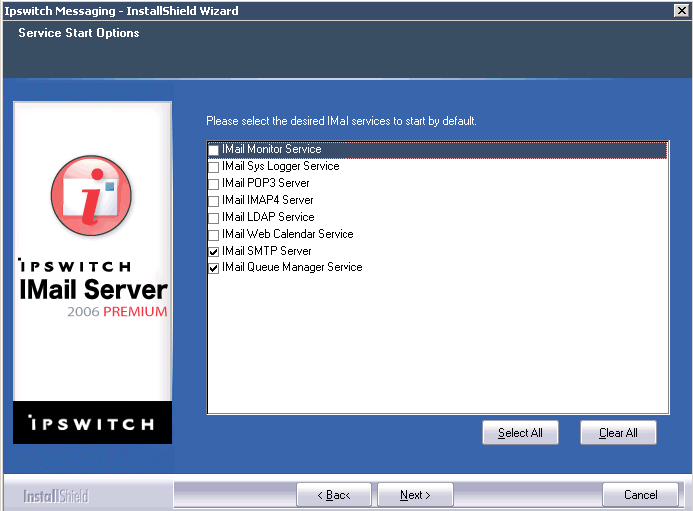
Note: You can also specify default services at any time after the installation. However, to send and receive email, at a minimum, the IMail SMTP, Queue Manager Services, and POP3 Server boxes must be checked.
After you have selected Services, the Select Program Folder screen appears. Select the location where Setup is to create new shortcuts, and click Next. IMail Server 2006 is now configured and the installation finishes.
Next Step: