Access to Progress MOVEit Analytics requires a user account. The same Progress MOVEit Analytics user can sign in to Progress MOVEit Analytics in multiple browser tabs, windows, and from different machines. Progress MOVEit Analytics user actions are reportable in the User Audit and Security reports.
Note: Progress MOVEit Analytics user accounts are not connected to MOVEit user accounts.
To add and manage Progress MOVEit Analytics users, you must have the role of System Administrator or Administrator. Users with the role of Creator have read-only access to the Users module.
The Users list includes the following information about each user:
Username |
The user's name. |
Firstname (optional) |
The user's first name. |
Lastname (optional) |
The user's last name. |
Role |
Determines the modules and report types that a user can access within Progress MOVEit Analytics. |
The email address where the user will receive email notifications when a scheduled report is ready for viewing. Multiple users can share the same email address. |
|
Status |
The user's current ability to sign in to Progress MOVEit Analytics:
|
The Progress MOVEit Analytics Agent user has the name that was assigned to it during installation. Its default username is feeder. It has the role of Progress MOVEit Analytics Agent and no name or email is associated with it. If you change the Agent Access Username on the Users page, you must modify the Agent by running the installation program again and change the name.
The user's Role controls access to Progress MOVEit Analytics modules and Progress MOVEit Analytics report types, and allows the following actions:
Note: A ruleset can limit the MOVEit sources that a Creator can access when creating and running templates, and when creating schedules.
Caution: Assign users to the System Administrator role with caution. Only System Administrators can manage system-wide settings in the Settings module, and can access all areas of Progress MOVEit Analytics.
The table shows each role, its permissions, and the accessible Progress MOVEit Analytics modules.
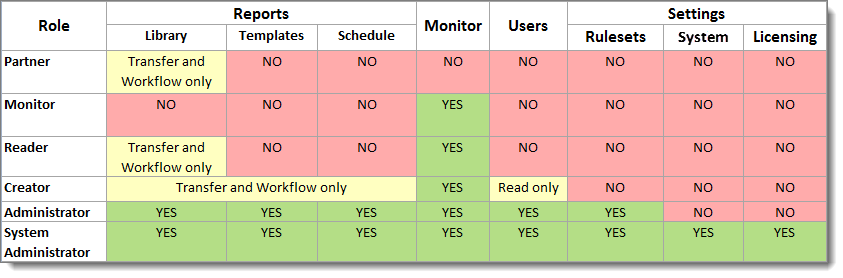
Follow your organization's accepted security practices when assigning roles.
In this section:
Add a User
Edit a User
Delete a User
Disable a User
Enable a User