The Search & Filters panel contains categories that pertain to the type of item shown on the page.
The following list details the filter category options available on each page:
Task List Filtering
Filters applied on the Task List page are automatically applied to the Task Run, File Activity, and Audit pages. You can remove or edit the applied filters.
Search terms applied to a collapsed Search & Filters panel are indicated with a green check mark on the search icon  .
.
Filters applied to a collapsed Search & Filters panel are indicated with a green check mark on the filters icon  .
.
The figure shows an example of filters on the TASKS page. The task list shows the tasks that meet the filter criteria. The table describes the areas indicated by numbers in the figure.
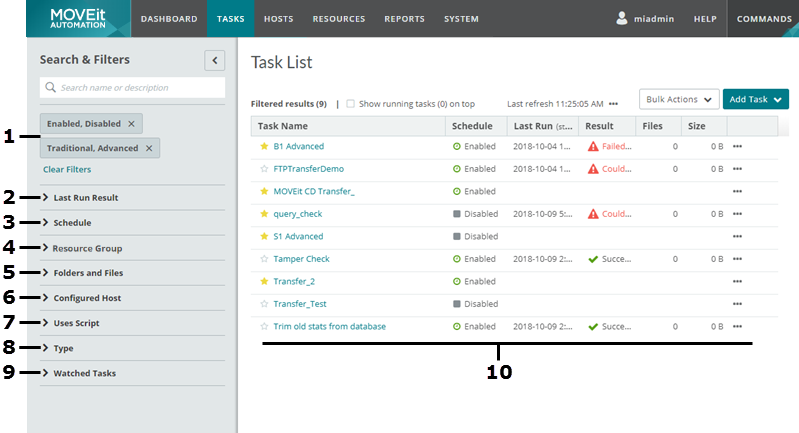
Number |
Item |
Description/Actions |
1 |
Filters in use |
Displays the selected filters. |
2 |
Last Run Result |
Options: Running, Success, Failure, No Transfers |
3 |
Schedule |
Options: Enabled, Disabled, Unscheduled, Config Incomplete |
4 |
Resource Group |
Lists the existing resource groups. |
5 |
Folders and Files |
Specify a folder path and optional filemask. |
6 |
Configured Host |
Lists the existing hosts. |
7 |
Uses Script |
Lists built-in scripts and custom scripts |
8 |
Type |
Options: Traditional, Advanced, Sync |
9 |
Watched Tasks |
Options: Watched, Not Watched |
10 |
Results |
All items that meet the filter criteria. To sort by column, click a column head. |
Note: The TASKS page Bulk Actions button applies the action you select to all of the items in the list, even if the list spans multiple pages. Use the filters to limit the list of items.