Use the task filter to
To set a filter:
The currently-selected filter and a count of tasks that are selected by the filter appear in the information panel at the bottom of the application.
To return all selections to the default (show all tasks), click Reset.
To set a filter automatically:
The filter shows only the specific task selected, or only tasks that use the selected host or script.
Because this feature is useful when debugging a task, this option also automatically sets the per-task debug option for the selected tasks to More Debug
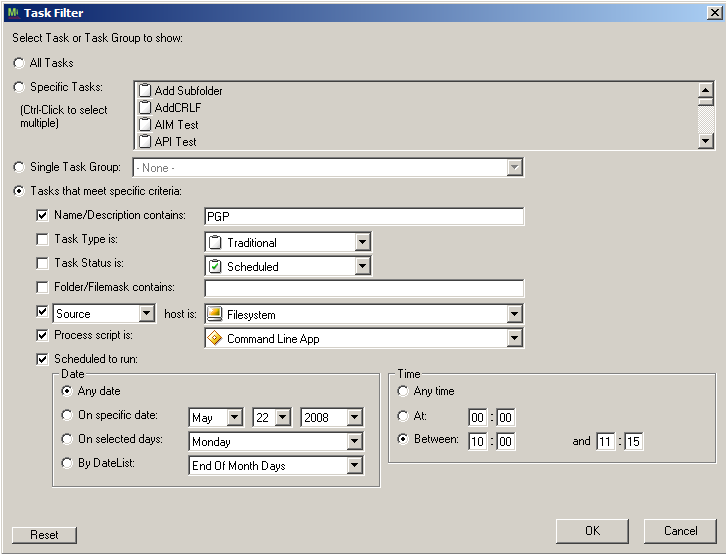
Filter options:
Available time criteria are:
In the figure, the information panel at the bottom of the application shows the currently-selected filter and a count of tasks that are selected by the filter.
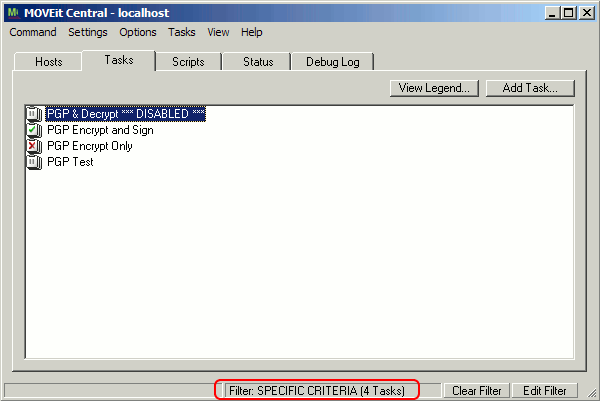
Per-Task Debugging
When a set of tasks is selected using the task filter, the Custom Debug Level option becomes available on the Log tab. This allows the user to select a custom debug level to be temporarily applied to the currently selected tasks, which will override the current system debug level. The selected tasks will output debug information at that higher level, while the rest of the system will use the system level. This helps facilitate the debugging of problem tasks without the need to raise the entire system debug level, which can cause performance problems on heavily used systems. If the task filter is changed at any point, the custom debug level will be reset automatically.
The Show System Messages option is also available here. When enabled, the Log tab will display system-level messages in addition to messages from the tasks selected by the filter.
Finally, an option to write the log output to a local disk file is available. Check the Save To Disk option to begin using this feature. You will be prompted for a filename to save the log information to. Once a filename has been specified, log information will be written to the file as long as the option is checked. Clicking the checkbox off, or changing the task filter, will cause MOVEit Automation Admin to stop writing to the log file and close it.
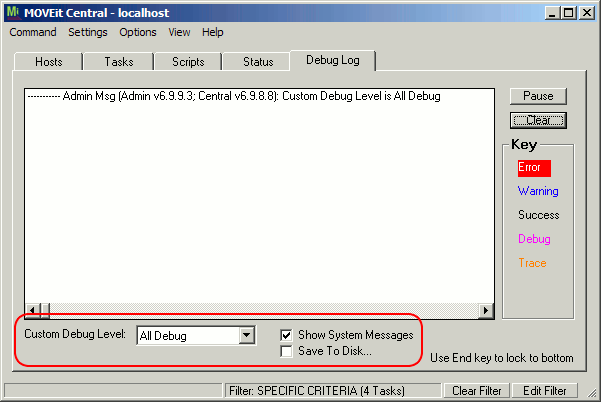 which task
which task