To control what a task does when it runs after a previous failure, you can edit task transfer exceptions. This is an advanced feature.
What is a Task Transfer Exception?
When a task fails after transferring some files, MOVEit Automation creates an entry in its state file, listing the files that have been completely or partially processed. The next time the task runs, MOVEit Automation does not perform duplicate processing on the files that were processed the previous time. This prevents duplicate posting of files. When a task succeeds, any task failure history is removed from the state file. For example:
By editing task transfer exceptions, you can remove entries from the list of files that have been processed by a previous, unsuccessful run of a task. After you remove those entries, then the next time that the task runs, those files are no longer listed as having been processed, so the task processes them again.
If the most recent run of the task was unsuccessful (some but not all of the files were transferred) the dialog box lists the files that were successfully tranferred.
If the most recent run of the task was successful, no files are listed.
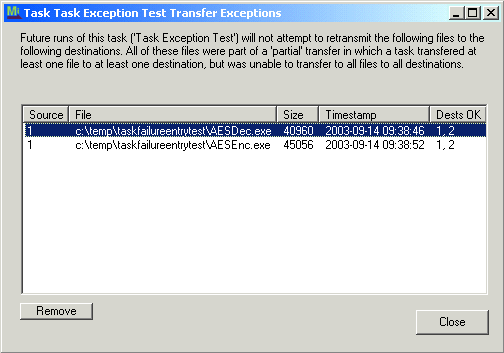
The next time that the task runs, the items that you removed here are transmitted again.
Note: If you want to ignore a troublesome file, and your source is marked New Files Only, you can use the Editing Source Timestamps feature to edit the source host's timestamp to be just beyond the stamp of the troublesome file.