The Edit Parameters button on the Add/Edit Parameters dialog provides access to the parameters currently configured for the selected task. If a built-in script has been selected, and one or more required parameters have not been set, the user will be forced into the Edit Parameters dialog upon clicking OK in the Add/Edit Parameters dialog.
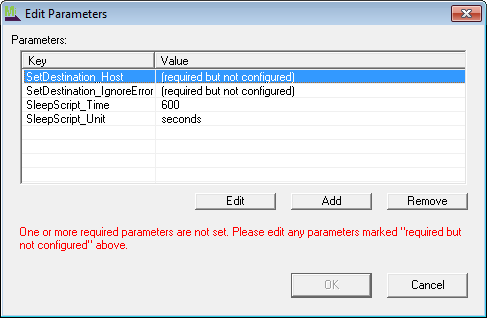
The Edit Parameters dialog is similar to the Global Parameters dialog, and allows the user to add, edit, or remove task parameters. For custom scripts, all parameters are treated as strings. For built-in scripts, parameters may be one of several types: strings, numbers, drop-down selections and keys/certificates. (Operators will be given a browse dialog to select appropriate PGP keys, SSL certificates, etc.)
Furthermore, for built-in scripts, parameters may be marked as required, meaning that you must have either a global parameter or a task-specific parameter of that name before the process will be allowed to run. The dialog will inform the user if any required parameters have not been set either globally or on the selected task. The user will not be able to leave the dialog through a click of the "OK" button until all required parameters are set. Double-click parameters in the list marked "(required but not configured)" to set their values.