To view an existing task click Tasks in the MOVEit Automation Web Admin.
The task configurations are displayed.
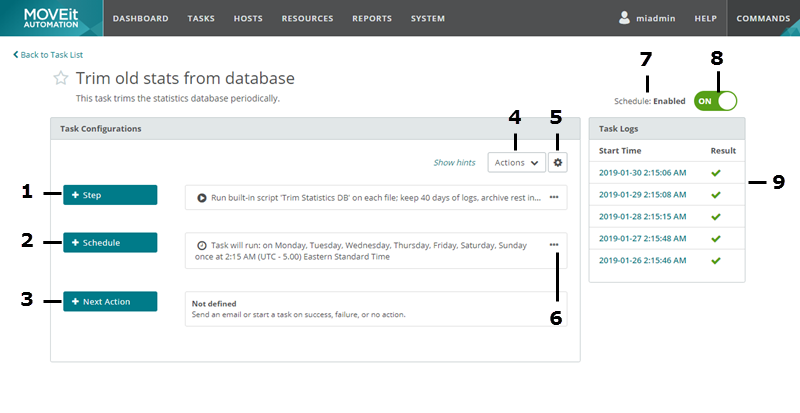
Number |
Item |
Description/Actions |
1 |
+ Step |
Add a step to the task. Options depend on the task type. See What comprises a task. |
2 |
+ Schedule |
Add and configure a schedule. For more information, see Schedule. |
3 |
+ Next Action |
Add a Run Task action to a Traditional or Synchronization task. For more information, see Next Action. For advanced tasks, see Add a Run Task Step. |
4 |
Actions drop-down |
Actions to perform on the displayed task. Options depend on the task type. For more information, see Actions. |
5 |
Task Settings |
View and edit Task Settings. For more information, see Task Settings and Parameters. |
6 |
More Options |
Options for the specific step or item. All items include options to edit or delete the individual step or item. Additional options depend on the type of item or step. For more information, see Task Actions. |
7 |
Task schedule status |
For more information, see Task schedule status. |
8 |
Enable or Disable |
Click to toggle ON (enable) or OFF (disable). For more information, see Task schedule status. |
9 |
Task Logs |
Recent task logs. For more information, see Task logs. |