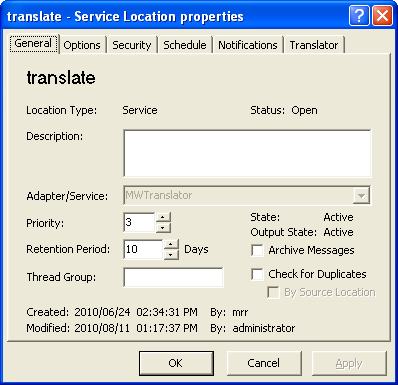
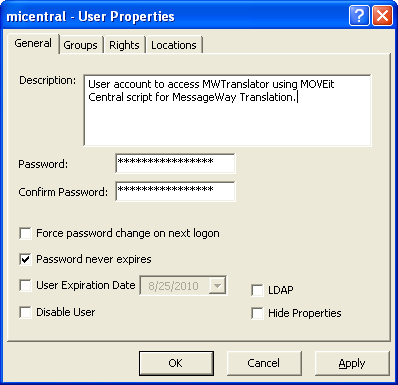
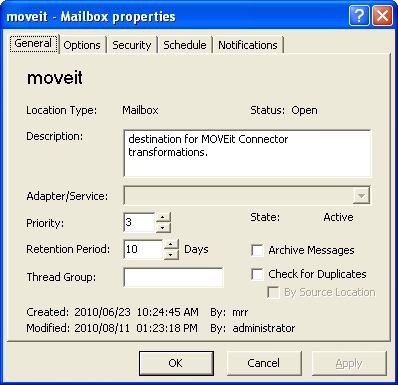
If your organization sends documents in EDI (Electronic Data Interchange) format, you may also need to transform the data in these documents to match a format used by a trading partner. In EDI terms, this is known as a translation. If you use MessageWay and the MessageWay Translator, from Ipswitch, to do these translations, then you can incorporate the translation workflow into a MOVEit Central task.
Using the built-in script "MessageWay Translation", you can set up a task that gets files from a source location, sends them to the MessageWay Translator, and puts the translated files in a destination. This topic provides an example of how you set up a task using the built-in script.
For more information about the script itself, see the topic "Configuring Tasks - Processes/Scripts - Built-In - MessageWay Translation." For more information about configuring MessageWay, see "MessageWay User's Guide and Reference."
This example shows how to set up a task that runs a translation. It translates a test document X12 850 (Purchase Order) to a proprietary fixed format document and generates an acknowledgement (X12 997). This example uses files installed with the MessageWay installation.
The example assumes that a MessageWay environment, including the MessageWay Translator, is already configured and has the following user and location information:
To translate an EDI document using MOVEit Central and MessageWay, in our example, we do the following in MOVEit Central:
This sample task shows our example using the X850TEST files that are installed with MessageWay, and are described in the "MessageWay Installation Guide." Translation of EDI documents require an associated trading partner and map to be configured in the MessageWay Translation Workbench. This configuration is already present for the X850TEST, but needs to be done for each type of document to be translated. See the "MessageWay Translator Workbench User's Guide and Reference" for more information about configuring the environment.
Before we create the task in MOVEit Central, we configure the following items in our MessageWay environment:
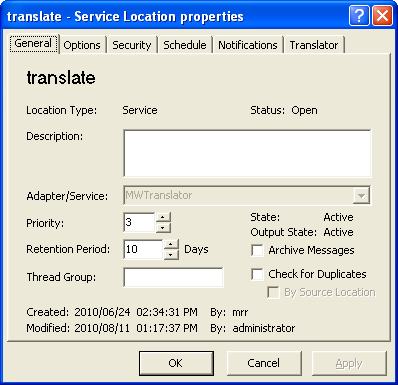
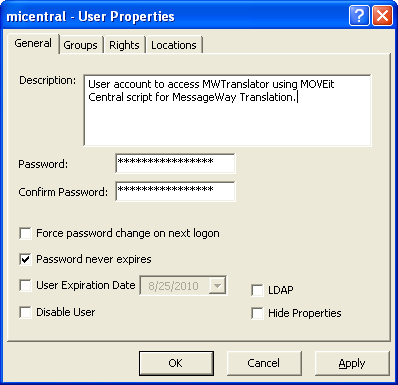
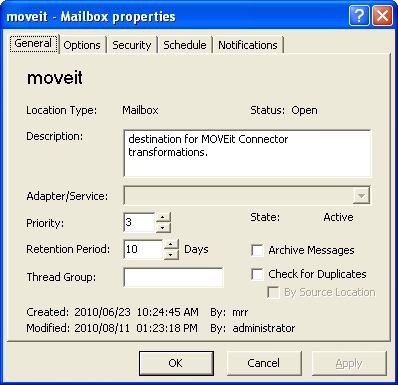
Next, we will create an Advanced Task in MOVEit Central to send the X850TEST.txt file for translation. The source location will be: "c:\MWTranslations\FilesIn\X850Test.txt"
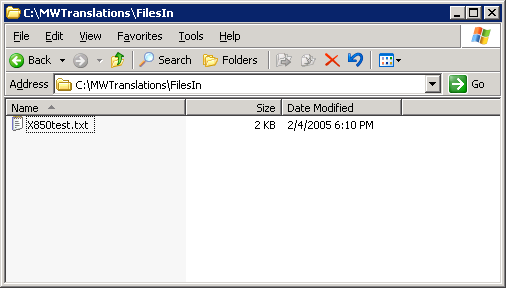
Note: The X850TEST.txt file can be found on the host where you installed MessageWay, in the folder: "c:\MessageWay\Server\MWTranslator"
We create an Advanced Task named Translate Via MessageWay. The complete task is shown here:
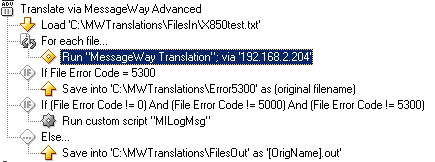
We have a source file named "c:\MWTranslations\FilesIn\X850Test.txt". In the Advanced Task, this file is defined as the source.
The FOR file loop runs the MessageWay Translation process, selected from the list of built-in scripts. The parameters needed for MessageWay are defined in the built-in script. Our example shows the required parameters. For a description of all parameters, see the topic "Configuring Tasks - Processes/Scripts - Built-In - MessageWay Translation."
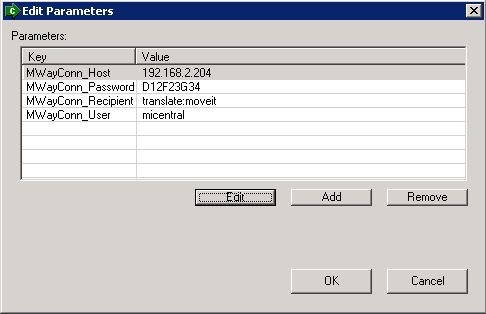
The MessageWay Translation process sends the source file(s) to the MessageWay Translator. If an error does not occur, the translated files are received back and placed in the destination: "c:\MWTranslations\FilesOut"
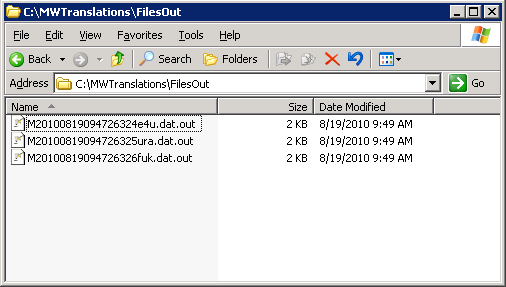
If a translation error (error code 5300) occurs, this means that some, but not all, the files were successfully translated. In this case, the resulting files are sent to the destination: "c:\MWTranslations\Error5300". Note that the MessageWay Translation script differs from other tasks in allowing a partially successful outcome. You can set up the task to accept partially successful translation, or to reject the translation and receive a report. For more information, see the description of the MWayConn_ExceptionsInsteadofData parameter in the MessageWay Translation built-in script.
If an error other than code 5000 or 5003 occurs, it is logged in the location specified by the custom script "MILogMsg."
See also "Advanced Topics - MessageWay CLI."