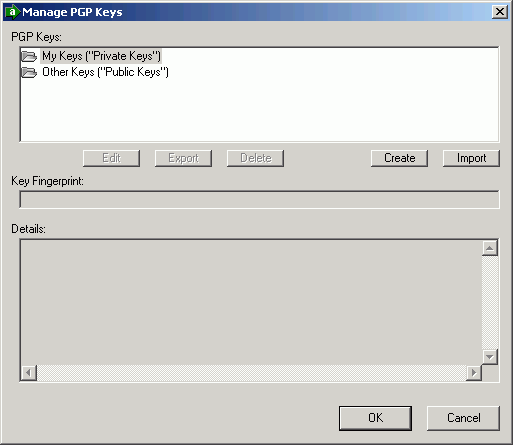
MOVEit Central allows operators to create, delete, import and export locally stored PGP keys through MOVEit Central Admin. There is no need to "shell out", issue command-line arguments or use a third-party PGP key management utility. Behind the scenes, MOVEit Central stores PGP keys in files called "keyrings", but the interface MOVEit Central Admin uses to manage PGP keys is intentionally similar to the interface used to manage SSH keys and SSL certificates.
There are two types of PGP keys:
Public keys are non-secret keys that are often widely distributed to other users. To encrypt a file to send to someone, you must have a copy of their public key. If you sign the file, the recipient must have a copy of your public key in order to check the signature.
Typically you will "import" the public keys of several other users into your keyring, and "export" your own public key to send to other users. There is usually little security risk associated with distributing your public key. (In fact, some people attach their PGP public key to every email message they send!)
Operators may perform both import and export operations through MOVEit Central Admin, of course. In MOVEit Central Admin, public PGP keys (for which you lack a private key) are displayed as "Other Keys" because other people have the private keys associated with the "Other Keys".
Private/public keypairs (also known as secret keys or just private keys) are secret keys that are generated by you and that contain information that must not be given to other users. A secret key also contains a copy of an associated public key. Though you will rarely export your entire private/public keypairs (except possibly for backup purposes), you will need to export the public component of your private/public keypair in order to allow others to encrypt files to be sent to you.
Although not strictly necessary, private/public keypairs are generally encrypted with a password, so that if the private/public keypair file falls into the wrong hands, it cannot be used.
Although it is possible to have multiple private/public keypairs--just as it is possible to have multiple email addresses--to prevent confusion, it is recommended that you minimize the number of different secret keys.
In MOVEit Central Admin, private/public keypairs are displayed as "My Keys" because you have the private keys.
PGP keys are managed through the "Manage PGP Keys" dialog, which is accessed via Admin's Options | Cert/Key Managers | PGP Keys menu entry. This dialog shows all PGP keys. MOVEit Central Admin identifies secret keys as "My Keys" and public keys as "Other Keys". Select a key to see that key's details, such as expiration date and fingerprint.
To get started with PGP, you must have at least one private/public keypair in your "My Keys" collection. If you have already have a private/public keypair in some other PGP software, you can export it from that software and import it into MOVEit Central. Otherwise, you should generate a key. Use the Create button to create a new key:
In the Create Key dialog, you will be prompted for these items: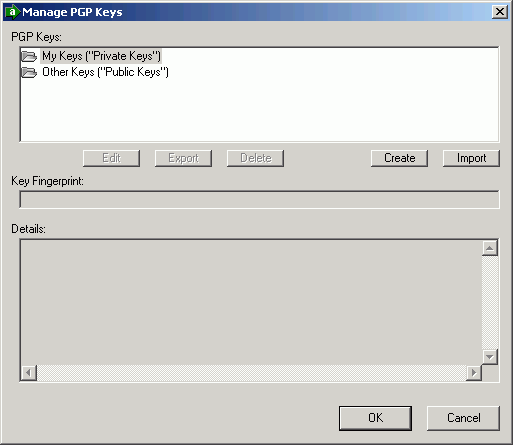
If you have been using another PGP application, you have already established a keyring. You will probably want to transfer some or all of the keys in this keyring to MOVEit Central, so you can continue to use the same keys without additional coordination with your correspondents.
Before you can import these keys into MOVEit Central, you must export them from the other PGP application. This section describes how to export keys from two popular PGP applications. Note: the act of exporting keys does not remove them from the original application, so you can continue to use the keys with the old application if you like.
To export a single public key from GnuPG, use a command line like:
gpg -a --export "Fred Smith" >fredsmith-public-key.asc
To export all public keys from GnuPG, use a command line like:
gpg -a --export >all-public-keys.asc
To export a single private key from GnuPG, use a command line like:
gpg -a --export-secret-keys "Fred Smith" >fredsmith-private-key.asc
To export all private keys from GnuPG, use a command line like:
gpg -a --export-secret-keys >all-private-keys.asc
Note: unlike some other applications, GnuPG does not export the public key when it exports the private key. To export both the private key and the public key for a user, use a sequence like:
gpg -a --export "Fred Smith" >fredsmith-both.asc gpg -a --export-secret-keys "Fred Smith" >>fredsmith-both.asc
To export a single public key from PGP, use a command line like:
pgp --export "Mary Jones" --output maryjones-public-key.asc
To export a single public/private keypair from PGP, use a command line like:
pgp --export-key-pair "Mary Jones" --output maryjones-both.asc
There does not appear to be a single PGP Command Line command which will export all keys.
Once you have exported one or more keys from another PGP application, you can use MOVEit Central Admin to import the key(s) into MOVEit Central. To import a PGP key, use the "Import" button in the Manage PGP Keys dialog. Select the file to which the other application exported the key(s). The same procedure is used to import secret keys and public keys; MOVEit Central will figure out which type a given key is. If you are importing a public key--which is the typical case--then do not enter a passphrase when prompted. You will typically import secret keys only if you are converting from another PGP application and have already established keys with that application. Once the key file has been successfully imported, a popup message will detail which keys were imported from the file.
When encrypting, MOVEit Central uses the symmetric encryption algorithm associated with public key of the first recipient. (Prior to version 3.4, the algorithm was specified as part of the Process task element; during an upgrade to MOVEit Central 3.4, these preferences are copied to the recipient key settings.) The "Edit" button allows you to choose which algorithm should be used for this public key.
The choices are:
To remove a key from your keyring, select it in the list of keys and choose the Delete button. Be cautious about deleting keys from "My Keys". If you do not have a backup copy of the key, you will not be able to decrypt messages encrypted by the sender with the public component of that key.