
MOVEit Central Admin allows the operator to configure any number of "Task Groups" to help organize large numbers of tasks, hosts, scripts, and other elements. Task groups are created and maintained using the "Task Groups" option in the Settings menu. Once a task group is created, and tasks are added to it, the operator can select that task group in the Task Filter, and only the tasks that belong to that task group will be shown. Task group membership is also used in determining User Permissions.

The Task Groups option in the Settings menu opens the Edit Task Groups dialog, where task groups are created and maintained. Here the current task groups are listed, along with the number of tasks in the group and any notes for the group. Task groups can be added, edited, and removed using the available buttons. Also, the "Show non-task element counts" option is available which causes counts of the other members of the task group to be displayed, in addition to the task counts. This option is off by default because it can take more time to compile and display this extra information.
Clicking the Add button prompts the user to enter a name for the new task group. If a valid name is entered, the new task group will be created and then opened in the Edit Task Group dialog, where the new group's settings and element memberships can be changed.
Selecting an existing task group and clicking the Remove button will cause the selected task group to be removed after a confirmation dialog is accepted.
Double-clicking an existing task group, or selecting a group and clicking the Edit button will open the group in the Edit Task Group dialog.
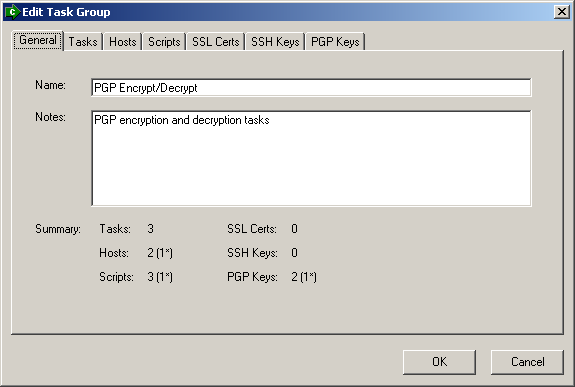
The General tab is where the task name and notes can be changed. It also displays a summary of the various element memberships of the group. The summary shows how many total of each element is a member of the group. It also shows (by the asterisked number in parenthesis) how many of those elements are "referenced" members.
Task group memberships can be changed on the various other element tabs in the Edit Task Group dialog. With the exception of the Tasks tab, assigned members are show in the top list, and referenced members are shown in the bottom list. On the Tasks tab, only assigned tasks are displayed. Assigned members can be added and removed using the Add and Remove buttons. Referenced members can be promoted to assigned members using the Promote to Assigned button.
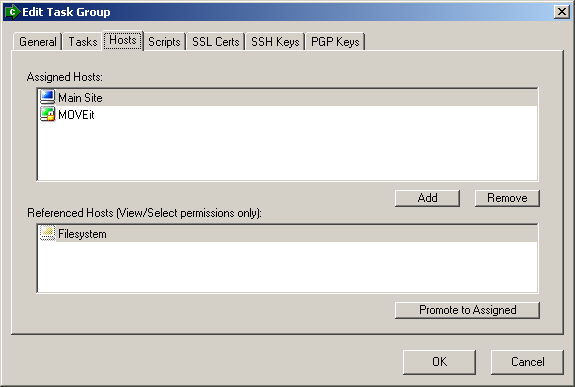
There are two types of members in task groups. First is an assigned member, meaning an administrator has explicitly added that element as a member of a task group. All tasks are assigned members, since they are the foundation of task groups. Other elements may be assigned on that element's associated tab.
The other member type is a referenced member. These members are not explicitly assigned, but are still considered members of the group because they are referenced by another member. For example, a task that has a source or destination that uses a specific host is said to "reference" that host. If that host is not an assigned member of a task group that task is a member of, it will be listed as a referenced member.
Referenced members cannot be explicitly added or removed from a task group, though they can be promoted to assigned members. Referenced members exist in order to provide read-only access to necessary task elements when using User Permissions. They are displayed as ghosted elements in the Referenced window on each element tab, except the Tasks tab.