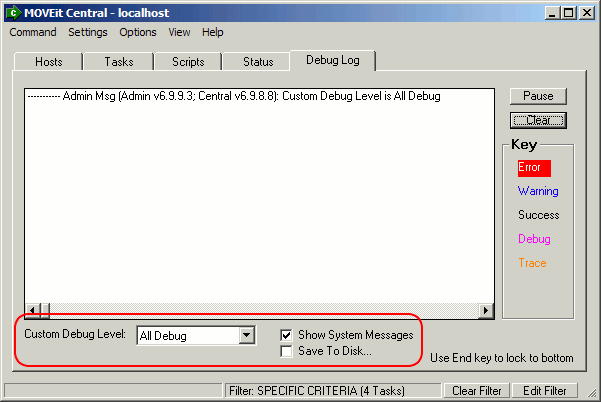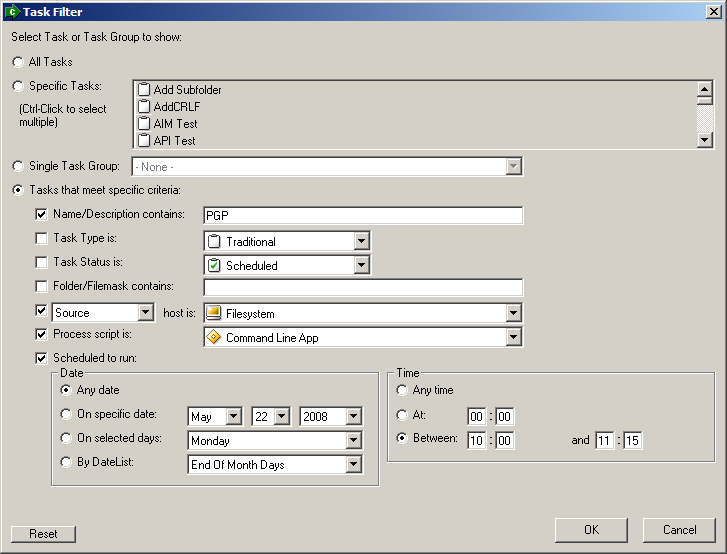
To allow easier trouble-shooting of problem tasks, MOVEit Central Admin provides a task filtering option, to narrow down the list of tasks displayed on the Tasks tab, the Status tab, and also potentially in the Reports window. It also filters the information displayed on the Debug Log tab to only that information pertaining to the selected task or tasks (system log events can also be displayed if desired).
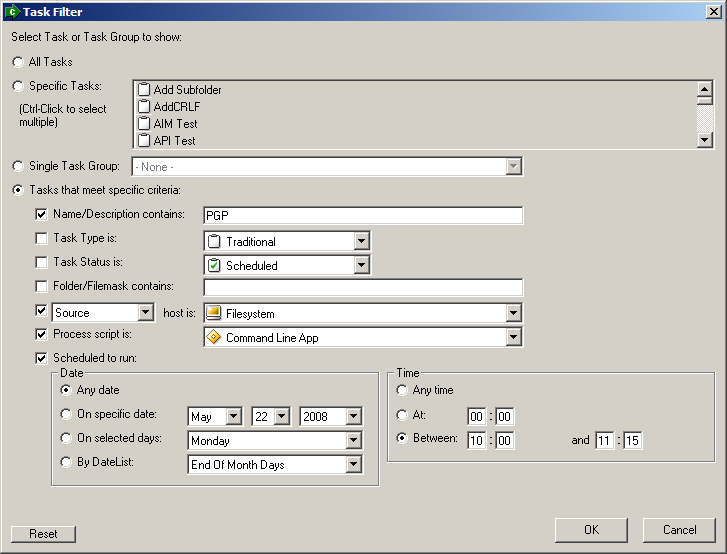
To set the task filter, click on the Edit Filter button in the lower right-hand corner of the application. This will open the Task Filter dialog. Here, the user has several choices of how to set the filter:
Additionally, a Reset button is available which will return all selections to the default, which is to show all tasks.
The current filter setting will always be visible in the information panel at the bottom of the application. The currently selected filter and a count of tasks that are selected by that filter are displayed here.
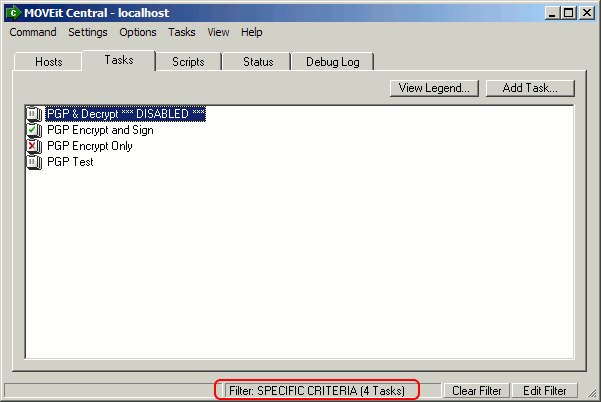
In addition to setting the filter manually using the Task Filter dialog, the user can automatically set the task filter by right-clicking a task, host, or script and selecting the Set Filter to This option. This will set the filter to display only the specific task selected, or only tasks the use the selected host or script. Since many users will use this feature to aid in the debugging of a task, this option will also automatically set the per-task debug option for the selected tasks to More Debug.
When a set of tasks is selected using the task filter, the Custom Debug Level option becomes available on the Log tab. This allows the user to select a custom debug level to be temporarily applied to the currently selected tasks, which will override the current system debug level. The selected tasks will output debug information at that higher level, while the rest of the system will use the system level. This helps facilitate the debugging of problem tasks without the need to raise the entire system debug level, which can cause performance problems on heavily used systems. If the task filter is changed at any point, the custom debug level will be reset automatically.
The Show System Messages option is also available here. When enabled, the Log tab will display system-level messages in addition to messages from the tasks selected by the filter.
Finally, an option to write the log output to a local disk file is available. Check the Save To Disk option to begin using this feature. You will be prompted for a filename to save the log information to. Once a filename has been specified, log information will be written to the file as long as the option is checked. Clicking the checkbox off, or changing the task filter, will cause MOVEit Central Admin to stop writing to the log file and close it.