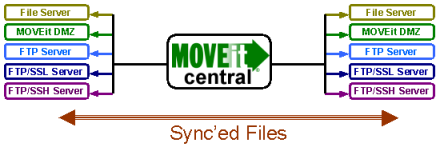
MOVEit Central can replicate the contents of two folders to ensure the files and folder structures remain in sync. Any two folders on MOVEit Central's local hard drive, other Windows servers/shares, FTP servers, FTPS servers, SFTP servers and/or MOVEit DMZ servers may be involved in a single synchronization task.
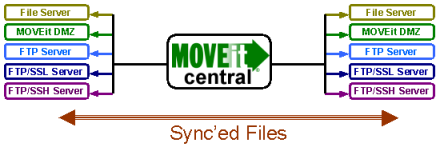
Folder sync operations are configured in special "synchronization tasks". Instead of the sources and destinations found in a traditional task, a synchronization task consists of "Folder A", "Folder B" and a "sync direction" arrow. Possible sync directions include "one-way" and "two-way", and there are additional options that control whether or not certain deletions or extra files are permitted.
Synchronization tasks are scheduled like traditional tasks and may be event-driven if their folders are on hosts that permit file notifications. Next actions elements are also permitted and a special "[SyncReport()]" macro is available to quickly summarize actions taken by synchronization tasks.
Synchronization tasks may also be configured to only transfer (and/or exclude) particular folders and files based on name, extension or size.
What Synchronization Tasks Do That Traditional Tasks Do Not
Synchronization tasks can:
What Traditional Tasks Do That Synchronization Tasks Do Not
Traditional tasks can:
Synchronization tasks also automatically deal with concepts such as "new files" and "creation of 'destination' subfolders if necessary" so many of the settings that deal with such things on traditional task sources and destinations will not be found on synchronization task folder A and folder B configurations.
Synchronizing Content To or Between Multiple Folders
MOVEit Central can synchronize content to or between more than two folders. To achieve this, pick one particular folder to serve as a "master" folder and then set up one task for each remote folder with which you wish to synchronize your master folder. (Every related task will have the master folder as "Folder A", regardless of synchronization direction or other options.)
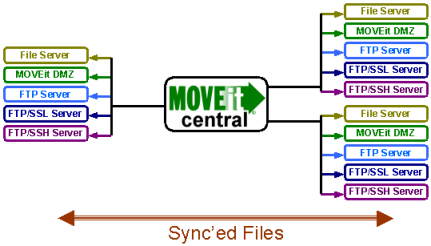
Synchronizing Content To or Between Multiple Remote Sites
MOVEit Central can synchronize content to or between multiple remote sites across the Internet, even if the remote sites have no secure server of their own. To achieve this, MOVEit Central software can be installed at each remote site and a single MOVEit DMZ server can be used as a common, secure and shared repository.
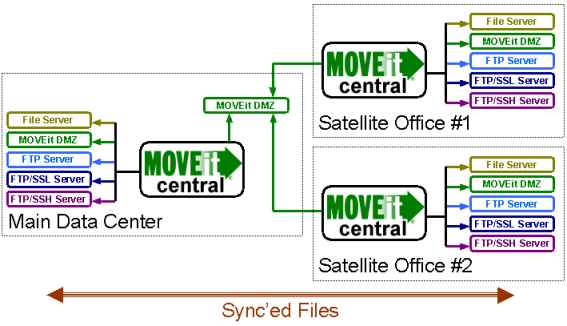
MOVEit DMZ Configuration
If each remote site contains unique content, then a different folder should be set up for each remote site. Otherwise, a single folder containing shared content for all remote sites should be set up. All folders should be set up to ALLOW overwrites and any related user-folder permissions should grant Read, List, Write, Delete and Subs access.
Each remote site should have its own end user account or FileAdmin account. The main data center should also have a FileAdmin account.
Main Data Center MOVEit Central Configuration
If each remote site contains unique content, then a different sync task should be set up for each remote site's folder on MOVEit DMZ. Otherwise, a single sync task to move shared content for all remote sites should be set up. (Every related task will have a MOVEit DMZ folder as "Folder B", regardless of synchronization direction or other options.)
Remote Site MOVEit Central Configuration
Regardless of whether or not each remote site has its own unique content, each remote site only needs a single sync task to sync from either the remote site's unique content MOVEit DMZ folder or a shared MOVEit DMZ folder. (Every related task will have a MOVEit DMZ folder as "Folder A", regardless of synchronization direction or other options.)
Synchronization tasks use slightly different icons than traditional tasks.
Where traditional tasks use a "clipboard" icon
(![]() ), synchronization tasks use a "1=1" icon
(
), synchronization tasks use a "1=1" icon
(![]() ).
However, both types of tasks use "status modifiers" such as green checkmarks in the same way.
).
However, both types of tasks use "status modifiers" such as green checkmarks in the same way.
Scheduled sync task Disabled or unscheduled sync task Incomplete sync task
Instead of large colored-by-type-of-host arrows to indicate sources and destinations, synchronization tasks use colored-by-type-of-host folders. There are always two (and only two) folders listed in a synchronization task. Synchronization tasks also use small black arrows between the two folders to clearly indicate the sync direction.
Windows File System or Share sync folder MOVEit DMZ sync folder FTP or FTPS sync folder SFTP sync folder One-way sync direction (from "Folder A" to "Folder B") Two-way sync direction