In order to configure hosts and tasks, and to view logs and status events, MOVEit Central Admin must first be connected to a running MOVEit Central server. The first dialog that shows up when MOVEit Central Admin is started, is the connection dialog.
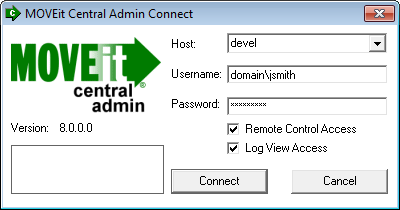
This dialog allows the operator to select a MOVEit Central by hostname or IP address, enter a username and password and connect/authenticate to that MOVEit Central.
When MOVEit Central Admin connects remotely, MOVEit Central will allow access only if:
The type of access allowed by MOVEit Central depends on the user's group membership. The "Remote Control" and "Log View" checkboxes will display or hide all configuration and monitoring functions, respectively. (Only check the "Log View" box if you are signing on to the secondary node of a MOVEit Central Failover cluster.)
NOTE:A user using MOVEit Central Admin to connect to a MOVEit Central server on the same machine (localhost) does not currently need to provide a username/password.
The proper syntax to use when signing on to MOVEit Central with a domain account is "[DOMAIN]\[username]", even if you regularly use syntax such as "[username]@[DOMAIN]".
Service Control
MOVEit Central Admin can provide basic service control when running on the same system as the MOVEit Central service. Central Admin will present a Start Service button, which will start the MOVEit Central service on the local system, assuming the following requirements are met:
Once the service is running, the usual Connect button will be available. Service status will be displayed in the status window.
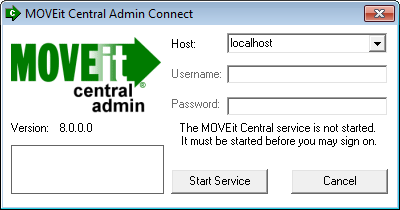
Minimum Version
MOVEit Central requires that the version of MOVEit Central Admin be fairly recent. Each release of MOVEit Central requires a specific minimum version. If the version of MOVEit Central Admin is too old, MOVEit Central will reject the connection attempt with an error message. You can override the minimum version required by MOVEit Central on the server side; see System Internals.