The ability to edit "task transfer exceptions" is an advanced and rarely-used feature that allows you to control what a task does when it runs after a previous failure.
When a task fails after transferring some files, MOVEit Central creates an entry in its state file, listing the files that have been completely or partially processed. The next time the task runs, MOVEit Central will not perform duplicate processing on the files that were processed last time. This prevents "duplicate posting" of files. When a task succeeds, any task failure history is removed from the state file. These examples illustrate how this works:
The "edit task transfer exceptions" feature allows you to remove entries from the list of files that have been processed by a previous, unsuccessful run of a task. Removing these entries means that the next time that the task runs, it will not remember that these files have been processed, and hence will process them again. Right-clicking on a task and choosing "Edit Task Transfer Exceptions..." brings up a dialog like this:
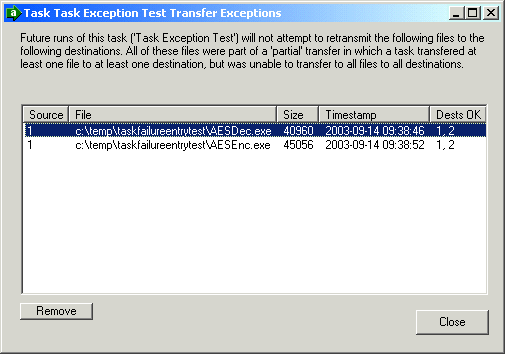
If the previous run of a task was successful, there will be no entries in this list. Select the entries you wish to delete and choose "Remove".
Realize that removing entries will likely cause files to be transmitted a second time. If you want to ignore a troublesome file altogether, and your source is marked "New Files Only", you can use the Edit Timestamps feature to edit the source host's timestamp to be just beyond the stamp of the troublesome file.