Users who are members of a MOVEit-Users group can sign in to MOVEit Automation.
The users' access to tasks and other elements such as hosts and scripts is determined by which task groups are associated with the MOVEit-Users group, and the permissions that are assigned to those task gropus.
.
A user in a MOVEit users group has access that is determined by the task groups that are associated with the MOVEit Users group, and the permissions that are assigned to those task groups
When first created, MOVEit Users groups have no members and no permissions.
The Permissions dialog for the group opens.
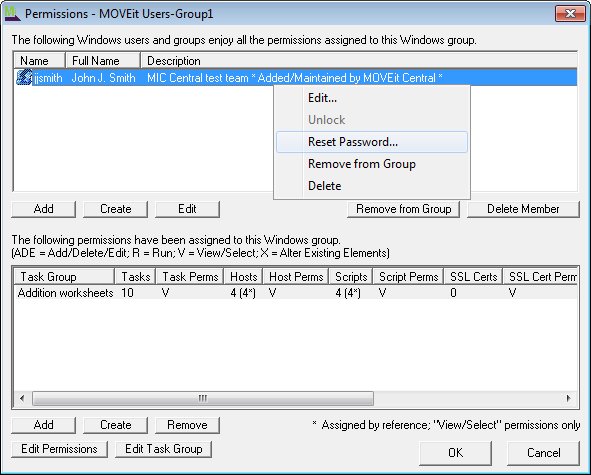
In this dialog, current members of the Windows group are listed, and members can be added, created, maintained, removed, or deleted. Only those users created through MOVEit Automation will be fully editable. Task group associations are also listed and maintained here. Each task group associated with the Windows group is listed, along with counts of the various elements in the task group, and what permissions are assigned for each element type. Administrators may add existing task group associations, create new task groups, edit existing task group, edit the permissions of a task group association, and remove task group associations. Creating and editing task groups here is the same as creating and editing task groups through the Edit Task Groups dialog. See the Task Groups page for more information.
Task group associations have permissions assigned for each of the types of elements that can belong to a task group.
The Edit Permissions dialog for the task group appears.
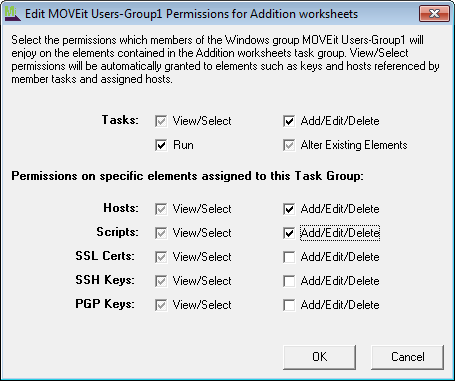 fro
fro
For tasks, there are four different permissions:
For all other elements, there are only two different permissions: