The Add New Group Member dialog appears with the appropriate selection or creation option selected.
If the Add New Group Member dialog was opened from the main Permissions dialog, the "Group to add to" option to select which existing MOVEit Automation permissions group the user should be added appears. Otherwise, if the dialog was opened from an individual Windows group permissions dialog, the selected user or group will be added to that group.
NOTE: Only domain groups can be selected from here - local Windows groups cannot be added as members of a MOVEit Automation permissions group.
If the Add New Group Member dialog was opened from the main Permissions dialog, the "Group to add to" option to select which existing MOVEit Automation permissions group the user should be added appears. Otherwise, if the dialog was opened from an individual Windows group permissions dialog, the selected user or group will be added to that group.
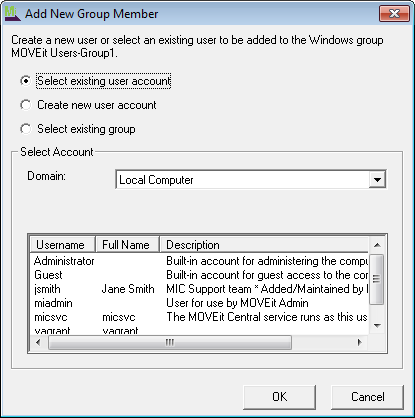
If the Add New Group Member dialog was opened from the main Permissions dialog, the "Group to add to" option to select which existing MOVEit Automation permissions group the user should be added appears. Otherwise, if the dialog was opened from an individual Windows group permissions dialog, the selected user or group will be added to that group.
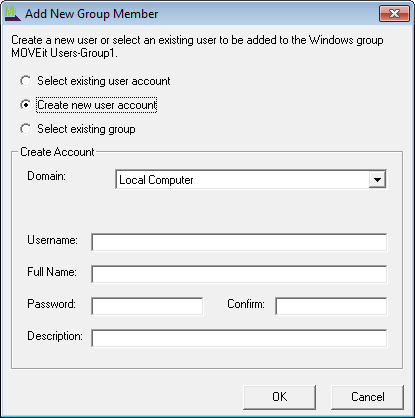
NOTE: For performance reasons, both the user and group selection lists are limited to displaying up to 2,000 entries. If you need to manage more users or groups than this, please use the Windows user management tools.