SSL client certificates are listed here under the particular store the certificate is installed under. Personal client certificates (those including private keys) are generally shown in My Certs store (corresponding to the "Personal" or "My" store in Windows). Client certificates for other people (those not including private keys) are generally shown in the Other Certs store (corresponding to the "Other People" or "AddressBook" store in Windows).
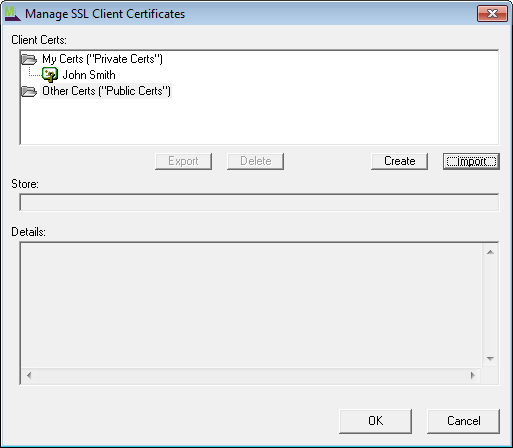
Choosing a certificate in the list will display information about that certificate in the Details field. Certificate fields such as issuer, expiration date, and thumbprint are displayed here. A selected certificate can also be deleted by clicking the Delete button.
Existing certificates can be added to the system by choosing the Import button. The user will be prompted to select a certificate file from their local system to be imported. Files ending with a ".pfx" or ".p12" extension are assumed to contain private keys, and the user will be prompted for the password securing those keys. If no such password is set, leave the password field blank and click OK. Files ending with other extensions are assumed to contain only public certificates, so the user will not be prompted for a password.
New certificates can be generated and added to the system by choosing the Create button. The user will be prompted for various fields; the only required field is Name, also known as Common Name or CN. Users may also select the key length: 1024 (default), 2048, 3072, 4096. The certificates generated in this way are "self-signed" and unlike certificates issued by well-known certificating authorities, will not automatically be trusted by other sites.
NOTE: Use of self-signed certificates is not recommended for securing web servers like IIS, as they will cause trust errors to occur with end users who visit a site configured with one. Self-signed certificates are suitable for testing, for securing communications between MOVEit Automation and MOVEit Automation Admin, and in some cases for production use in applications like AS2.
NOTE: If you have access to MOVEit Transfer as an administrator, you can also generate self-signed SSL certificates through the MOVEit Transfer web interface.