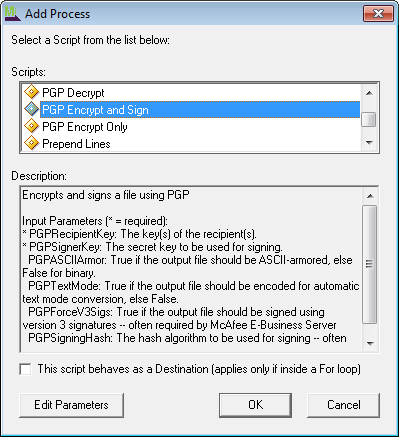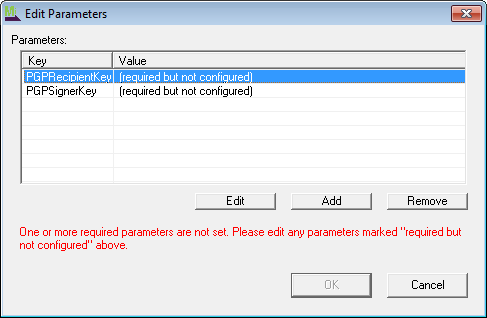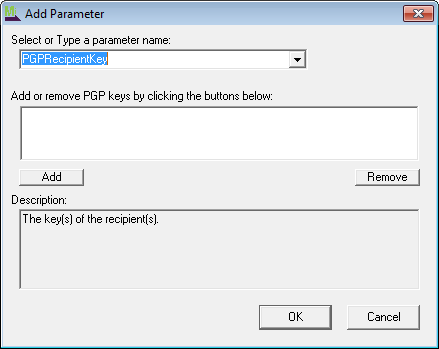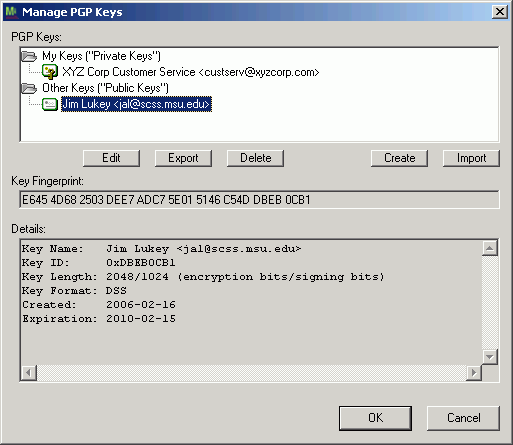To add a process step that encrypts a file before sending it to its destination, proceed as follows:
- Right-click the task name and choose Add Process...
- Choose one of the two built-in processes mentioned previously. (In this example, "PGP Encrypt and Sign" is used.)
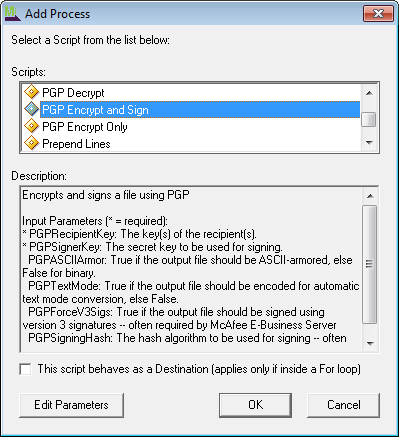
- Click OK.
MOVEit Automation Admin will see that the recipient and sender keys are required parameters, so it will bring up the Edit Parameters dialog to prompt for these keys:
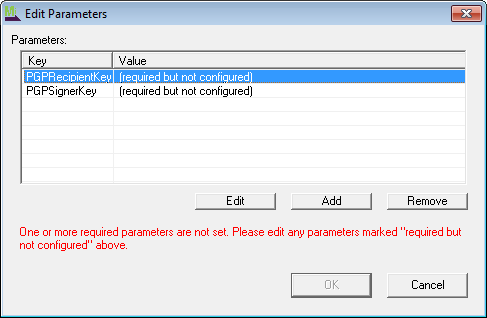
- Double-click the PGP recipient name parameter to get the Add Parameter dialog:
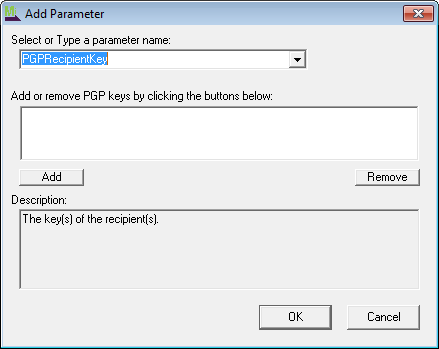
- To add a recipient key, click the "Add" button to get the Select PGP Key dialog.
- Select a key for the recipient, and click OK.
More keys may be added and removed using the buttons.
- When finished, click OK to close the Add Parameter dialog. Recipient key can be selected from either My Keys (if you want to send a file to yourself) or Other Keys.
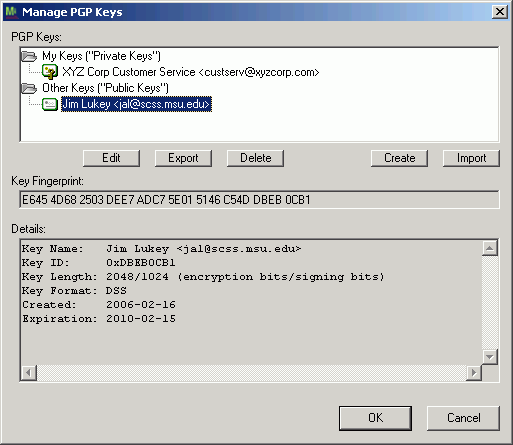
- Double-click the signer key parameter to select a key to be used to sign the encrypted file. Because only private keys can be used to sign files, you may select only from My Keys.
The optional PGPASCIIArmor can be set to True if you want to convert the encrypted file to ASCII format. This increases the size of the file. This option is designed to accommodate file transfer mechanisms that cannot send binary files. However, all of the MOVEit Automation transfer protocols properly handle binary files, so there is little reason to select ASCII armoring in MOVEit Automation.