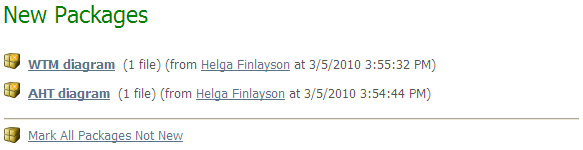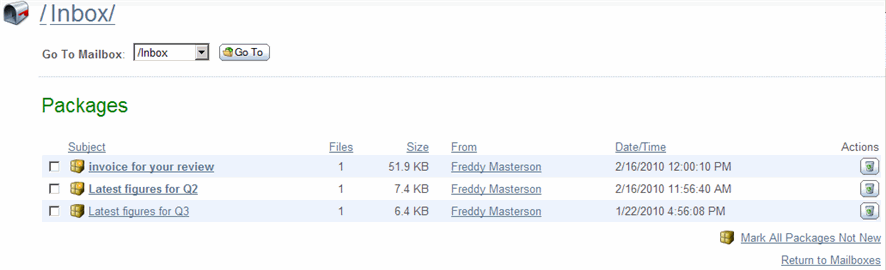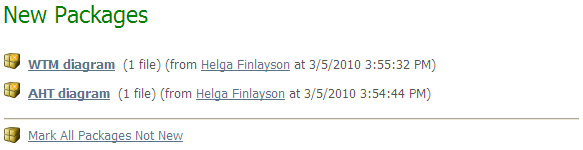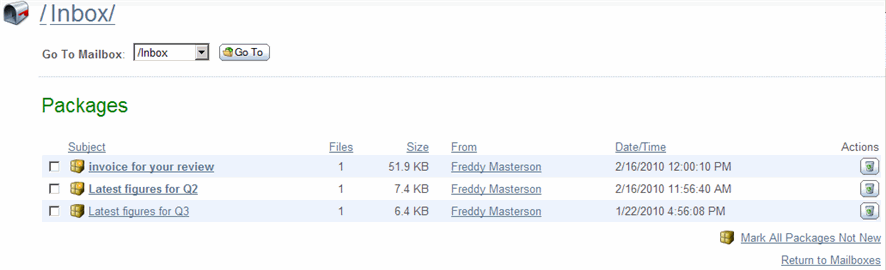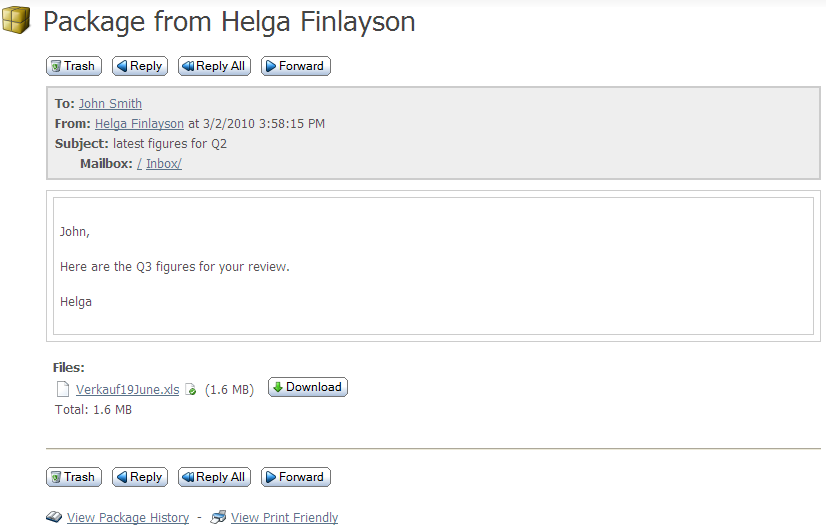A package can contain a message and/or attached files. To view a package, click on the linked subject of the package. Links to packages can be located in several different places:
- New packages will usually be displayed on your Home page.
Simply click on the subject of any package to view the whole package.
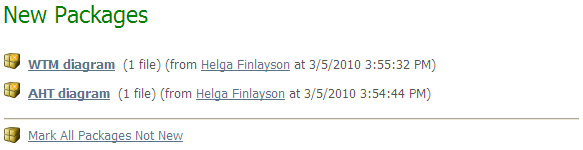
- Newly received packages will always be in your Inbox. Other packages may have been moved to other mailboxes.
To list your mailboxes, click on the Packages link on the left-hand navigation section. Your mailbox list will be shown, indicating the number of new packages and total packages in
each. Click on a mailbox to view its contents, and click on a package subject to read an individual package.
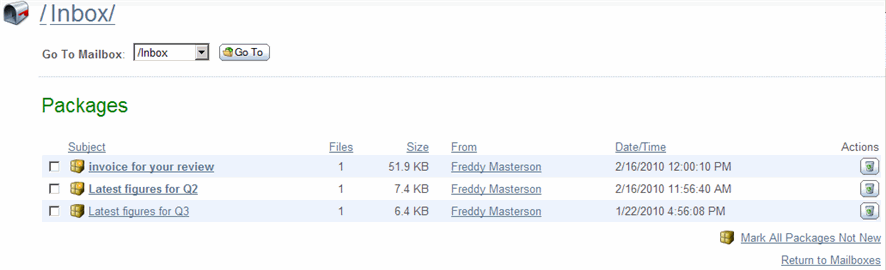
If you received a new package notification, click (or copy into your browser) the link
provided in the email. The link will take you directly to the package referenced (after signing on,
if necessary).
Package View
Clicking on a package subject from any package list will display the actual package.
Information such as the sender, the recipients, the
subject, and the current mailbox are shown in the package header section. Below that, the message body is shown,
followed by a list of attachments, if there are any. Clicking on an attachment name will lead to a page with
information about the attachment file. A Download button is provided, along with a Download All button
if the Upload/Download Wizard is installed and enabled.
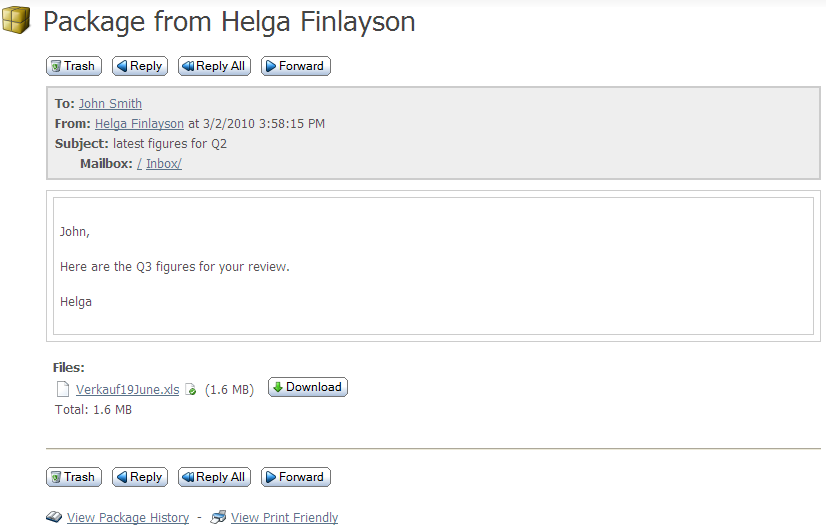
The Package Options section of the page displays the actions that can be performed on the current message.
These actions will include some or all of the following:
- Trash - Move the package to the Trash mailbox.
- Delete - Only available to packages in the Trash mailbox, this permanently removes the current package
from the Trash mailbox.
- Reply - Start composing a new package to the sender of the current package. The body of the current
package will be retained and each line marked with the ">" character.
- Reply All - Start composing a new package to the sender of the current package, as well as the
recipients of the current package. As with Reply, the body of the current package will be retained and each line
marked with the ">" character.
- Forward - Start composing a new package with no recipient. As with Reply and Reply All, the body of
the current package will be retained and each line marked with the ">" character. Unlike Reply and Reply All,
any attachments in the current package will be copied to the new package.
- Move/Restore - In all mailboxes except Trash, this will be "Move". In Trash, it will be "Restore".
They both function the same way, allowing the user to select a mailbox to move the current package to.
- View Send Receipt - View the Send Receipt, which shows the subject, sent date and time, recipients, any attached files, and any options, such as expiration and quota, set for this package.
- View Package History - View any audit log entries associated with the current message.
- View Print Friendly - View the package in a printer friendly format. (Navigation is suppressed and the package is forced into a 660 pixel-wide page.)