sftp -oUserKnownHostsFile=SSHDIR\known_hosts user@hostThis will come back with a warning that the host is not known. Enter "yes" to the question. This will add the host's key to the known_hosts file. Then, simply press CONTROL+C to leave the application.
Example:
C:\Program Files\OpenSSH\bin>sftp -oUserKnownHostsFile=C:\Progra~1\OpenSSH\bin\ssh\known_hosts sshkeyboy@dotnet.corp.stdnet.com Connecting to dotnet.corp.stdnet.com... The authenticity of host 'dotnet.corp.stdnet.com (192.168.3.15)' can't be established. DSA key fingerprint is ce:08:6f:28:87:b6:50:f4:84:e5:37:c2:68:89:33:2a. Are you sure you want to continue connecting (yes/no)? yes Warning: Permanently added 'dotnet.corp.stdnet.com,192.168.3.15' (DSA) to the list of known hosts. sshkeyboy@dotnet.corp.stdnet.com's password: (CONTROL+C) C:\Program Files\OpenSSH\bin>
ssh-keygen -t rsaWhen asked to enter a file to save the key in, use this value:
SSHDIR\id_rsaWhen asked for a password, simply hit enter (and again when asked to confirm). This will create an RSA key which will be used to authenticate to the server. The ssh-keygen program should give the key files their correct permissions automatically.
Example:
C:\Program Files\OpenSSH\bin>ssh-keygen -t rsa Generating public/private rsa key pair. Enter file in which to save the key (P7 $"/.ssh/id_rsa): c:\progra~1\OpenSSH\bin\ssh\id_rsa Enter passphrase (empty for no passphrase): Enter same passphrase again: Your identification has been saved in c:\progra~1\OpenSSH\bin\ssh\id_rsa. Your public key has been saved in c:\progra~1\OpenSSH\bin\ssh\id_rsa.pub. The key fingerprint is: 44:a8:8c:88:3f:3f:91:8a:16:07:e4:c6:4a:6e:b8:df xxxx@jglshuttle C:\Program Files\OpenSSH\bin>
sftp -oUserKnownHostsFile=SSHDIR\known_hosts -oIdentityFile=SSHDIR\id_rsa user@hostThis will come back asking for the user's password. Simply Control-C out of the program at this point.
Example:
C:\Program Files\OpenSSH\bin>sftp -oUserKnownHostsFile=c:\progra~1\OpenSSH\bin\ssh\known_hosts -oIdentityFile=c:\progra~1\OpenSSH\bin\ssh\id_rsa sshkeyboy@dotnet.corp.stdnet.com Connecting to dotnet.corp.stdnet.com... sshkeyboy@dotnet.corp.stdnet.com's password: (CONTROL+C) C:\Program Files\OpenSSH\bin>
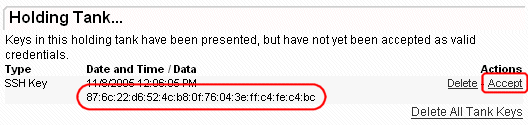
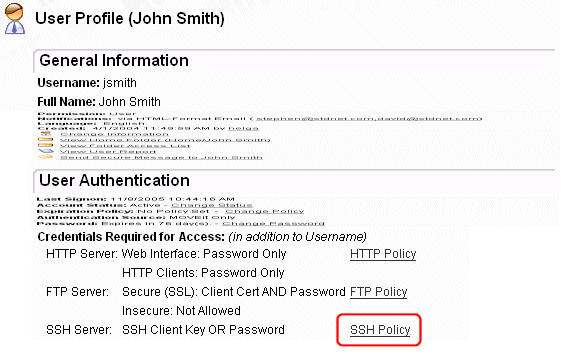

sftp -oUserKnownHostsFile=SSHDIR\known_hosts -oIdentityFile=SSHDIR\id_rsa user@hostExample:
C:\Program Files\OpenSSH\bin>sftp -oUserKnownHostsFile=c:\progra~1\OpenSSH\bin\ssh\known_hosts -oIdentityFile=c:\progra~1\OpenSSH\bin\ssh\id_rsa sshkeyboy@dotnet.corp.stdnet.com Connecting to dotnet.corp.stdnet.com... sftp> pwd Remote working directory: /Home/SSH Key Boy sftp> cd .. sftp> cd .. sftp> dir Distribution Home WebPost sftp>
Example:
C:\>type sftp_commands.txt cd /Home/Steve put certreq.txt dir quit C:\>c:\progra~1\openssh\bin\sftp -oUserKnownHostsFile=c:\progra~1\openssh\bin\ssh\known_hosts -oIdentityFile=c:\progra~1\openssh\bin\ssh\id_rsa -b sftp_commands.txt steve@dotnet.corp.stdnet.com Connecting to dotnet.corp.stdnet.com... sftp> cd /Home/Steve sftp> put certreq.txt Uploading certreq.txt to /Home/Steve/certreq.txt sftp> dir DecSet_6858908.exe MIFreelyInst_9971297.exe brain_1731860.wav certreq_1140952.txt decryptedFile_5848271.dat dmz_backups_2157003.html webpost_bundle_4594384.xml sftp> quit