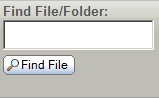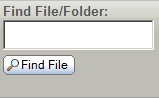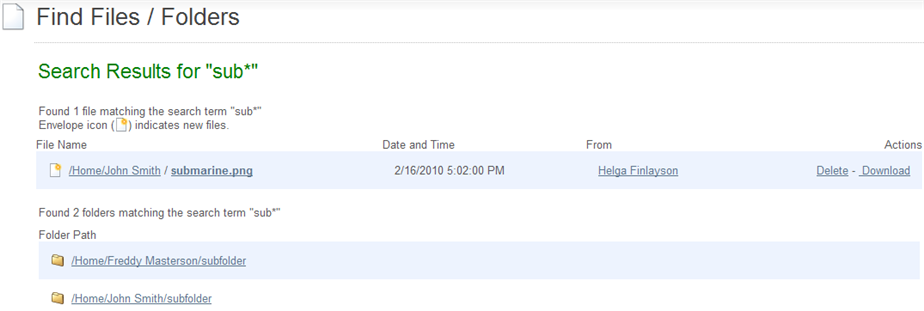Web Interface - Common Navigation - Find File/Folder
The Find File/Folder box (typically located in a colored box on the LEFT SIDE of the screen)
lets you search the MOVEit DMZ system for files and folders using either an ID (e.g., "1234567") or a
name (e.g., "myfile.txt").
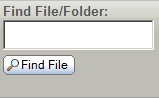
Name wildcards ("*") are allowed and their use in encouraged. For
example, you may wish to search for "*.pdf", "myfile*.*" or
"Home/John Smith/*".
Results from searches are displayed as soon as the "Find File" button is
pressed.
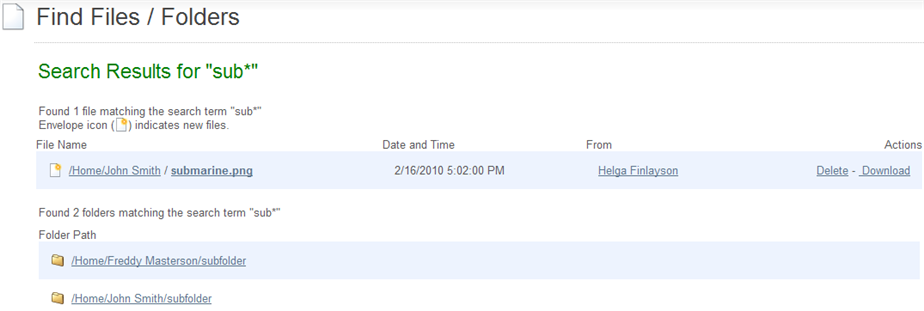
The resulting file list has several columns:
- File Name: The folderpath and name of the file. If the folderpath is
clicked, the user will be taken to a view of this folder. If the name of the file is clicked, the
user will be taken to a view of the file.
- Date and Time: When the file was uploaded (or created).
- From: The full name of the person (or device) who uploaded or created
this file. If clicked, this link will go to a view of this user.
- Action:
- Download: Downloads this file (in its original format)
- Delete: Deletes this file
The resulting folder list has only one column, containing the full path of the folders matching
the search string. Clicking on a folder path will take you to a view of the folder.
Automatic Wildcards
There are two cases where wildcard characters will automatically be added to a search term in order
to find results:
- If a search term does not return any results, an asterisk wildcard character will automatically be appended to the search
term if one does not already exist, and the search will be retried.
- If a search term containing a slash ("/") does not return any results, and the same search term with an asterisk
appended also does not return any results, an asterisk will be prepended to the search term if one does not already
exist, and the search will be retried. This allows users to search for partial folderpaths and successfully find them.