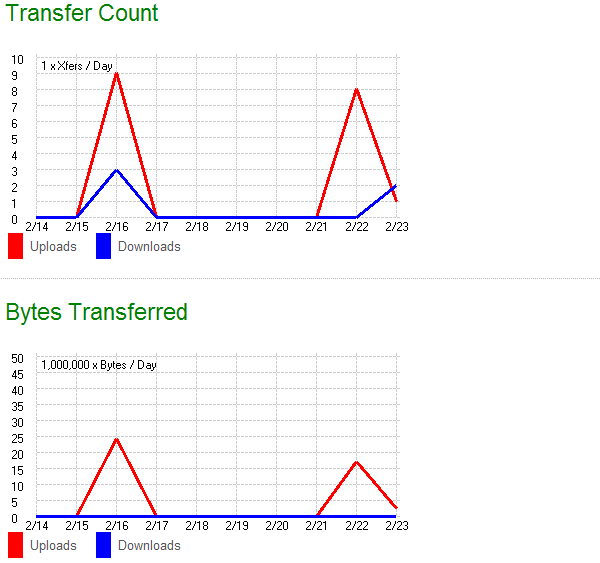
The Statistics page in the Reports section provides quick access to summaries of organization information such as file transfers and folder sizes. For sysadmins, this information encompasses the entire system.
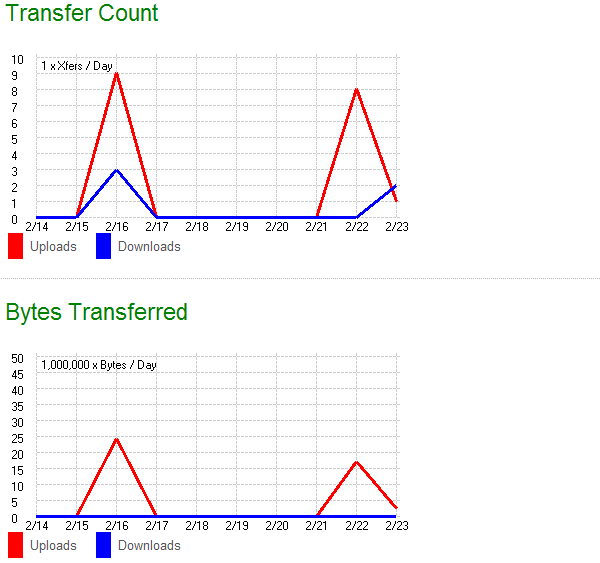
The Transfer Count display shows a summary of the number of uploads and downloads performed during the last 10 days. Uploads are shown in red, while downloads are shown in blue. The display will automatically scale to show all values. The scale of the display can be found in the upper left hand corner.
The Bytes Transferred display shows a summary of the total number of bytes uploaded and downloaded during the last 10 days. As with the Transfer Count display, uploads are shown in red, while downloads are shown in blue. The display will automatically scale to show all values. The scale of the display can be found in the upper left hand corner.
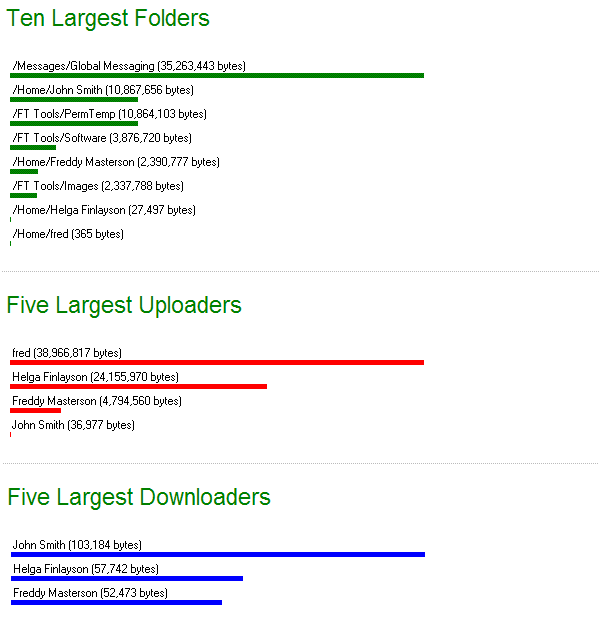
The Ten Largest Folders display shows a bar graph of the 10 largest folders in the organization. Size is measured by the total byte count of all the files contained in the folder. The relative sizes of the top 10 folders are shown as green bars. The actual byte counts of each folder, along with their full path name, are also shown.
The Five Largest Uploaders display shows a bar graph of the 5 users in the organization who have uploaded the most bytes, according to the current set of audit logs. The relative upload byte counts of the top 5 users are shown as red bars. The actual upload byte counts, along with each user's real name, are also shown.
The Five Largest Downloaders display shows a bar graph of the 5 users in the organization who have downloaded the most bytes, according to the current set of audit logs. The relative download byte counts of the top 5 users are shown as blue bars. The actual download byte counts, along with each user's real name, are also shown.