The following screen shows an example of the configuration for a Sophos ICAP AV scanner.
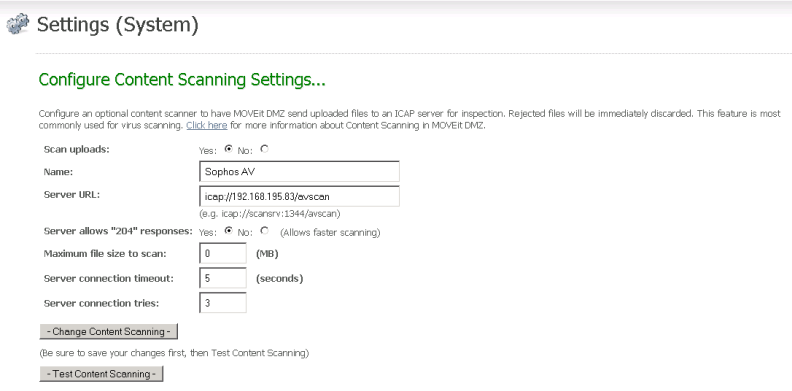
This section allows sysadmins to enable scanning of incoming files using a remote anti-virus server. MOVEit DMZ will submit incoming files to the anti-virus server using the ICAP protocol. Files that are clean are then passed into the MOVEit DMZ filesystem.
Note: If you are using the AS2 Module to transfer files, be aware that content scanning does not apply to AS2 transfers. Use MOVEit Central to scan AS2 transfers for viruses.
Before you can configure content scanning for incoming files, you must have one of these anti-virus scanners configured on a machine that is accessible to the MOVEit DMZ system:
A name for the content scanner and the location (Server URL) for the content scanner are required settings. All of the Content Scanning settings apply to all MOVEit DMZ hosts on the system. The settings are described below:
The following screen shows an example of the configuration for a Sophos ICAP AV scanner.
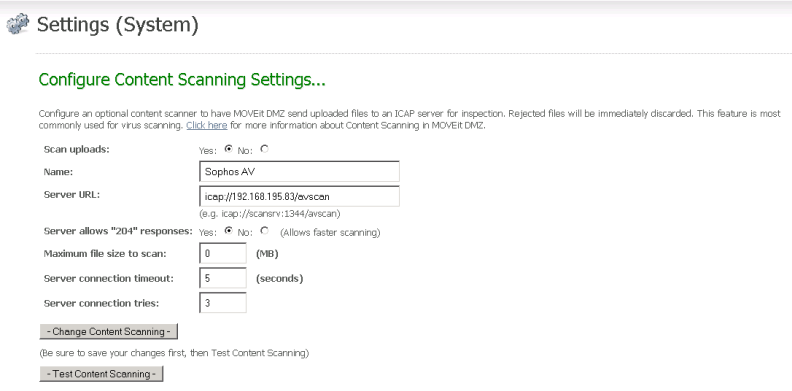
If a file was scanned, file detail pages will display the ICAP server information.
If a file fails the scan, the user who uploaded the file will see an error message at the top of the browser page.
Also, log file entries will report the user-configured name of the ICAP server used during the file upload. File records will also report the self-identification, version, and virus definition tag from the server.
New error code numbers (6100 - 6103) are used to report content scanning errors. This will help when filtering logs. If an upload fails due to content scanning, the corresponding log table records will contain the ICAP server name and, if possible, the name of the virus.
Notification macros for content scanning, if enabled, can report the scan results in the following notifications: New File Upload Notification, File Upload Confirmation, File Non-Delivery Receipt, File Upload List Notification, File Upload List Confirmation, File Not Downloaded List, File Delivery Receipt. The standard templates for these notifications do not include the content scanning results. You can add the macros that report the scan results by creating custom notification templates. Custom notifications are set in an organization via Settings | Appearance | Notification | Custom.
You can add a Content Scanning report which shows any content scanning violations. An example of a violation is a file that failed an anti-virus check. In this case, the report will show the name of the scanner, the file name, and the name of the virus (if known). If you are logged in as Admin, the report shows violations for your organization. If you are logged in as sysadmin, the report can show multiple organizations.