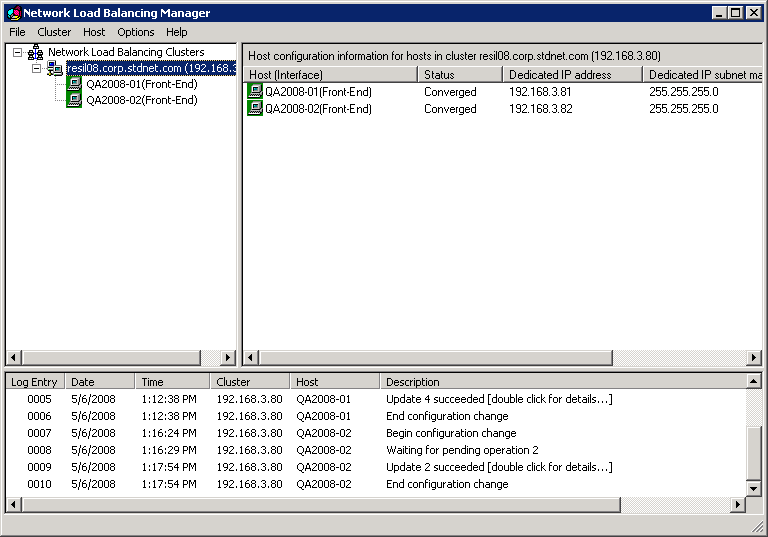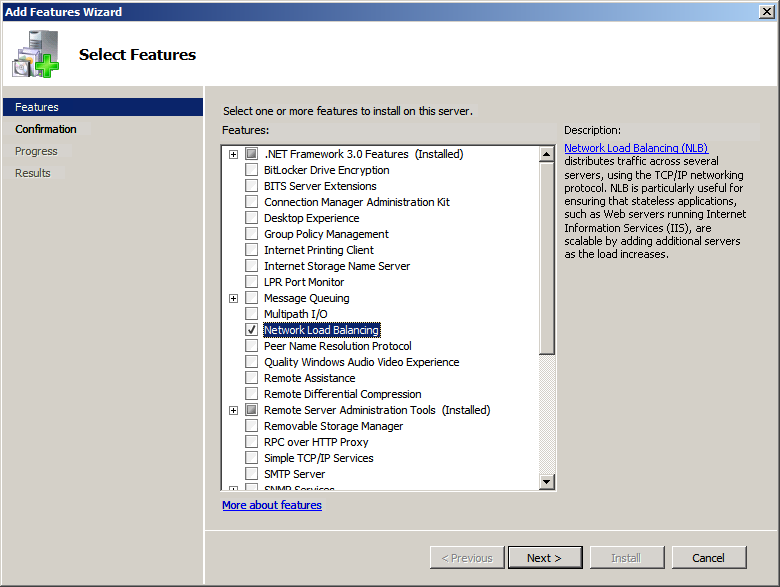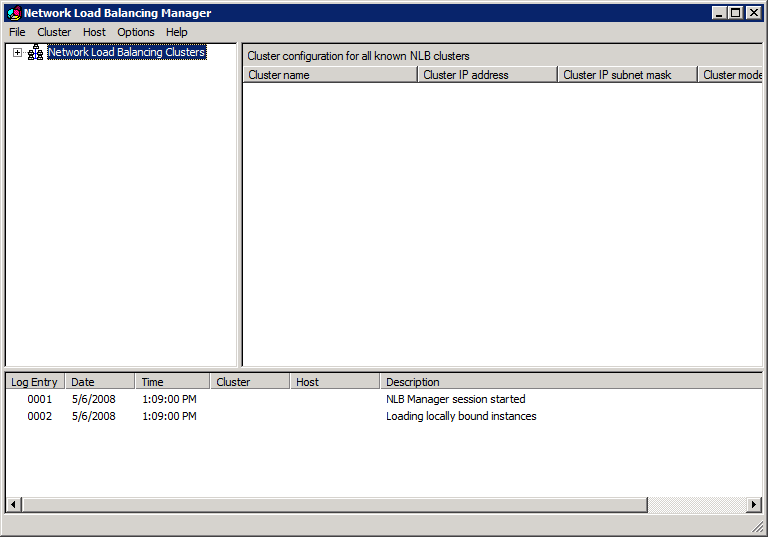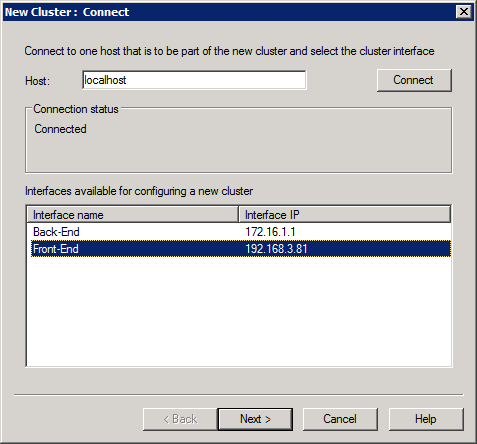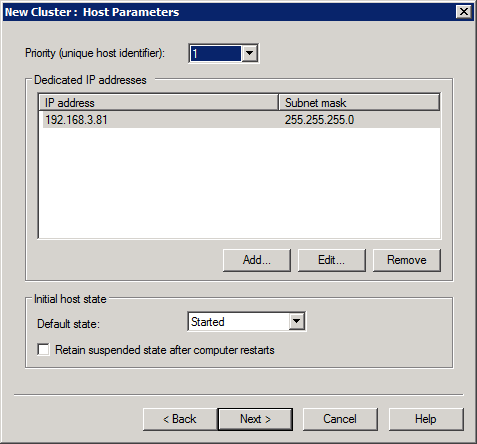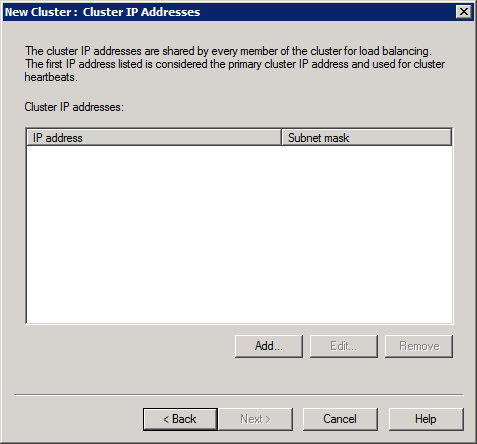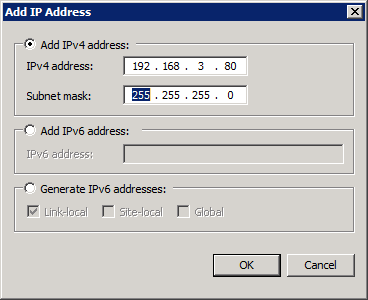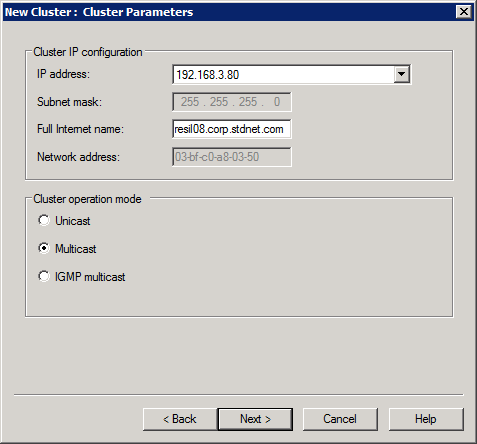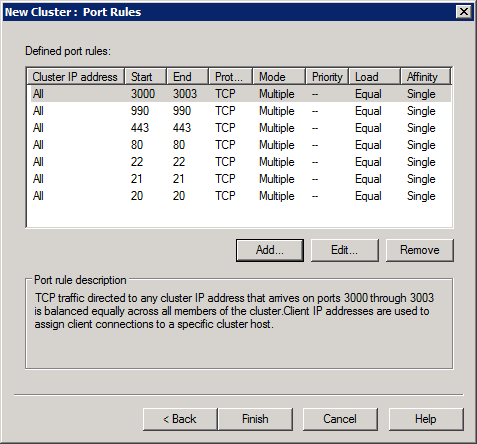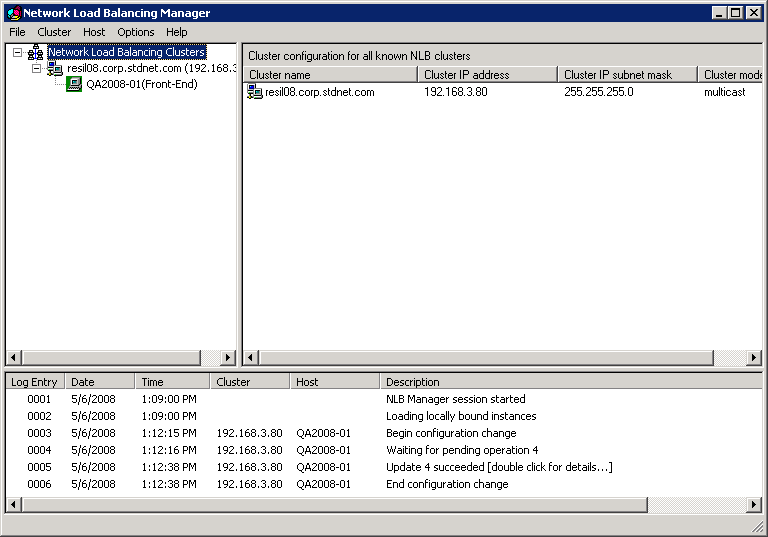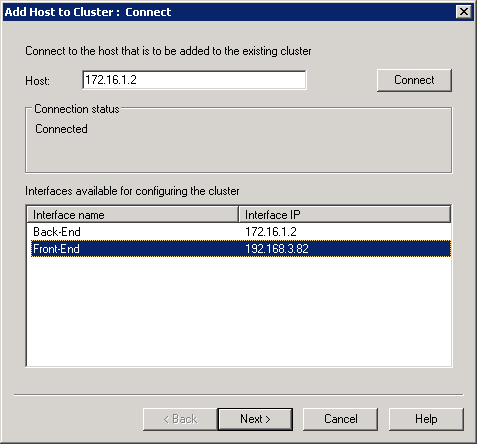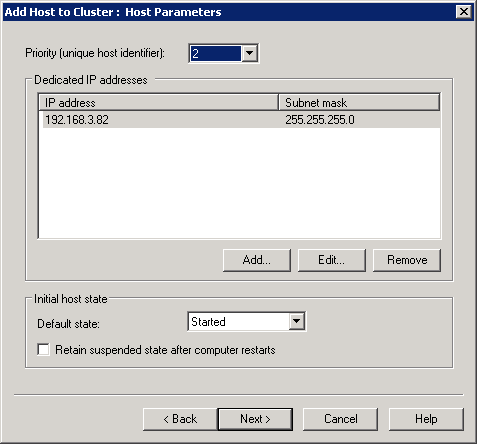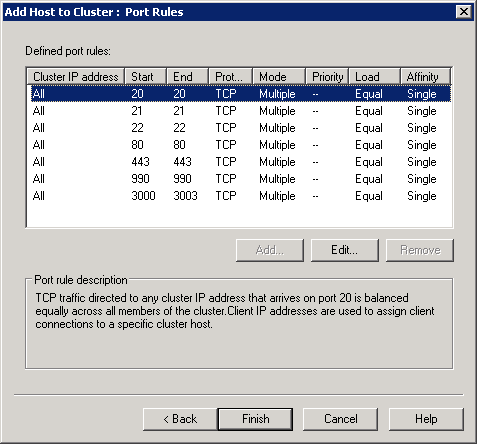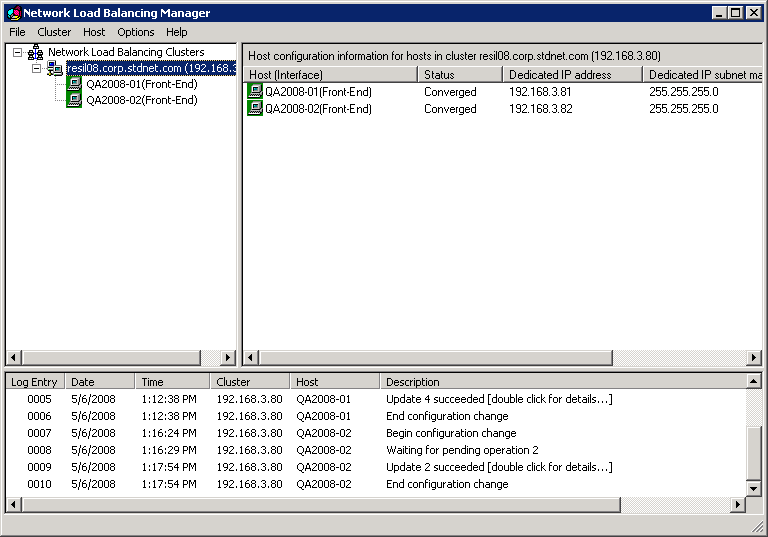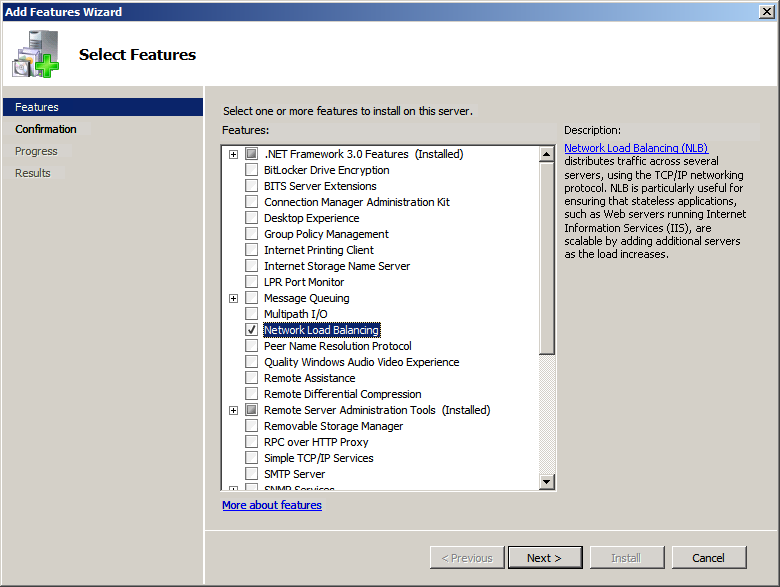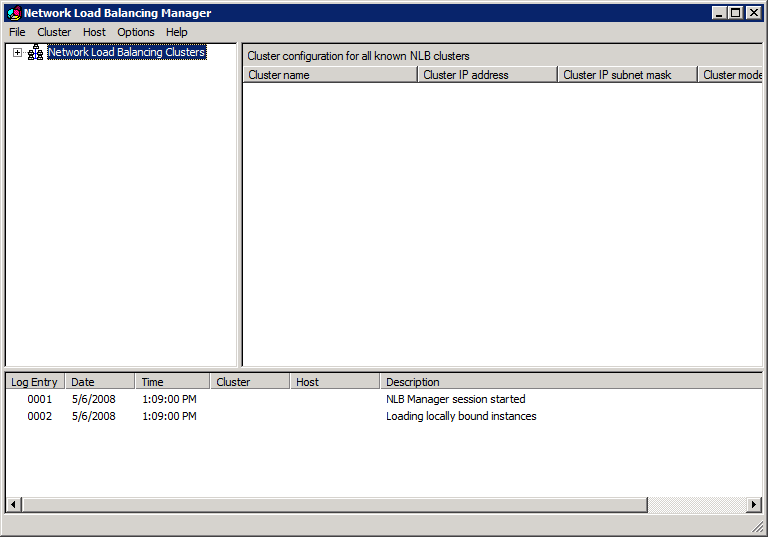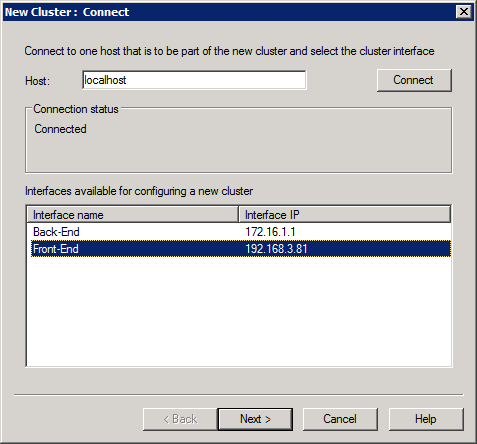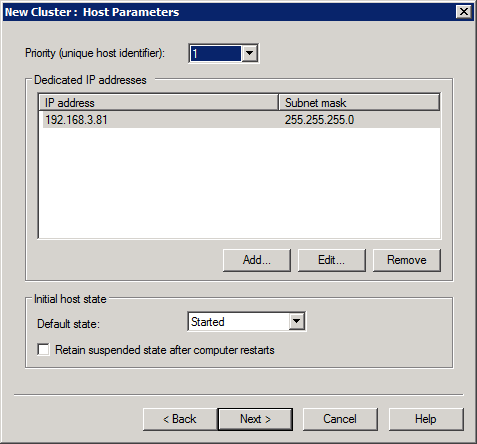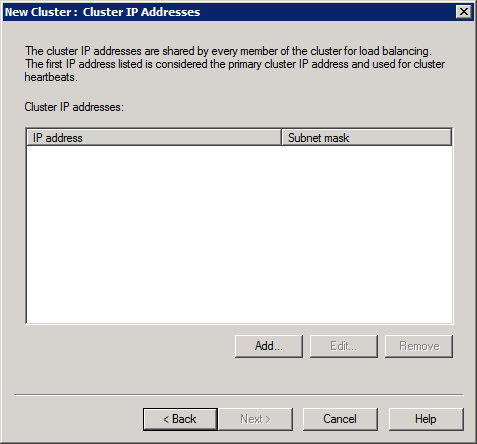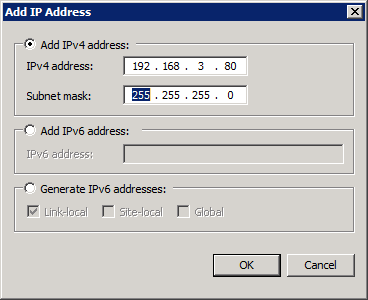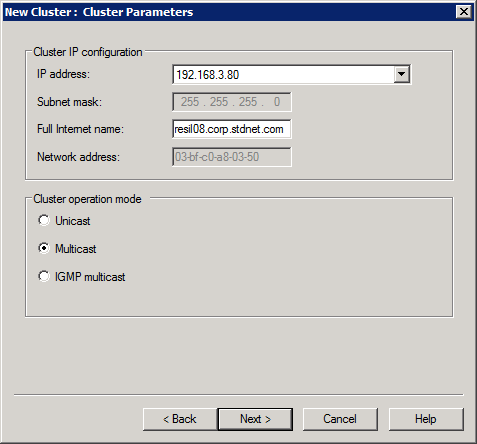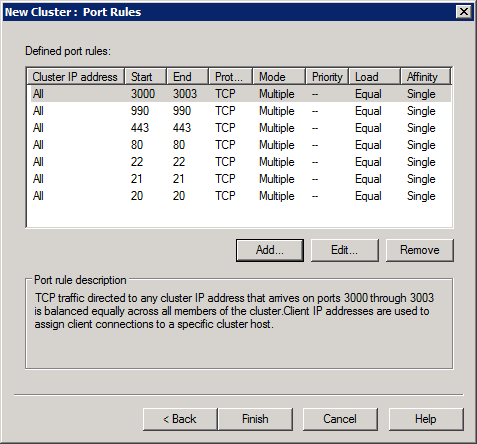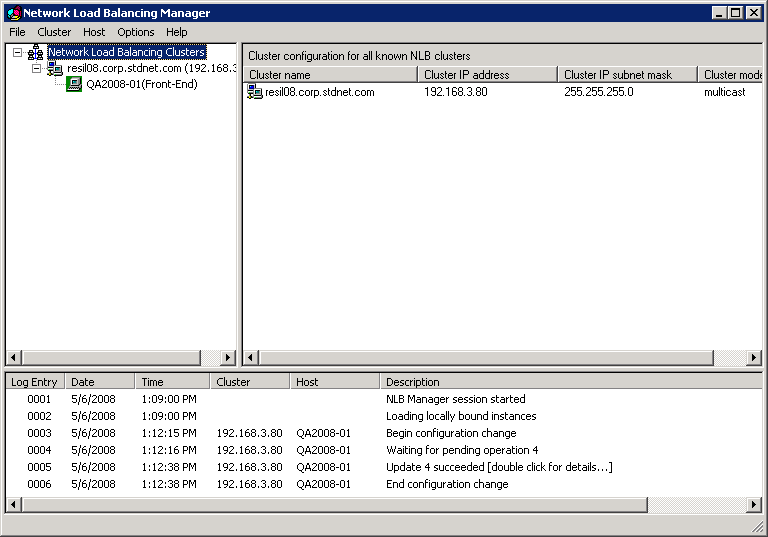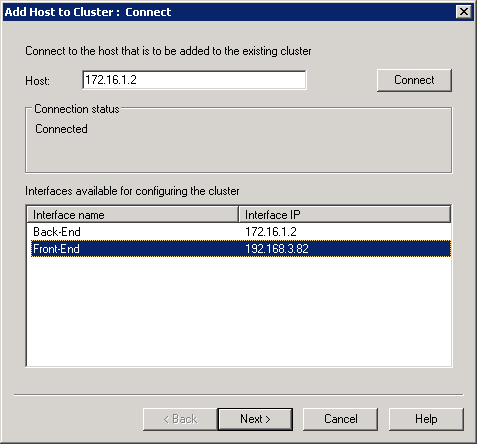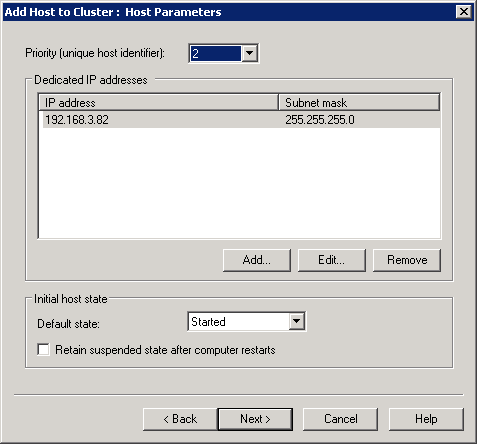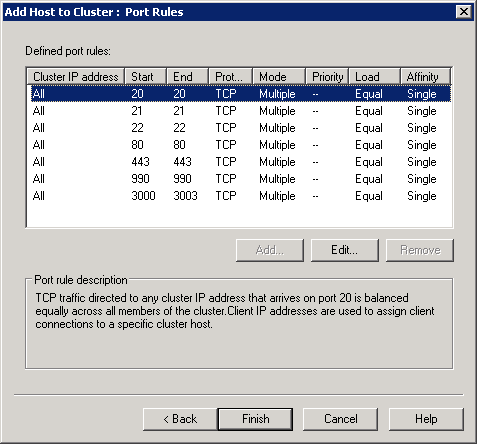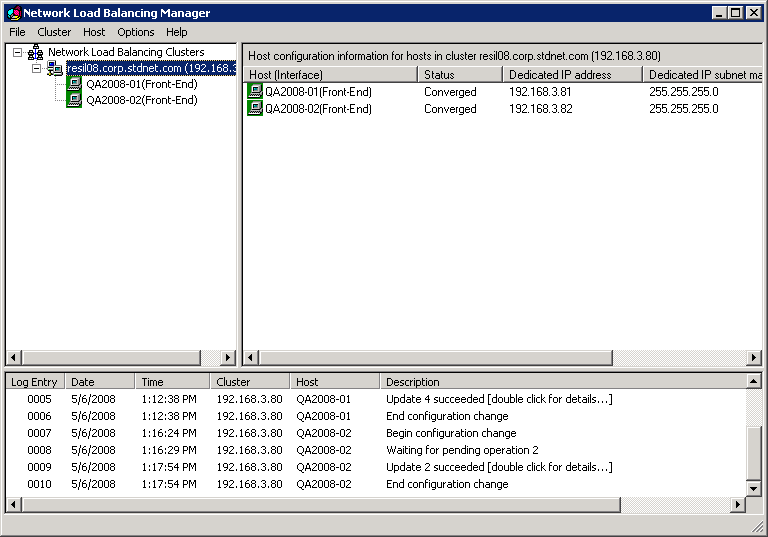Resiliency - Sample Configurations - NLB on Windows 2008
Follow these instructions for installing Windows Network Load Balancing on Windows Server 2008.
- Install Windows Network Load Balancing on each server. Use the
Server Manager to add the Feature named Network Load Balancing.
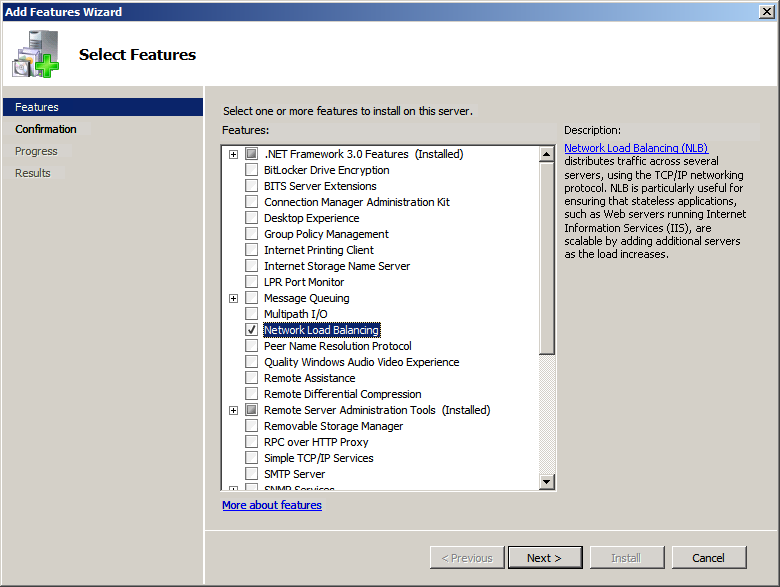
- Run the Network Load Balancing Manager from Administrative Tools.
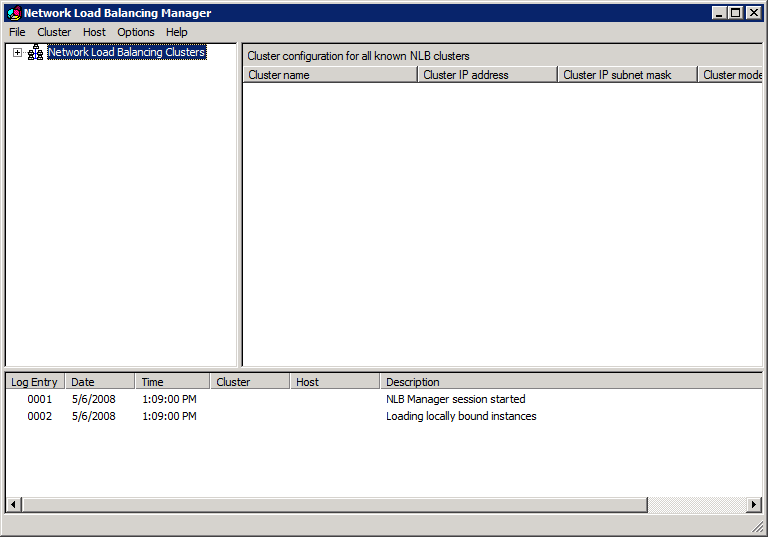
- Choose Cluster | New to be prompted with the "New Cluster:
Connect" window. Enter localhost for the hostname, and choose
Connect to see a list of available interfaces.
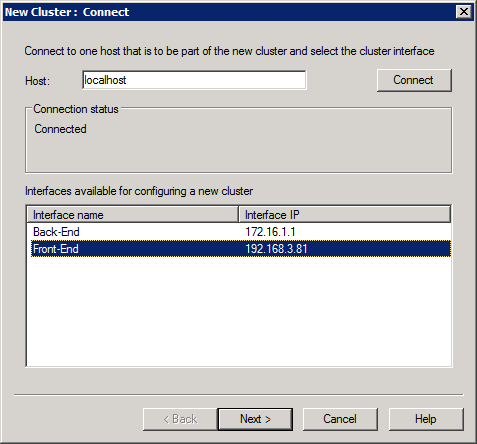
- Select the external IP address which the MOVEit DMZ's will share.
Then choose "Next".
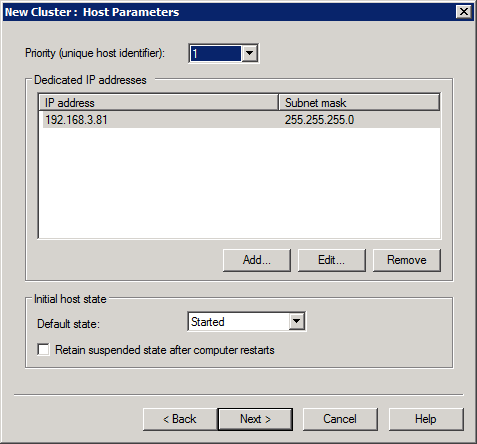
- In the New Cluster: Host Parameters dialog, simply choose Next.
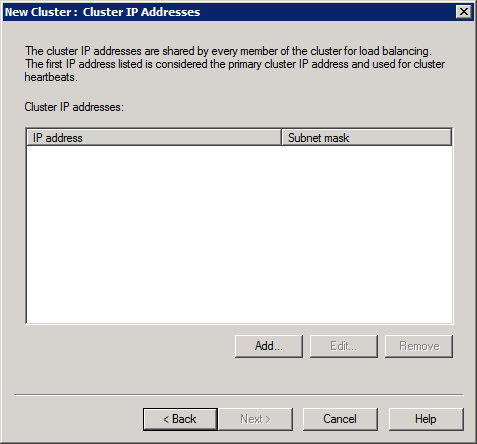
- In the New Cluster: Cluster IP Addresses, choose Add. In the Add IP Address dialog, enter the IP address that will be serviced
by the entire cluster. This should be an address which is not
already assigned to any host.
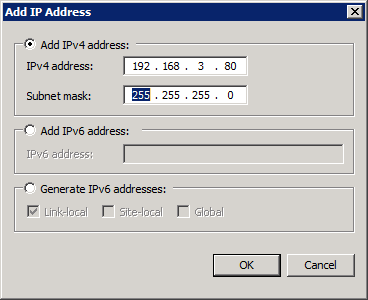
- Choose OK. Then choose Next to get to the
New Cluster: Cluster Parameters dialog. Enter the fully qualified
domain name that will be assigned to the cluster, and choose
Multicast.
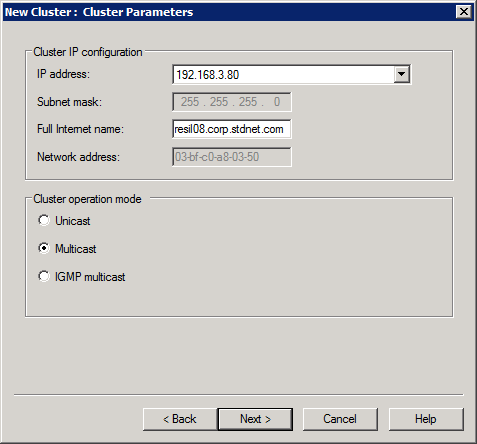
- Choose Next to reach the New Cluster: Port Rules dialog. Configure your port settings.
In some situations, sticking with the default of "all ports" will be sufficient,
but you will want to configure specific ports if you are using Terminal Services
or some other remote control software to access each node in the MOVEit DMZ cluster.
A more reliable setup is to only
add the ports needed by your MOVEit DMZ system.
(For example: 20,21,22,80,443,990 and the passive FTP data ports).
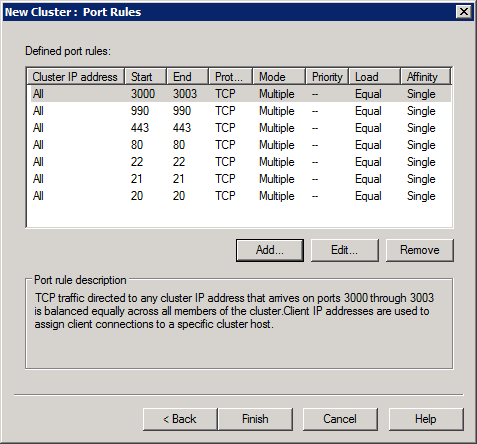
-
Once you have the proper list, choose Finish to return to the main
Network Load Balancing Manager window, which will show a one-node
cluster.
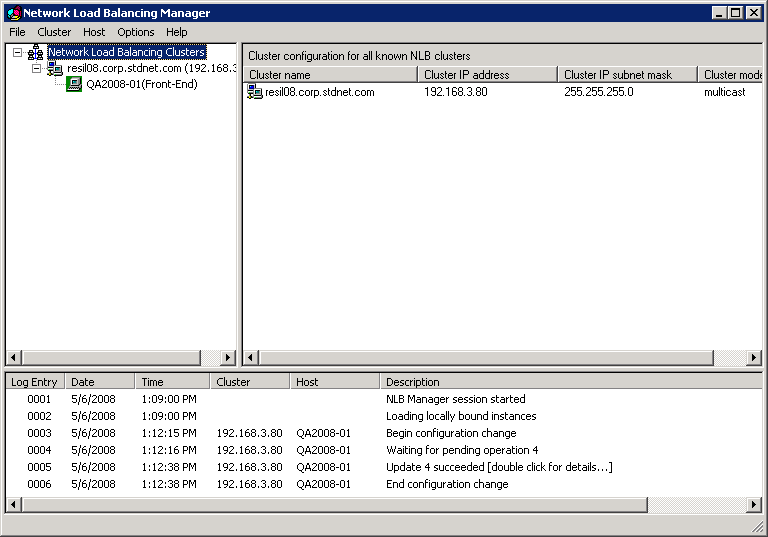
- Select the name of the cluster in the left pane and choose Cluster | Add
Host. Enter the IP address of the host to be added; that is, the
second host and choose Connect.
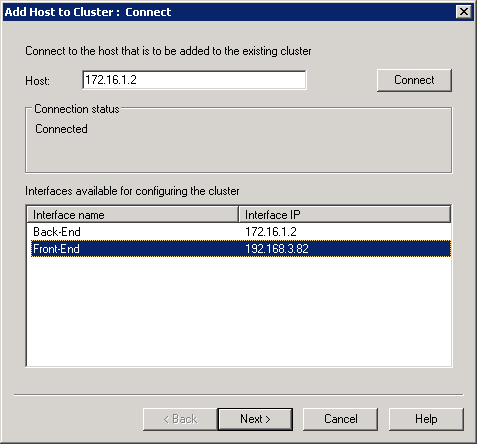
- Select the external interface and choose Next to reach the Add Host to
Cluster: Host Parameters dialog.
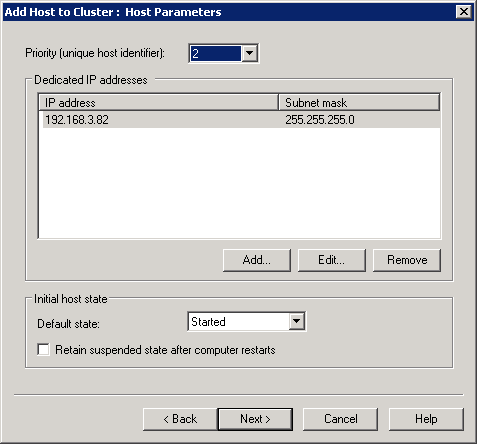
- Simply choose Next to reach the Add Host to Cluster: Port Rules
dialog. Proceed as per step 8 above.
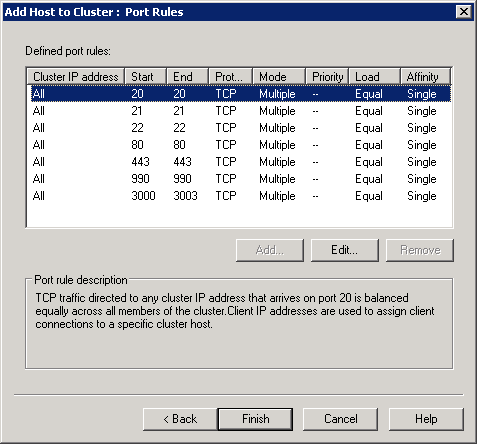
- Choose Finish to return to the main
Network Load Balancing Manager window, which will show your completed two-node
cluster.