This section provides a quick overview of several common specialized workflows facilitated by MOVEit DMZ File Transfer. Each of these is achieved by how your organization deploys its MOVEit folder structures and permissions.
(Using Home Folders)
This application of file transfer is the core around which MOVEit DMZ was built. It features Home Folders for Users within the Organization, with which the Organization can exchange files.
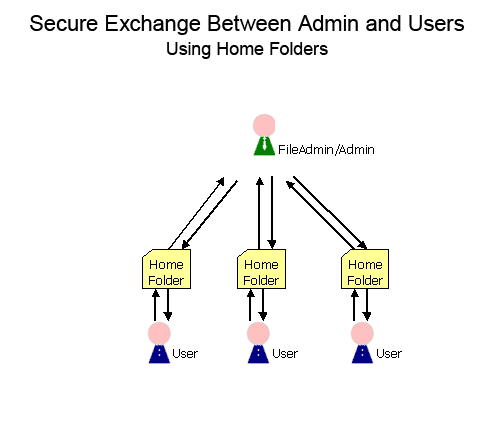
The Organization administrator can set this up by creating User accounts for each person with which the Organization would like to exchange files. A folder will automatically be created for each user. When your Organization (or your copy of MOVEit Central) copies a file into a user's folder, an email notification message will automatically be sent to the user. (If applicable, MOVEit Central - on the "backend," - watches for files and exchanges them with users automatically.)
(Using Group Read-Only Permissions on a Shared Folder)
Organizations often use MOVEit DMZ to distribute sensitive materials to authenticated users such as software, manuals or other materials.
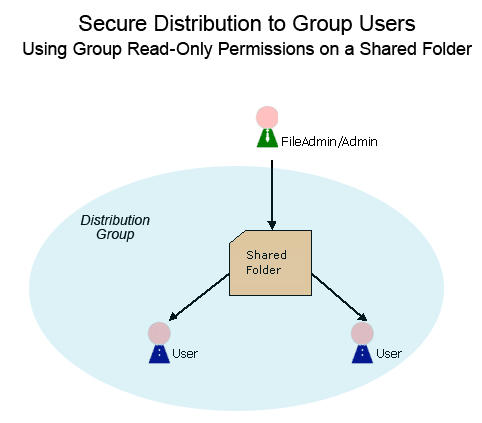
This setup is best accomplished by creating a new shared folder in the Root folder ("Folders" tab, "Add" link) and a new distribution group (e.g., "BankingSoftware"). First assign READ, LIST and NOTIFY permissions to your new group on your new distribution folder (though the "Folders" tab, "Settings", "Folder Access" section). Then add individual Users to whom the materials should be distributed to the new group (through the "Users" tab, "Groups" section, "View" button, "Group Members" section).
Note: Previous versions of MOVEitDMZ created a special folder type named "Distribution" for this purpose.
(Using Group Write Permissions to Home Folders)
Many organizations wish to let users, especially internal users, directly exchange files with each other.
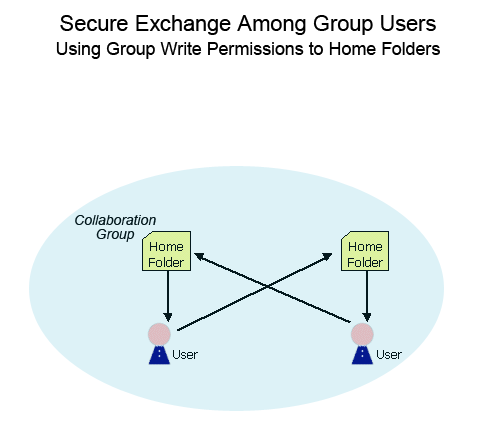
To set this up, create a new group (e.g., "InternalUsers"), add those users to which you would like to grant the privilege of uploading to other user's folders, and assign WRITE privileges to the group on each "destination" user's folder (though the "Folders" tab, "Settings", "Folder Access" section.)
(Using Group Write Permissions on a Shared Folder)
Many organizations would like their end users to upload similar materials into a common "collection bin" rather than to their own home folders.
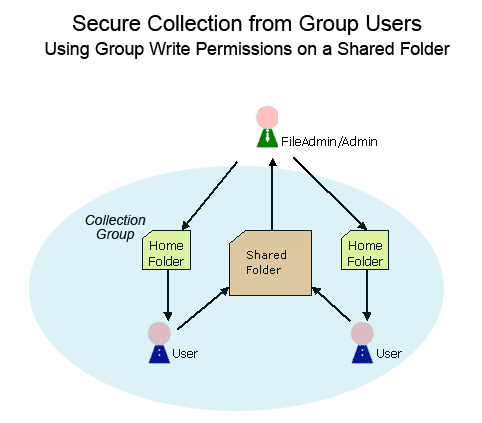
To set this up, create a new shared folder in the Root folder and a new "Collection Bin" Group. Give the new group Write (W) permission to the new folder. Finally, add those users who should be able to upload into the collection bin into the new group.
(Using Multiple Group Write Permissions to Shared Folders)
An organization frequently wants to be able to exchange information with customers, clients or partners whose members are given individual user accounts on your organization's MOVEit DMZ. The outside users do not "share" a single user account (just as your own organization's users); you want a setup that will enable work to continue without relying on particular individuals (i.e., their Home folders).
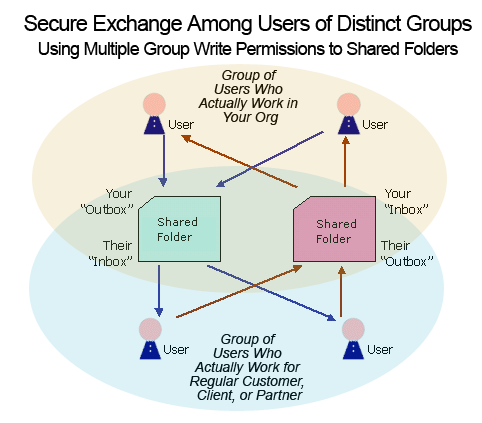
An easy way to handle this situation in a scalable fashion is to set up a root-level shared folder (e.g., "Root/Company") and then two subfolders in this folder (e.g., "Root/Company/ToCompany" and "Root/Company/FromCompany"). These two folders will serve as an "Inbox" and "Outbox" to the two sides of the exchange. Make two new groups, one for your organization and one for the other company. For your organization's group, give it read, list and notify (RLN) permissions on one folder and write only (W) on the other. For the other company's group, give the same permissions, but for the opposite folders. Add users to either your organization's own group or the outside company's group as appropriate.
This application is covered in some depth in the "WebPosts" Feature Focus.