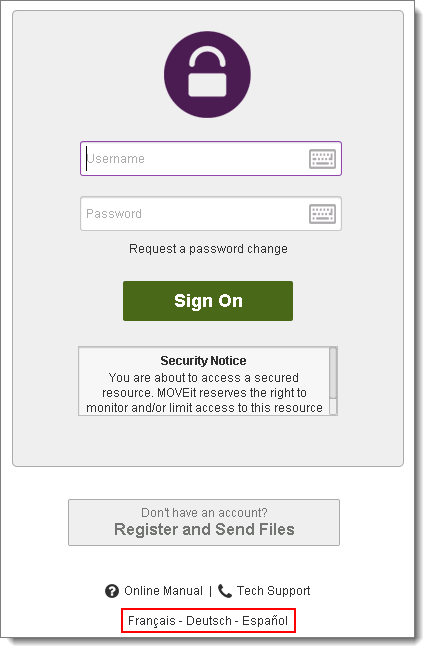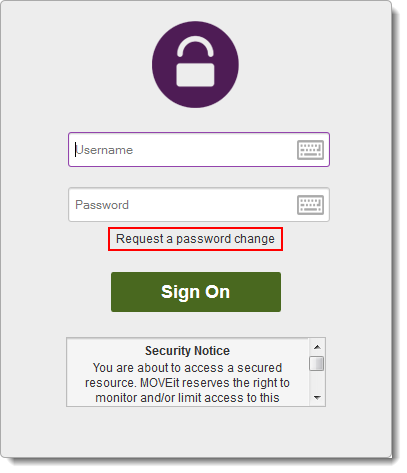
Some organizations may allow you to request an automatic password change if you have forgotten your password, to avoid a round trip though technical support staff. If this option is enabled, a Request a password change link will be present at the bottom of the Sign On page.
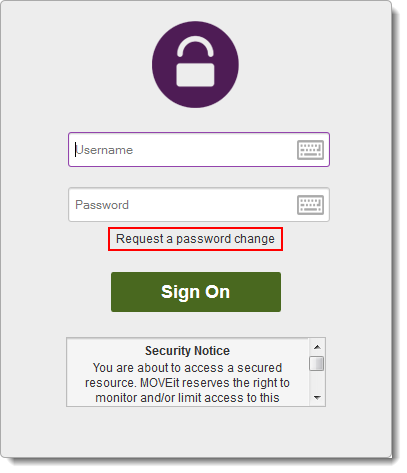
Clicking this link opens the Password Change Request page. This page will prompt you for your Username and provide instructions for completing the password change process. Once you enter your Username and click the Request Password Change button, an email will be sent to your registered email address, if your account has one, either with instructions for completing the password change, or a notice that the password change was denied.
This page is displayed if you click a Request a password change link at the bottom of the signon page.
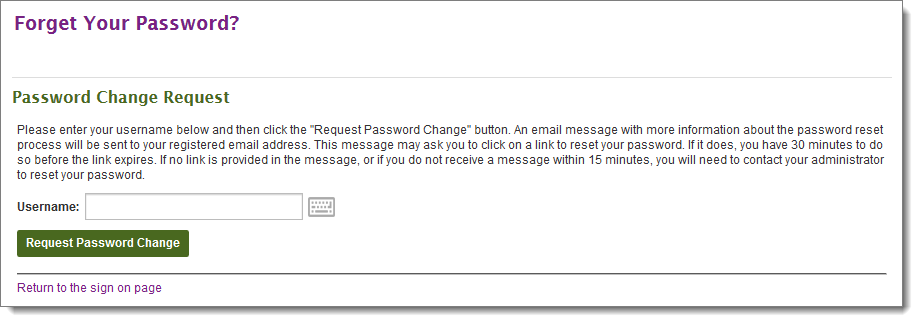
Enter your username in the field and then click the Request Password Change button.
An email message with more information about the password reset process will be sent to your registered email address. This message may ask you to click on a link to reset your password. If it does, you will have the specified amount of time to do so before the link expires. If no link is provided in the message, or if you do not receive a message within 15 minutes, you will need to contact your administrator to reset your password.
Return to Sign On Help.
If your organization gives the option to change languages before signing on, MOVEit will provide links to switch the displayed language. Clicking one of the links will change the Sign On page to display in that language, and set a cookie so your language choice is used the next time you sign on.