 Send Feedback
Send Feedback
 Print
Print
New Feature: Recent Downloads
On the Recent Downloads section on the Home page, click View Recent Downloads.
The Recent Downloads page contains details about all recent Folder and Package downloads by the current user, Files are listed in two sections:
- Files without Integrity Check: Includes the following files:
- Files that were downloaded with the JavaScript Wizard but have not had their integrity checked.
- Files that were downloaded without using the JavaScript Wizard. This includes files downloaded without any wizard, and files downloaded with older wizards such as the ActiveX and Java Wizard, which check download integrity automatically and don't require a manual integrity check.
- Files with Integrity Check: Includes only files downloaded with the JavaScript Wizard that have been checked for download integrity. Integrity check is an optional way to verify that a file that was downloaded with the JavaScript Wizard matches the original file exactly.
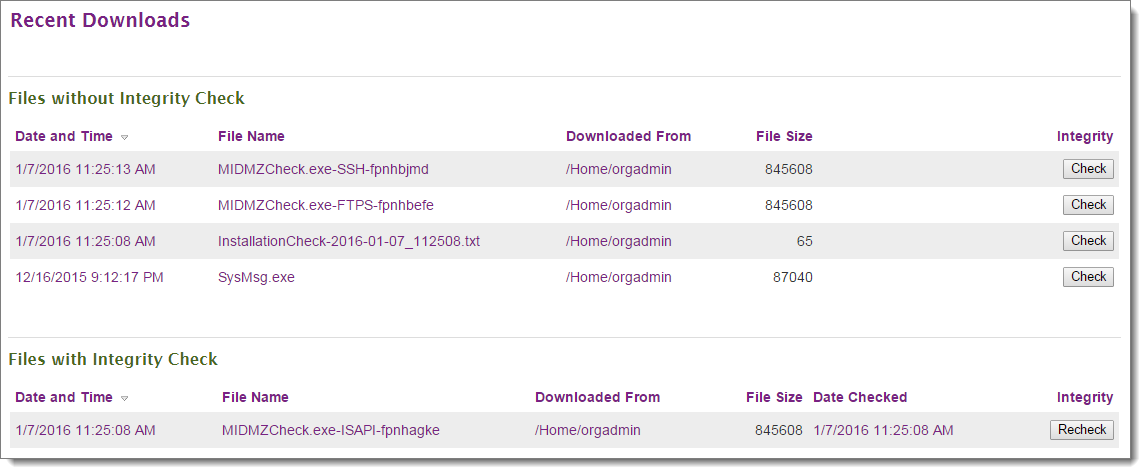
Note: By default, the list of downloads is limited to the last 30 days.
Information for each download:
- Date and Time: Click the Date and Time link to view a download's log entry:
The Log Entry page includes:
- The Date/Time of download
- Details about the User who downloaded the file
- Details about the downloaded File, including the file's Name (if downloaded from a package) or Path (if downloaded from a folder), file ID, file size, duration of download, and rate of download
- Folder information (if applicable)
- A Description of the download action, and a link to Find Integrity check log entry for this download (if any) to view all of the download's integrity checks
- Notes (if any)
- Technical information such as error codes associated with the download
- File Name: Click File Name to view details about the file:
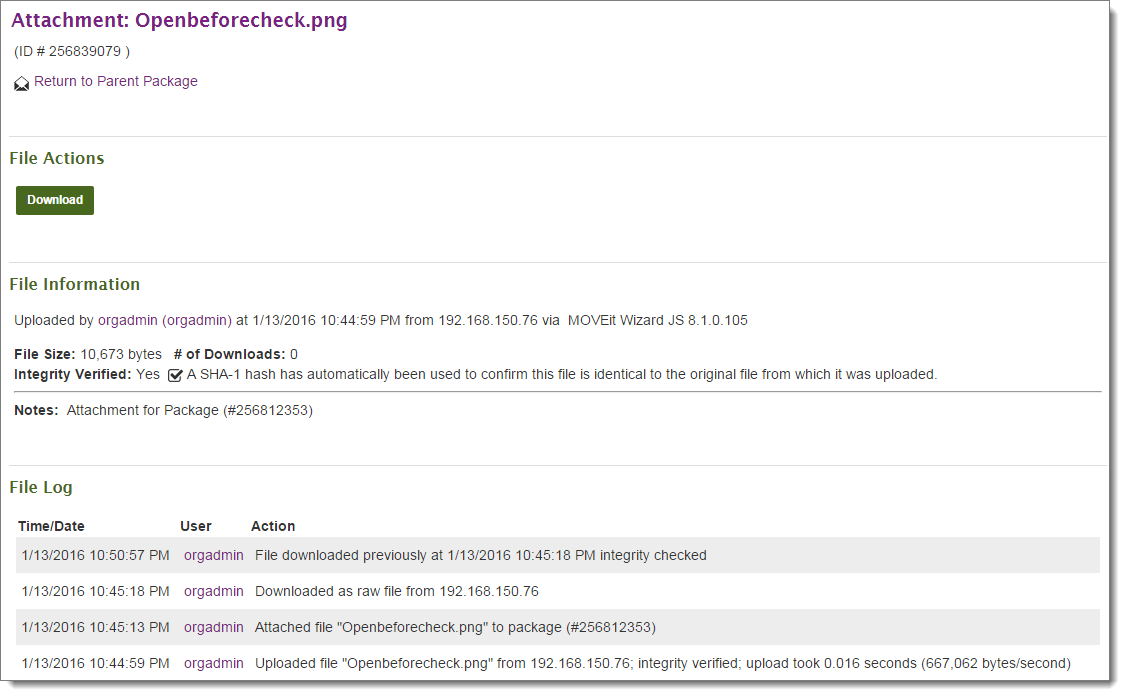
Options on the file details page:
- Perform File Actions (not all actions may be available to you):
- Download the file again
- Send the file as a package attachment
- Delete the file
- Rename the file
- Renew the file: An administrator can edit the list of users to whom this file appears marked "New". Renewing a file for a MOVEit EZ user (or MOVEit Central version earlier than 3.2) will cause the file to be downloaded again if the client is configured to only download new files. This allows administrators to "re-queue" a file transfer that has already occurred without having to re-upload the file.
- View File Information:
- User who uploaded the file
- Date/time of upload
- IP address used to upload
- Wizard or browser used to upload
- File size
- Number of times downloaded
- Integrity verification status: Indicates Yes if the file upload's integrity was verified using an SHA-1 hash.
- Notes that accompany the file, if any
- View the File Log:
- Time/Date of each file action
- User who performed the action
- Actions performed on the file
- Perform File Actions (not all actions may be available to you):
- Downloaded From: Shows the location where the download originated, either a folder or a package. Click on either to open.
- File Size
- Integrity: If the JavaScript Wizard is enabled, a Check button appears next to downloads that have not had integrity checks. Click Check to begin the integrity check. Locate the file you just downloaded and click Open. If the integrity check succeeds, a success message appears. Click OK. The file moves to Files with Integrity Check, where you can Recheck the integrity again if necessary. If the integrity check did not succeed, "Hash of file did not match correct value" appears. The file remains in Files without Integrity Check.
Enable Recent Downloads
Recent Downloads is enabled by default for new organizations, but you must configure it manually for existing organizations after an upgrade.
To enable the Recent Downloads link on the Home page, go to the organization's Settings > Appearance > Display > Display Profiles. Under Display Profiles, select a user profile. Under Home Page Options, select Display a page with the following options and then check Display Recent Downloads section.
 Send Feedback
Send Feedback
 Print
Print
|
Last changed: 2/5/2016 2:39:55 PM ©2016 Ipswitch, Inc. All rights reserved. |
|