A page launches where you will configure the first Endpoint. If your connection is not secure, click Advanced, Add Exception in your browser, and then Confirm Security Exception (Firefox steps shown; take similar steps for other browsers).
Note: You cannot perform this step remotely. You must be on the Ipswitch Gateway server to set up the first Endpoint.
Click Submit. Note that the MOVEit Transfer server's IP address and host name (if present) display at the top of the configuration page now.
Verify the MOVEit Transfer Server SSL Certificate(s). Review the server certificate details for authenticity:
Click Trust to perform the SSL handshake. The verification process checks connection status, trusts SSL certs, validates the MOVEit Transfer Endpoint, and logs in to MOVEit Transfer.
If you encounter a trust error, you will see the conflicting certificate chains with the new certificate on the left and the existing certificate from the Trust Store on the right. At this point you can either click Reset Endpoint to delete the Endpoint and start over, or click override to accept the mismatched certificate chain. The new certificate becomes trusted and verification continues to the next step.
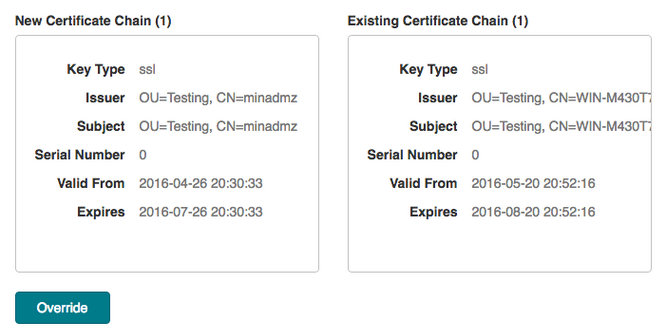
Gateway License Validation: Ipswitch Gateway 2018 requires that your MOVEit Transfer server have a new license with Gateway enabled. This is true for both fresh installs and upgrades. If you have not yet installed this new MOVEit license, you will see the message "License Not Found." You will be prompted to upgrade your MOVEit Transfer license and Retry.
Log in to the MOVEit Transfer server as sysadmin or orgadmin and click Submit.
After checking ciphers, the Endpoint is verified. The verification process will reoccur automatically whenever the system reboots.
You can Re-Verify or Delete the Endpoint you just created from the sign in screen. You might need to do this at a later point if the MOVEit Transfer server's certificate identity changes or the MOVEit Transfer server location moves from one machine to another.
Next, Configure Endpoint and Proxies.
See Also |