Packages are similar to email messages. A package contains a note and optionally one or more file attachments, and is sent to specific people or groups. Files that are sent as package attachments are uploaded to a MOVEit server, and a new package notification email is sent to the recipients to inform them that a package is waiting for them. Recipients can click on the web link in this notification, sign on to MOVEit, and view the package, where they can download the files.
Click on any mailbox to display a list of packages in that mailbox. The Subject, Sender, number of Files in the package, total Size of files, and Date/Time sent are displayed for each package, as well as a short list of actions that can be performed on that package.
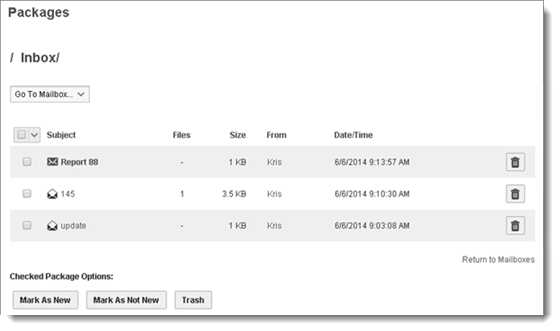
Click a column header to sort the list by the values in that column.
Click on a package to view that package's details.
To change mailboxes, select the desired mailbox from the Go To Mailbox drop-down menu at the top of the page.
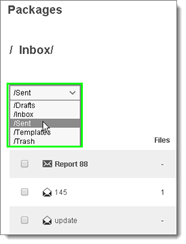
To place a package in the Trash mailbox where it can be permanently removed, click ![]() in that package row. You can also select multiple packages and click the Trash button beneath the table.
in that package row. You can also select multiple packages and click the Trash button beneath the table.
To mark one or more packages as new, select the package(s) and click Mark As New. To mark one or more packages as not new, select the package(s) and click Mark As Not New.
To move one or more packages to a different mailbox, select the Destination Mailbox from the drop-down selector and then click Move.
To quickly select All packages, only New packages, only Old packages, or None to deselect all packages, use the package selector tool at the top of the table:
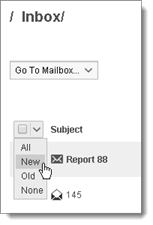
The Sent mailbox displays these additional columns:
 All recipients of the package have viewed the package.
All recipients of the package have viewed the package. Some of the recipients have viewed the package.
Some of the recipients have viewed the package. None of the recipients have viewed the package.
None of the recipients have viewed the package.When you open a Sent package, you can also recall it so it is not available for download by recipients.
The Drafts and Templates mailboxes let you edit ![]() and permanently delete
and permanently delete ![]() items there.
items there.
Mailbox Contents
Click on any mailbox to display a list of packages in that mailbox. The Subject, Sender, number of Files in the package, total Size of files, and Date/Time sent are displayed for each package, as well as a short list of actions that can be performed on that package.
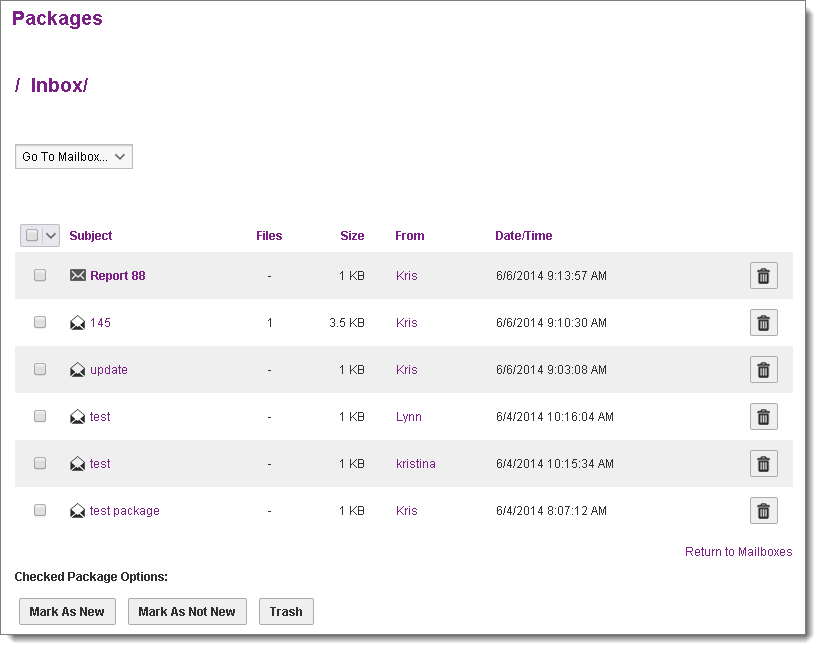
Click a column header to sort the list by the values in that column.
Click on a package to view that package's details.
To change mailboxes, select the desired mailbox from the Go To Mailbox drop-down menu at the top of the page.
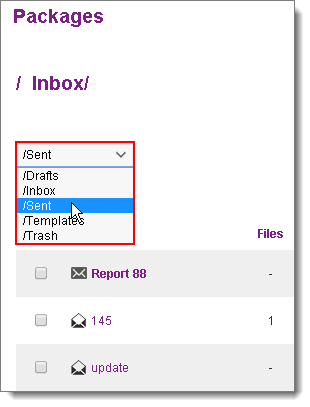
To place a package in the Trash mailbox where it can be permanently removed, click ![]() in that package row. You can also select multiple packages and click the Trash button beneath the table.
in that package row. You can also select multiple packages and click the Trash button beneath the table.
To mark one or more packages as new, select the package(s) and click Mark As New. To mark one or more packages as not new, select the package(s) and click Mark As Not New.
To move one or more packages to a different mailbox, select the Destination Mailbox from the drop-down selector and then click Move.
To quickly select All packages, only New packages, only Old packages, or None to deselect all packages, use the package selector tool at the top of the table:
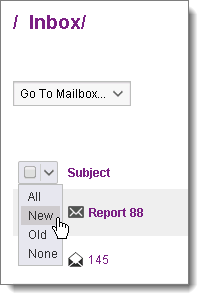
The Sent mailbox displays these additional columns:
 All recipients of the package have viewed the package.
All recipients of the package have viewed the package. Some of the recipients have viewed the package.
Some of the recipients have viewed the package. None of the recipients have viewed the package.
None of the recipients have viewed the package.When you open a Sent package, you can also recall it so it is not available for download by recipients.
The Drafts and Templates mailboxes let you edit ![]() and permanently delete
and permanently delete ![]() items there.
items there.
Package Actions
Click the Send Package link at the bottom of the Packages page to create a new package.
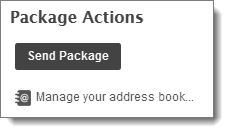
Click Manage your address book... to view and manage the contacts in your address book.