The Upload/Download Wizard is a browser add-on tool that helps you transfer files faster and more efficiently. It is recommended that you use the Wizard.
In the top banner, click MY ACCOUNT, and locate the Edit Your Upload/Download Wizard Settings... section.
MOVEit Transfer comes with three types of Upload/Download Wizard: ActiveX, Java, and JavaScript.
Wizards available by browser type
Browser |
Available Wizards |
|---|---|
Chrome, Safari, Microsoft Edge (Windows 10) |
JavaScript |
Firefox |
JavaScript |
Internet Explorer |
ActiveX |
Installation Requirements
Wizard |
Installation Requirements |
|---|---|
ActiveX |
Requires the installation of the ActiveX Wizard. |
Java |
Requires the installation of Java 8 or later on your computer. You can download Java from the Oracle Corporation Java website. |
JavaScript |
Requires no installation. Fresh installs of MOVEit Transfer: The JavaScript Wizard is enabled automatically for all non-Internet Explorer browsers. Upgrades to MOVEit Transfer: You do not have to install the JavaScript Wizard but you have to manually enable it. To do so, click Change Upload/Download Wizard Status (JavaScript), and then click Enable the Wizard. |
Wizard benefits depend on the type of Wizard:
Benefit |
ActiveX |
Java |
JavaScript |
|---|---|---|---|
Transfer files greater than 2 GB |
|
|
|
Transfer multiple files at once |
|
|
|
Add files via drag-and-drop |
|
|
|
Perform automatic integrity checking to ensure file non-repudiation, which proves that the file or files that were just uploaded to the server are identical to the files that exist on your local hard drive |
|
|
|
View a progress bar of transfer progress |
|
|
|
Download integrity check done automatically |
|
|
|
Perform user-requested download integrity checking to ensure file non-repudiation |
|
|
|
Compress/uncompress data automatically |
|
|
|
Upload entire folder trees or bundle multiple files into a ZIP archive before transfer |
|
|
|
Open File, Open Folder and Unzip File when transfers are complete |
|
|
|
The section lists the status of any wizards.
Note: If you do not install the Wizard, you can upload files one at a time within the browser by selecting a folder location and then selecting individual files to upload.
You might need to do any of the following:
To change your security settings in this way:
Internet Explorer MUST be configured to accept SIGNED ActiveX controls and run JavaScript, and the end user must manually click Yes to download/accept/install the Upload/Download Wizard ActiveX control.
The first time you sign on to MOVEit with a browser other than Internet Explorer, MOVEit opens a page with a link to install the Java Upload/Download Wizard. The Java Upload/Download Wizard is designed for environments that cannot run ActiveX controls. If Java is not installed, select Disable to avoid being prompted to install the Java Wizard in subsequent sessions.
To use the Java Wizard, Java applet support and JavaScript support MUST be enabled in the browser. The end user must click Yes or Always when asked whether they want to trust the Upload/Download Wizard applet.
Clicking on the installation link opens a message that asks if the user wants to run the application. You must click Run. Checking the Always trust content... box is also recommended.
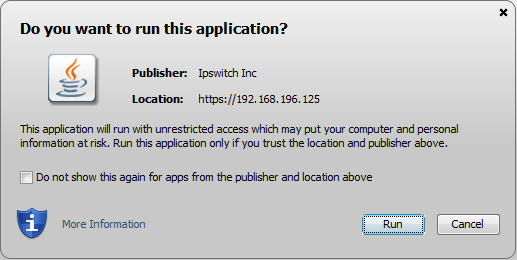
You might see a dialog box saying The Wizard has not downloaded yet. Continue waiting?
Uninstallation of the Upload/Download Wizard is necessary only for the ActiveX version. The Java version is not installed on the local machine, so it never needs to be uninstalled.
To reinstall the wizard, restart Internet Explorer and sign on to MOVEit again. On the first page with upload options the MOVEit Upload Wizard will be downloaded and reinstalled.
Configure the Wizard
When the ActiveX and Java wizards are enabled, you can configure them to:
The Active X wizard gets its proxy settings from Internet Explorer
Wizard Preference
The ActiveX and Java Wizards, if enabled, are used in preference to the JavaScript wizard. The ActiveX and Java Wizards must be disabled before you can enable the JavaScript Wizard.
After the wizard is enabled, it is available on all pages where uploads are permitted, such as the Folders page and Send Package page.
Note: The JavaScript Wizard is an Upload Wizard only. You cannot use it to download multiple Folder files at the same time. Download integrity checks are not automatic. After downloading, you can check download integrity manually.
You can disable a wizard that is installed and enabled.
Uploading Files if No Wizard is Enabled
If no wizard is enabled, you can upload one file at a time. In the Upload a File section, select a folder, choose a file, optionally enter any notes, and click Upload.