Sharing and Settings will be available for folders that you are authorized to share with others... |
|
|
(1:18 min) |
|
|
 Share Overview. Enable regular users to share home folders and subfolders with other regular users, temporary users, and admins.
Share Overview. Enable regular users to share home folders and subfolders with other regular users, temporary users, and admins.
If you license your MOVEit Transfer system for Secure Folder Sharing, it is similar to package sharing but also enables you to:
|
|
Note: Admins determine whether or not your Home folder can be shared as part of org security policy settings. |
|
|
|
|
|
|
|
 View/apply share settings. Understand user access, operations, and 'chained' folder settings.
View/apply share settings. Understand user access, operations, and 'chained' folder settings.
You can view or configure sharing attributes through the Folder Sharing section of the Settings page. Available settings depend upon your user type.
Typical actions you can perform from this page are:
From the Folders page, click a folder to open it. Then click the Sharing and Settings button (when available).
Folder Sharing Dialog Accessible from Settings or Sharing and Settings
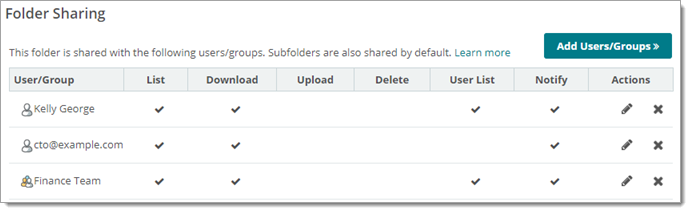
Note: For cases where your user is not configured to share folders, clicking settings or Sharing and Settings will limit you to editing the folder name and description.
Folder access (sharing) permission selections for a folder depend on the sharer's user type.
 Show me...
Show me...Users selecting this folder permission... |
Enable this folder access behavior... |
List |
User/group can list all files added to this folder (including those files added by users). |
Download |
User/group can download files from this folder. |
Upload |
User/group can upload/overwrite files to this folder. |
Delete |
User/group can delete files from this folder. |
User List |
User/groups can see other users that this folder is shared with. |
Notify |
Email notifications sent to user/group when new files are uploaded to this folder. (Exception: When you upload a file to a folder that you own, by default you will not be notified.) |
 Show me...
Show me...Admins and file admins selecting this access type... |
Enable this user behavior... |
Read |
User/group can read files from this folder. |
Write |
User/group can upload/overwrite files to this folder. |
Delete |
User/group can delete files from this folder. |
List |
User/group can list all files added to this folder (including those files added by users). |
Notify |
Email notifications sent to user/group when new files are uploaded to this folder. (Exception: When you upload a file to a folder you own, you will not be notified.) |
Subs |
User/group can add, rename, and remove subfolders in this folder. |
User List |
User can see other users that this folder is shared with. |
Share |
User can share this folder with users and groups. Note: Delegating folder sharing authority to a user enables that user to override stricter policies (such as cases where folder permissions are locked to match the parent folder's access configuration). |
Admin |
User/group to manage the settings of this folder. If you wish to delegate the ability to designate who should be able to access this folder (for example, change folder permissions) to particular users, you must also promote those users to GroupAdmins. |
Users with folder sharing permissions can share folders and with access permissions that vary from the parent folder.
If the current folder's permissions are chained to be identical to parent folder settings, when you try to add access to users the Customize Share Permissions dialog box displays. Click OK to break the relationship with the parent folder permissions and define custom permissions for this folder.
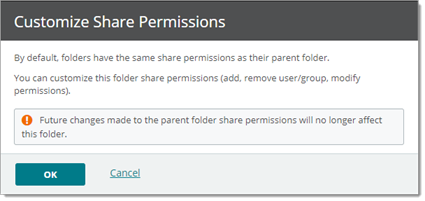
If a folder has "custom" sharing permissions (permissions that vary from the parent), from the Folder Settings page you can:
Folder Access (Sharing) Permission Settings (Regular User View Shown)
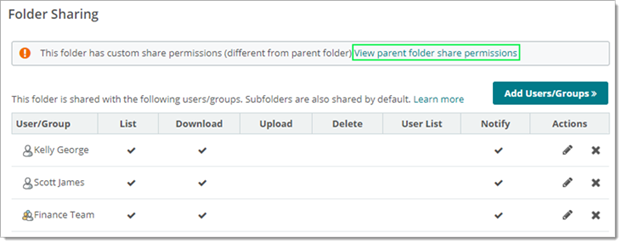
Temp users can expire based on policy such as a predetermined window, an interval of inactivity, or a download quota. If configured, your administrator can enable you to re-activate inactive TempUsers.
If you do not have permission to re-activate the TempUser account(s), you can contact your Org Admin for assistance.
This symbol... |
indicates... |
Available action to sharer... |
|
A user account or attribute is inactive (locked). |
None |
|
Folder sharer has power to re-activate the TempUser account. |
Click to re-activate this user. |
[No unlock symbol] |
Folder sharer cannot activate this TempUser due to the sharer's current set of permissions. |
(Contact your Org Admin for more information.) |
Shared Folder Access List (Inactive TempUser Account Shown in Red)
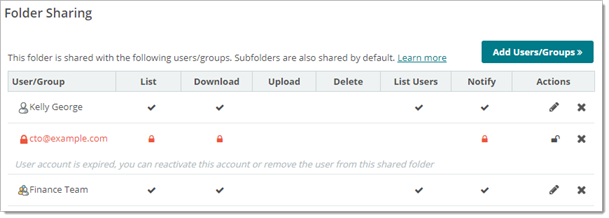
 Who can share folders? Folder permissions and sharing breakdown by user class.
Who can share folders? Folder permissions and sharing breakdown by user class.
If your administrator licensed your MOVEit Transfer system to support Secure Folder Sharing, the following user types can share:
 Once I have permission to "Share" who can I share with? Share with groups, individuals, and users identified by email.
Once I have permission to "Share" who can I share with? Share with groups, individuals, and users identified by email.
You can share with groups, regular (registered) users, and temp users. An email address is required for temp users.
 Show me.
Show me.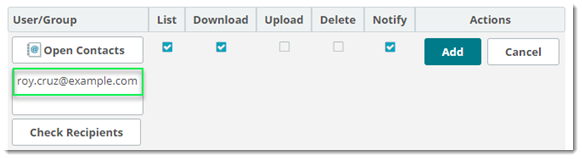
![]() Temp users can expire based on policy such as a predetermined window, an interval of inactivity, or a download quota. If configured, your administrator can enable you to re-activate inactive TempUsers. For details, see View/Apply Share Settings.
Temp users can expire based on policy such as a predetermined window, an interval of inactivity, or a download quota. If configured, your administrator can enable you to re-activate inactive TempUsers. For details, see View/Apply Share Settings.
 Do I have permission to grant sharing privileges? Admins and file admins control the ability to delegate folder sharing powers to other users.
Do I have permission to grant sharing privileges? Admins and file admins control the ability to delegate folder sharing powers to other users.
To see if the user you signed-on to MOVEit Transfer with can delegate sharing permissions to other users, from folder view, click the Permissions and Settings button, and look for the Share ![]() attribute.
attribute.
Settings that Enable You to Extend Folder Sharing to another User
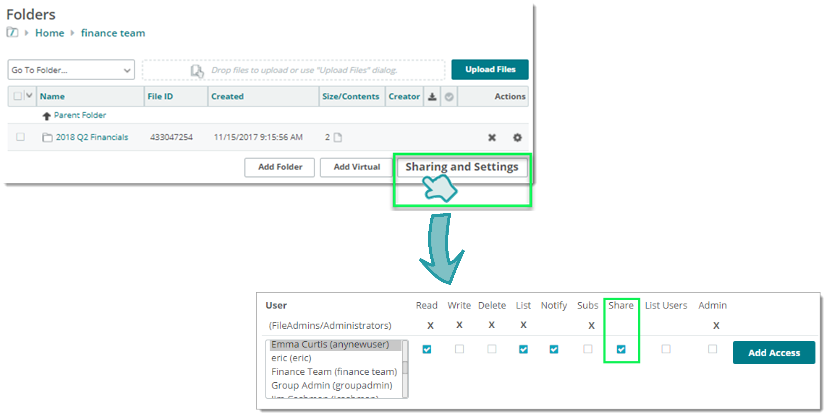
 Example walkthrough. Select users and share settings (permissions).
Example walkthrough. Select users and share settings (permissions).
Share folders in just a few steps:
|
Open a folder. From MOVEit Transfer, open a folder.
|
|
Edit parent or subfolder settings. Edit sharing settings for any of the following:
|
|
Break chained permissions model (if necessary). To share a folder that uses its parent folder share settings (default), you must opt to make those folder share and access settings Custom. For example:
|
|
Add users and groups. Edit/control the access list.
|
![]() If folder sharing is not enabled as part of your user permissions, or if it is turned off as a site-wide policy, you can also request Virtual folder access from your MOVEit Transfer administrator. Virtual folders are shared folders created and controlled by administrators.
If folder sharing is not enabled as part of your user permissions, or if it is turned off as a site-wide policy, you can also request Virtual folder access from your MOVEit Transfer administrator. Virtual folders are shared folders created and controlled by administrators.