Expiration Policies define if, how, and when a user account is considered expired and deleted from the system. Expiration policies can be applied globally to all members of a user class, or to individual users.
SysAdmin accounts define expiration policies for the system. These system-wide policies are used as defaults when an Admin adds users to an organization. The Admin can override settings for individual users
Sign on as SysAdmin. Select SETTINGS > Security Policies > User Auth > Expiration. The Settings (Security) page opens
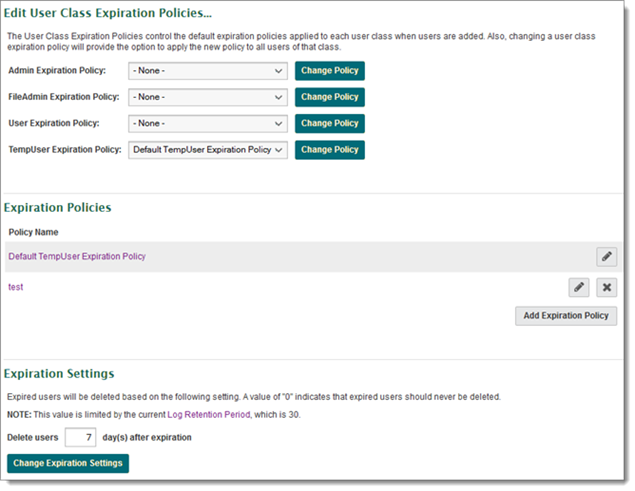
The Expiration Policies setting page sections.
If an expiration policy is assigned (or unassigned) to a user class, a confirmation page will appear asking the administrator if they wish to apply the new policy to all existing members of that user class, or leave existing policies in place and simply make the change for all future members of that user class. The administrator may also cancel the operation entirely from the confirmation page.
Note: If an expiration policy that is currently assigned to one or more user accounts is deleted, those users will be reset to use the default policy for their user class (or no policy if - None - is selected).
Note: If an expired user account is deleted, the user's home folder will be retained to avoid any data loss. You can manually delete the home folder or set folder expiration rules to remove home folders associated with an expired account.
Each expiration policy must have a name, and can optionally have a description. The policy name is listed in both sections of the expiration policy settings page. A name for a new expiration policy should be chosen to convey the expiration settings of the given policy. Names such as Expire After One Signon, or Expire Thirty Days After Creation are good choices. Names such as Policy 1, or User Policy are less desirable. The policy name can be changed after creation without affecting the users assigned to that profile.
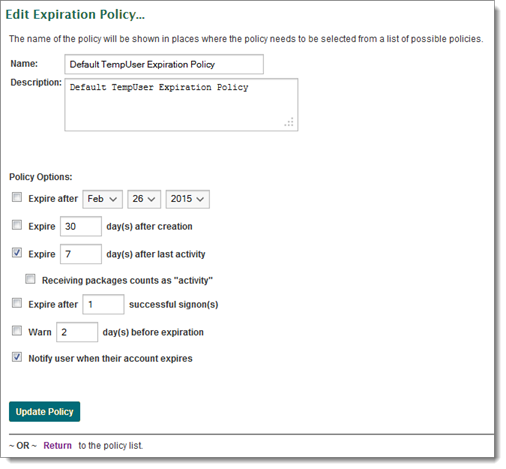
The options available to each expiration policy determine how users who are assigned this policy will be expired from the system, and how, if at all, they will be notified of impending expiration or the expiration itself. Several different expiration options may be selected in a single policy, and in those cases, accounts assigned the policy will be expired by the first applicable method.
Expiration policy options:
Actual expiration of a user account happens in two steps. First, upon determining that an account is expired, the MOVEit Transfer nightly scheduled task will change the account status to Inactive (account expired), preventing the user from signing on. If the expiration policy allows it, a notification email will be sent to the expired user informing them of their status. Notifications will also be sent to interested administrators and GroupAdmins informing them of the account expiration.
For the next seven days (or for the number of days set in Expiration Settings) following expiration of the account, administrators will have an opportunity to undo the expiration by changing the user's status back to Active. This seven day window is provided to help prevent inadvertent and unwanted expirations. Administrators can also set the Expiration Setting to 0, and the inactive accounts will not be deleted.
The second expiration step happens seven days after expiration, when the user account is finally deleted. Once this has happened, it is no longer possible to recover the account, although the user's home folder is retained.