Admins, GroupAdmins, and FileAdmins can grant/deny/override folder access to selected users or groups:
![]() To customize share permissions for the first time, you might need to clear (de-select) the Inherit Access from Parent checkbox to allow permissions at the current level to be different from its parent folder.
To customize share permissions for the first time, you might need to clear (de-select) the Inherit Access from Parent checkbox to allow permissions at the current level to be different from its parent folder.
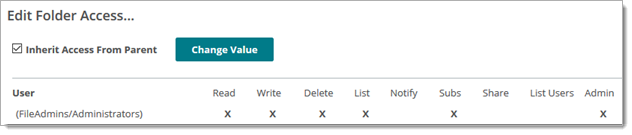
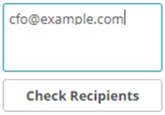
The user or group name appears in the User/Group column, with a check mark (X) in each column for the assigned permission.
Folder Access (Sharing) Permissions:
Applying Folder Access permissions as Admin.
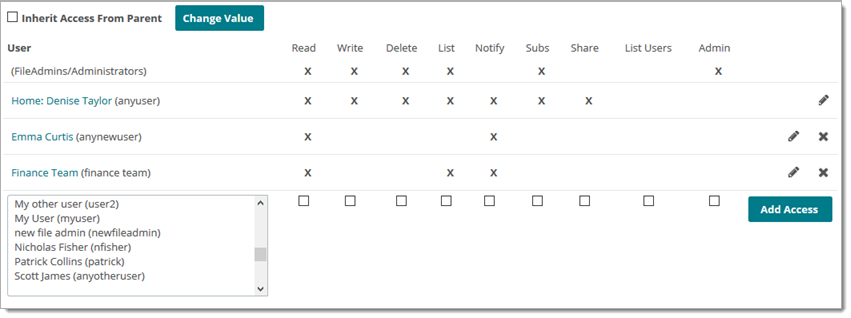
Delegating Folder Access and Sharing Privileges
Admins and file admins selecting this access type... |
Enable this user behavior... |
Read |
User/group can read files from this folder. |
Write |
User/group can upload/overwrite files to this folder. |
Delete |
User/group can delete files from this folder. |
List |
User/group can list all files added to this folder (including those files added by users). |
Notify |
Email notifications sent to user/group when new files are uploaded to this folder. (Exception: When you upload a file to a folder you own, you will not be notified.) |
Subs |
User/group can add, rename, and remove subfolders in this folder. |
User List |
User can see other users that this folder is shared with. |
Share |
User can share this folder with users and groups. Note: Delegating folder sharing authority to a user enables that user to override stricter policies (such as cases where folder permissions are locked to match the parent folder's access configuration). |
Admin |
User/group to manage the settings of this folder. If you wish to delegate the ability to designate who should be able to access this folder (for example, change folder permissions) to particular users, you must also promote those users to GroupAdmins. |
"Extra Delete Permission" Rule:
Although DELETE permissions can be explicitly assigned, they are often used as derived permissions instead. The following rule is used to grant additional delete permissions:
When a user is granted ADMIN permission to a folder, that user will be granted DELETE permissions as well.
"Limited List Permission" Rule: Although LIST permissions can be explicitly assigned, they are also used as derived permissions instead. The following rule is used to award additional LIST permissions on "write-only" folders:
Implicit permissions cannot be changed or removed.
Explicit permissions can be edited, which means you can change the permissions assigned to that user or group. Explicit permissions can also be removed from a user or group.
Note: Instead of granting USERs permission, you can also grant GROUPs permission.
Best practice: Create groups, add users to groups, and grant folder permissions to groups.
If multiple type of access to a folder are granted to a single user (for example, through user AND a group), file permissions are combined.
Inherit Access from Parent checkbox
Subfolders might have an Inherit Access from Parent option that causes access permissions for this folder to be chained/aligned with the permissions defined by the parent folder.
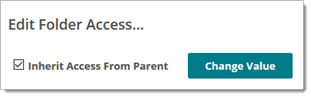
Note: When checked, this option will cause access to this folder to be completely controlled by the access settings of this folder's parent folder. (For example "MyTeam\InFolder" access might be controlled by "MyTeam" access rules.)
Overriding Inherited User Home or Parent Folder Permissions
To override parent folder permissions:
The User Access panel displays. (shown with Secure Folder Sharing enabled)
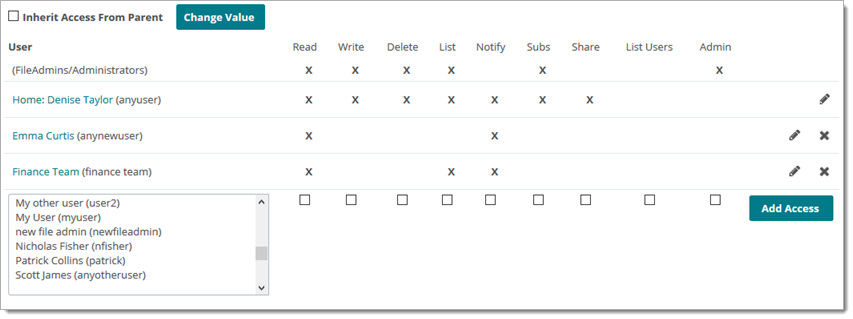
Admins, file admins, and regular users delegated with secure folder sharing can modify or extend folder permissions applied by the organization to an individual user's home folder. A regular user can override permissions (for select cases) when an admin decides it is necessary for a regular user to share his user home folder.
The Edit Folder Access page opens for the user, showing the permissions currently held for the home folder.
CAUTION: If you remove (deselect) all permissions, the user will not be able to see their home folder, or upload to/download from it.