Custom reports are similar to other reports in that they are sets of instructions for querying MOVEit Transfer performance and status data, formatting the results, and saving the resulting report.
To define a custom report, you define a custom query. Knowledge of the data available and of the SQL query language is required. For information about the database schemas available to MOVEit Transfer, see Database Schema.
Both basic and custom reports can be added, edited, executed, and deleted. For more information about basic report management, see Reports Overview.
Custom reports can be exported and imported, so you can share them between systems, MOVEit Transfer administrators, and MOVEit support personnel.
Custom reports can exported and imported. This allows custom reports to be easily shared between systems, and between MOVEit Transfer administrators and MOVEit support personnel. As a result, the process for adding a custom report looks slightly different than other report types. Upon choosing to add a custom report, additional options will be displayed asking if the new report should be created from scratch, or imported from an existing report file.
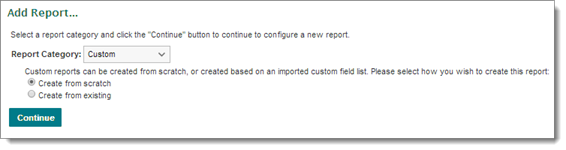
Electing to create a new report from scratch will lead to the Add Report page, as with other report types. Electing to create from an existing report file will cause a file browse box to be displayed. Use this to select the report file to import. A successful import will lead to the Edit Report page, where additional options may be configured.
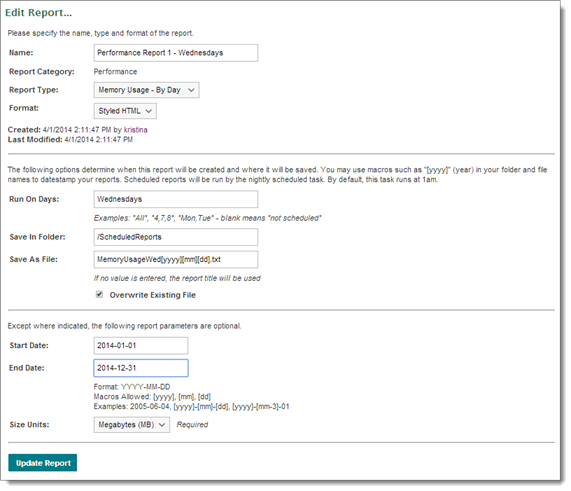
Configuration Options:
Users.Username or Files.FolderID. Separate multiple fields with commas. This parameter is required.Operators such as the minus sign normally apply to all times and dates in a macro phrase. To apply operators to only part of a macro phrase, use single-quotes or double-quotes to delimit phrases. For example, if today is currently July 5, 2007, a macro of:
In addition to the Run Report section, the Export Report section appears on the Edit Report page for custom reports. This allows the current report definition to be exported to a file, which can then be imported via the process above. Click Export Report to generate an export file and send it to a browser, where it can be downloaded.

Note: Only the name and custom query definition fields are exported. Information such as format, run times, and destination folder are not included in export files, as they are generally unique to the system.