As a guest user recipient, you can reply to a package, sending a note and different files back to the sender. This works like sending an email with attachments.
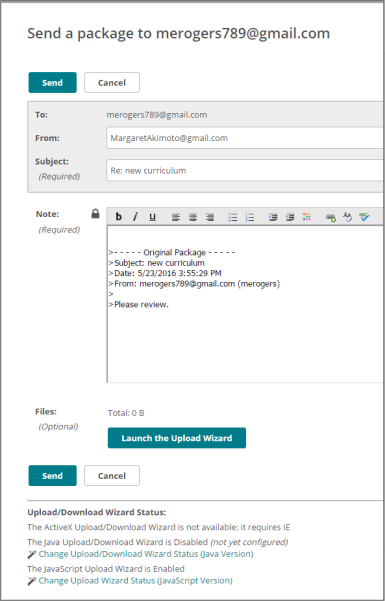
The From field shows your email address.
The Subject field shows the original subject preceded by "Re:".
The Note field shows the note from the original package, with each line marked with the > character. You can add a note for the original sender.
If your organization allows it, an HTML rich text editor is available to users of Internet Explorer, Firefox, and Mozilla browsers with JavaScript enabled. You can change the font, size, alignment, and color of the note content, format lists, and include links.
You might also have a Check Spelling button available.
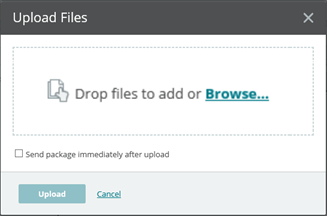
A package notification email is sent to the original sender.