As a guest user sender, you can initiate sending of files to a recipient. This is similar to sending an email with attachments.
After you register, the Send a package page opens.
Note: Depending on how your system is configured, the bottom of the page might show the Upload/Download Wizard Status.
The From field shows your email address. The To field shows the recipient (which you entered when you self-registered).
The padlock icon to the left of the Note box appears open or locked depending upon the Secure the Note default set by the administrator. (You might have a per package override checkbox in Options below.)
If your organization allows it, an HTML rich text editor is available to users of Internet Explorer, Firefox, and Mozilla browsers with JavaScript enabled. You can change the font, size, alignment, and color of the note content, format lists, and include links.
You might also have a Check Spelling button available.
Wizard enabled:
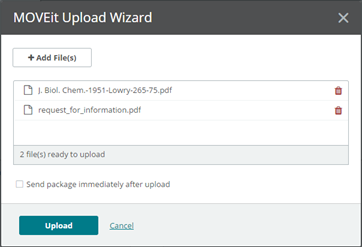
Drag and drop one or more files into the open window from anywhere on your computer, or click Add File to locate and select one or more files. Click Upload. The Uploading File window displays the progress of the upload:
When the files have finished uploading, the MOVEit Upload Wizard shows all files uploaded:
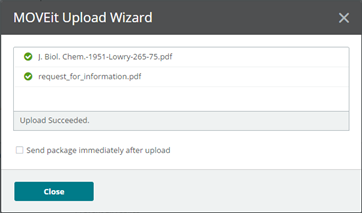
Click Close.
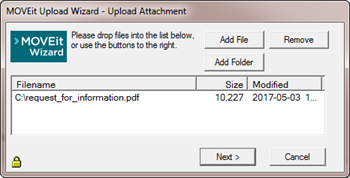
Drag and drop one or more files into the open window from anywhere on your computer, or click Add File to locate and select one or more files. You can also click Add Folder to upload the contents of an entire folder. Click Next.
Choose to either Upload files individually or Upload all files as one .zip.
Optionally enter any accompanying notes for the upload.
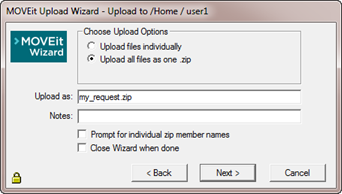
To change the name of the files and/or enter individual notes for each file, select Prompt for "Upload As" names and notes. The following window displays for each file:
Optionally change the file name and add notes.
Click Next.
If an option has been locked by the administrator, the value appears, but you cannot change it.
A new package notification email is sent to the recipient.