This topic outlines:
This install-time item is relevant if you intend to use Azure Blobs for your filestore or if you are upgrading a MOVEit Transfer system (2019.0, for example) that uses Azure Blobs. When not enabled (cleared), the Encrypt all files at-rest with MOVEit check box (new for the 2019.1 installer), can provide performance advantages. In this mode, you will deploy your filestore to use only the native Azure Storage at-rest encryption.
![]() When you run the MOVEit Install utility, only newer installation scenarios (MOVEit Transfer 2019.x, for example) will provide an option for using just native Azure encryption (opting out of the second layer of MOVEit encryption) for your MOVEit Transfer 'at rest' filestore. This is not available to 2019.0 or upgrades from 2019.0.
When you run the MOVEit Install utility, only newer installation scenarios (MOVEit Transfer 2019.x, for example) will provide an option for using just native Azure encryption (opting out of the second layer of MOVEit encryption) for your MOVEit Transfer 'at rest' filestore. This is not available to 2019.0 or upgrades from 2019.0.
MOVEit Installer Option for Filestore Encryption Modes
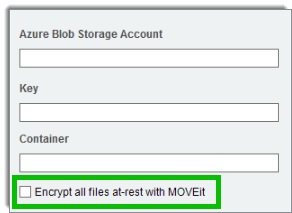
Checkbox |
Mode |
Result |
Cleared ( |
Azure Encryption Only (2019.x Default) |
Realize the full and intended performance gain of Azure block Blob (NoSQL) storage for your MOVEit Transfer filestore while using encryption at the Azure Storage Service level which uses the latest ciphers. |
Selected ( |
Azure Encryption and MOVEit Encryption. |
Apply MOVEit Transfer encryption throughout (filestore, non-root files, and more). |
![]() Do not choose the Azure-only encryption mode in 2019.x if you plan to point to an existing Azure Blob store used from a 2019.0 MOVEit Transfer Server. This can result in an operating environment where two different encryption schemes are in use for your file store. Mixed encryption schemes are not currently supported by MOVEit Transfer. See the MOVEit Install Guide for details.
Do not choose the Azure-only encryption mode in 2019.x if you plan to point to an existing Azure Blob store used from a 2019.0 MOVEit Transfer Server. This can result in an operating environment where two different encryption schemes are in use for your file store. Mixed encryption schemes are not currently supported by MOVEit Transfer. See the MOVEit Install Guide for details.
When you run the MOVEit Transfer installer in an upgrade scenario on a MOVEit Transfer deployment using MySQL, the installer upgrades existing MySQL 5.7 servers to MySQL 8.x.
It is best practice to backup any customizations before you run the MOVEit Transfer installer. MOVEit Transfer database schema customizations are not supported. If you change the name or add schema, indexes, or tables, the MOVEit Installer will not expect these manual changes and attempt to revert them.
If you have logs that include data from before and after a software upgrade, tamper check verification shows false positive tamper errors when verifying the logs
To prevent this situation, do the following when upgrading MOVEit DMZ software to MOVEit Transfer 2017 (and later).
If you upgrade your MOVEit Transfer installation with a version that enables Secure Folder Sharing, this feature set will be initially set to off. After the upgrade, as sysadmin user, you can apply the Secure Folder Sharing feature set selectively in Org Profile Settings. As sysadmin, you can apply these settings on an org-by-org basis.
Enable org UI Security settings to allow Secure Folder Sharing feature set (needed for upgrade installations)
|
(1:37 min) |
|
|