The Users page opens, showing all users sorted by username.
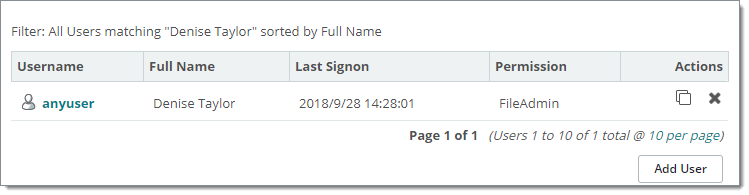
A user account allows a single person, organization, or device to authenticate to MOVEit Transfer. Admins, SysAdmins and some GroupAdmins can add, delete, and edit users.
Every account has a username and a password. Accounts can also include IP/hostname restrictions, interface/protocol restrictions, or an SSH key or SSL certificate.
By default, MOVEit Transfer associates a username's uniqueness at the MOVEit Transfer organization ("Org") level. So a particular username (let's say "anyuser") can be created for more than one organization. The SysAdmin user can change this default setting so that an individual username can only be used once system-wide. (In other words, only one Org in the System can have the username.
User list columns contain the following information:
![]() It is best practice to never clone an existing or legacy user with the intention of using that user as a template for other user accounts. Instead of cloning, create a fresh user and assign group permissions to determine the range and scope of the user's access.
It is best practice to never clone an existing or legacy user with the intention of using that user as a template for other user accounts. Instead of cloning, create a fresh user and assign group permissions to determine the range and scope of the user's access.
![]() Cloning a user (
Cloning a user (![]() ) performs a deep copy of a user. Cloning a user with policy overrides applied (such as explicit folder permissions) means the newer (cloned) version of the user will also possess these overrides.
) performs a deep copy of a user. Cloning a user with policy overrides applied (such as explicit folder permissions) means the newer (cloned) version of the user will also possess these overrides.
![]() MOVEit Transfer attempts to determine the best home folder path for the new user, based on the cloned user's existing home folder path, and provide that path as the default value. Administrators can change the home folder path as desired.
MOVEit Transfer attempts to determine the best home folder path for the new user, based on the cloned user's existing home folder path, and provide that path as the default value. Administrators can change the home folder path as desired.
The number of users listed per page can be configured by the SysAdmin (SETTINGS > Appearance > Display > Max List Counts)
- OR -
Pick a Letter. If the user list spans multiple pages, click a letter to open the page containing the username that begins with that letter.
The Add a New User page opens.
Provide the following information:
General Information Section
Username. Required. Cannot begin with characters @ or !. Can contain any character in the ISO-Latin-1 (ISO/IEC 8859-1) character set, except for the slash character (\). By default, username must be unique in the organization (which means that the same username can be used in multiple organizations). The SysAdmin can change this setting so that a username must be unique in the MOVEit Transfer system.
Full Name. The full name of this account. Cannot begin with characters @ or !. Can contain any character in the ISO-Latin-1 (ISO/IEC 8859-1) character set.
Email Address(es). Address where notifications from the system are sent. Leaving this field blank sets Notifications to Off.
Email Notifications.
If you select On or On+Admin, you must also provide a valid email address. Options:
User Authentication Section
Notes: Password delivery method and permissions are set for the organization in SETTINGS > Security Policies > Password > Permissions.
Password aging policy is set for the organization in SETTINGS > Security Policies > Password > Aging & History
For more information about authentication when creating a user, and the password fields, see the User Profile - User Authentication help topic, Password section.
Home Folder Section
Specify the home folder for the user. For example:
Note: If an expired user account is deleted, the user's home folder will also be automatically deleted, unless someone else has explicit permissions to that user home folder. For more information, see the Feature Focus - Expiration Policies topic.
Miscellaneous Section
Groups that appear in the list were previously created in GROUPS