Download files securely with MOVEit Transfer. MOVEit Transfer provides a download summary in the Validate Files dialog. You can find these files in the default download location configured for your browser or platform.
![]() The Check link (optional) helps you apply a whole-file integrity check after you download a file. It is an independent step of information assurance aside from routine checks applied during data transport and data transfer.
The Check link (optional) helps you apply a whole-file integrity check after you download a file. It is an independent step of information assurance aside from routine checks applied during data transport and data transfer.
Files Can Be Downloaded Individually, Grouped, or Zipped (group download shown)
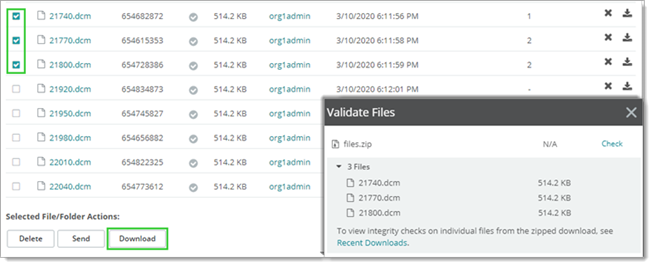
Most file downloads begin with a notification sent to a designated user or team (group).
|
New file notification |
Click (or copy into your web browser) the link sent in the email. This link takes you directly to the file referenced in the email (after you sign-on). |
|
Shared folder notification |
If another user shares a folder with you, you can access and browse the contents of the folder through the link in the shared folder notification email (which will bring you to the FOLDERS page). |
|
FOLDERS page |
Select a folder containing the file and click 'download' ( |
|
Search |
Search for the file name or file ID for any files you have access to, then download. |
![]() If you can't find a file, search for it in the Find File/Folder box (in the left navigation area). Enter either the NAME of the file (for example, "readme.txt") or the MOVEit Transfer FILEID (a unique identifier for the file, for example, 1234567) and click the magnifying glass to search.
If you can't find a file, search for it in the Find File/Folder box (in the left navigation area). Enter either the NAME of the file (for example, "readme.txt") or the MOVEit Transfer FILEID (a unique identifier for the file, for example, 1234567) and click the magnifying glass to search.
Download Files from Shared Folders (from notification email to user download shown)
You can apply an optional integrity check as an extra measure of assurance. The check is a whole-file measure to ensures the "file image" did not change during transit. You can use the optional Check link in the Validate Files dialog to verify there is no difference between the pre and post-transfer likeness of a file you downloaded. This Check can be bypassed, or you can perform the check later from the Recent Downloads view.
The built-in download capability (sometimes referred to in this document as the "JavaScript Wizard") does not check download integrity automatically. When you download a file, a Validate Files window opens. After the file finishes downloading, optionally click Check. Locate and select the downloaded file. A green checkmark indicates that the integrity check succeeded. A red "X" indicates a failed integrity check.
Optional Integrity Check (integrity check on zipped file shown)
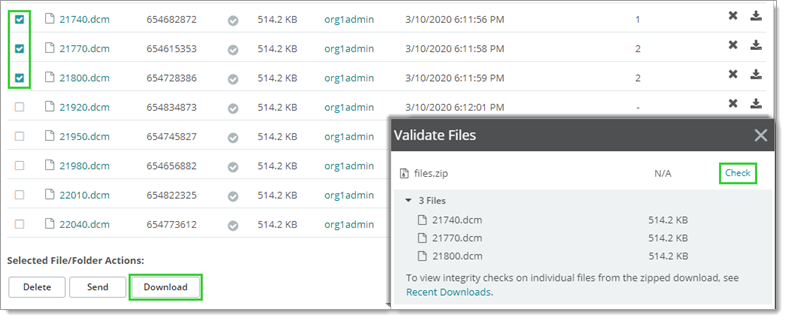
You can also perform integrity checks on Recent Downloads from MOVEit Transfer if enabled.
Note: See Configure the Upload/Download Wizard to determine which wizard is enabled on your system (if any), and how to install, enable, or disable the wizard.
![]() Important! The ActiveX Wizard works with Internet Explorer only. It is provided for purposes of backward compatibility with legacy MOVEit Transfer sites. It is best practice to use the built-in upload/download manager ("Javascript Wizard") instead.
Important! The ActiveX Wizard works with Internet Explorer only. It is provided for purposes of backward compatibility with legacy MOVEit Transfer sites. It is best practice to use the built-in upload/download manager ("Javascript Wizard") instead.
Use of ActiveX Wizard is deprecated. For more information, see the Internet Explorer Add-on section.