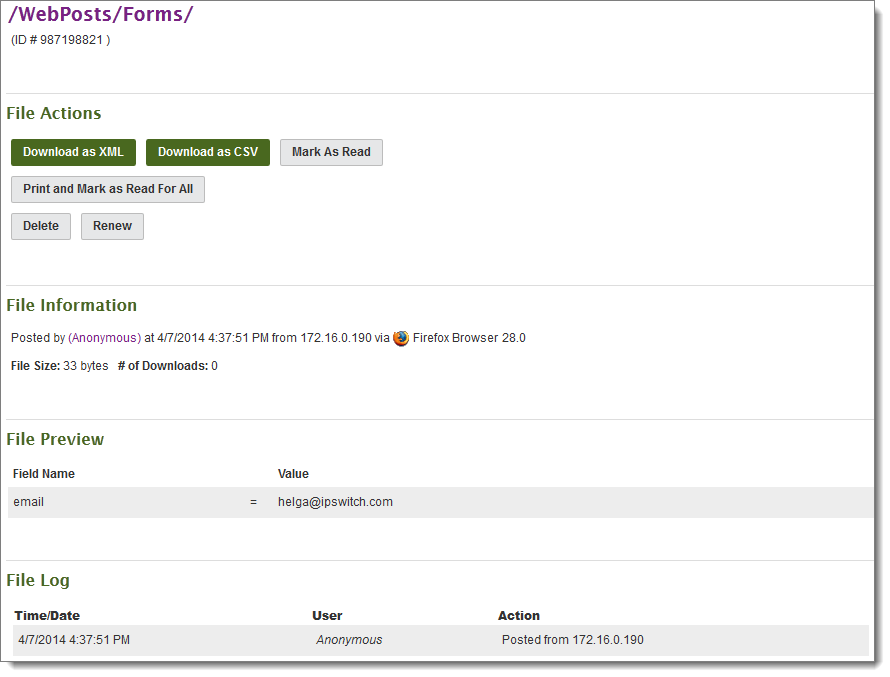File view pages contain current and historical information about a specific file and provide links to download it.
(Links from email new file notifications and upload confirmations can also point to file view pages.)
Any of the following links might appear in this section, depending on your organization.
DownloadDownloads the file to your local machine. Download as XML (WebPosts & Logs only)Downloads this file in XML format. Download as CSV (WebPosts & Logs only)Downloads this file in comma-separated format. Mark as Read. (WebPosts & Logs only)Makes this file "not new" to you, and logs an entry noting that you viewed the file online without downloading it to your hard drive. Mark as Viewed. (Image files with Thumbnail Previews only)Makes this file "not new" to you and logs an entry noted you viewed the file online without downloading it to your hard drive. View Online. (Image files with Thumbnail Previews only)Displays the image file in the current browser window. An online view counts as a single download of the image. Send As AttachmentIf the Ad Hoc Transfer option is enabled, opens the Compose page and attaches the selected file. DeleteDeletes this file after confirmation. RenameRenames this file. RenewAllows an administrator to edit the list of users to whom this file appears marked New. Renewing a file for a MOVEit EZ user (or MOVEit Central version earlier than 3.2) will cause the file to be downloaded again if the client is configured to only download new files. This allows administrators to "re-queue" a file transfer that has already occurred without having to re-upload the file. Clear DLP Policy ViolationsAllows an administrator to remove the file from quarantine and allow downloads of the file. |
File view page (shown with Thumbnails enabled for the current folder)
|
The File Information panel summarizes file creation and upload, size, and the number of times it was downloaded.
A file integrity section notes whether or not MOVEit has authoritatively determined if its copy of this file is identical to the original. (This is an important element of non-repudiation.) This field normally displays a value of NO in any of the following situations:
Content Scanning, Comments, and more...
If Content Scanning is enabled, the Notes could identify whether the file was scanned for viruses and/or for data loss prevention (DLP). With DLP, file names and the Notes field (associated with an upload) are also scanned for data policy violations.
If any comments were provided while the file was uploaded, they will appear in the lower half of this section below a dividing line.
If this file is an image file, and a thumbnail for it exists on disk, this image will also be displayed here.
The file log displays a complete history of events regarding this file. When a file is deleted, the file log is the only section still available to display the history of a particular file.
End-users will usually see less information displayed here than admins would when the folder's Hide History option is enabled. Usernames, full names, and email addresses of uploaders, downloaders, and users who performed other actions on the file will be hidden in various circumstances to ensure security.
The File View page for a WebPost file is slightly different; see the sample below. Note the additional "File Preview" section and the choice of file formats in the download section (which are also available for Audit Log archive files). Also notice the "Print and Mark as Read for All" link. Click this if you want to initiate a Print Page operation from your browser (JavaScript must be enabled), and then clear all New File entries for this file.