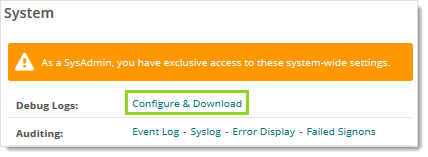
The Configure Debugging Information view enables you to:
![]() You must be signed on as sysadmin to access these settings:
You must be signed on as sysadmin to access these settings:
Click SETTINGS > System > Debug Logs > Configure & Download.
Diagnostic/Debug Log Details Settings are Distinct from User Audit Logs (Web UI configuration shown)
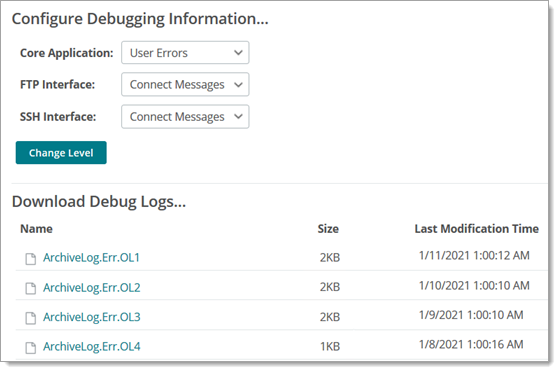
Increasing detail of log messages enables SysAdmins with more visibility into the different system parts that contribute to MOVEit Transfer system operation, including the main MOVEit Transfer server application, FTP, and SSH services, and related subsystems.
![]() Long running production systems in a steady state typically run in the Fatal Error setting. As you increase logging detail recorded you increase overall disk I/O operations and CPU processing time typically used for normal MOVEit Transfer host operations (web UI and database transactions, upload (write), download (read) and so on).
Long running production systems in a steady state typically run in the Fatal Error setting. As you increase logging detail recorded you increase overall disk I/O operations and CPU processing time typically used for normal MOVEit Transfer host operations (web UI and database transactions, upload (write), download (read) and so on).
Core Application Log Levels
Diagnostic/Debug Log Level |
Description |
Full/All Debug |
Include exhaustive debug information. |
Some Debug |
Include some debug-level messages. |
Success |
Track operations resulting in success. |
User Errors |
Track operations resulting in user error. |
Consistency Check |
Include minor user errors such as consistency check errors. |
Fatal Errors ("Catastrophic") |
Only record the most severe events. |
Nothing |
Do not write log messages to disk. |
FTP Log Levels
Diagnostic/Debug Log Level |
Description |
Full/All Debug |
Include exhaustive debug information. |
Some Debug |
Include some debug-level messages. |
File Message |
Include file transaction messages. |
Connect |
Include information indicating connectivity and network information. |
Minor errors |
Include minor client errors or warnings. |
Fatal Errors ("Catastrophic") |
Only record the most severe events. |
Nothing |
Do not write log messages to disk. |
SSH Log Levels
Diagnostic/Debug Log Level |
Description |
Full/All Debug |
Include exhaustive debug information. |
Some Debug |
Include some debug-level messages. |
File Message |
Include file transaction messages. |
Connect |
Include indicating connectivity and network information. |
Minor Errors |
Include minor client errors or warnings. |
Fatal Errors ("Catastrophic") |
Only record the most severe events. |
Nothing |
Do not write log messages to disk. |
Debug logs help you, partners, and MOVEit Transfer support engineers track down and diagnose system issues if they occur. In addition to being downloadable from this page, the debug logs can be accessed directly from the MOVEit Transfer host server. They are located in the Logs subdirectory of the non-web directory for MOVEit Transfer (by default, C:\MOVEitDMZ). For MOVEit Transfer web farm installations, this directory will be on the shared storage device.
An explanation of each debug log file follows:
Note: For MOVEit Transfer web farm installations, the node number of the MOVEit Transfer server will be part of the name of each of the DMZ_* debug files. For example, for web farm node 2, the main application debug log file would be named DMZ_WEB_02.log.