SysAdmins and OrgAdmins can upload a custom logo design. Familiar look & feel and design elements identify the business, team or institution for:
The Appearance-Brand logo defaults to the system-wide settings defined by the MOVEit Transfer SysAdmin. When used centrally (each org using the same logo as the main web site), all users signing on will see this logo design. The logo is usually set to appear on the top left-side of the page.
OrgAdmins can configure their own custom logo (optional). This includes the tag line image, which displays at the top right-side of the UI page. A header background image can be set to enhance the display of the logo.
For example, the default style shows a left-side logo with a right-side tag line and includes a header background image.
Custom Logo Design Configuration Panel (SETTING Appearance - Brand)
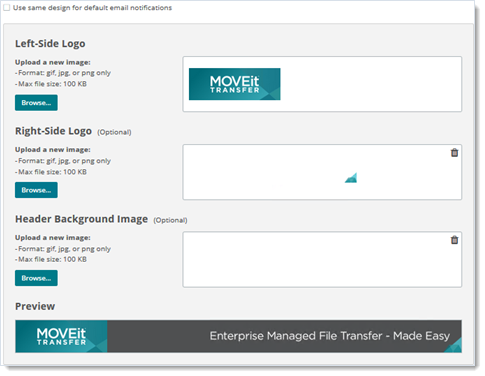
Click the Use same design... checkbox to select these logo and design changes for future email notifications.
Use Same Design for Default Email Notifications Checkbox
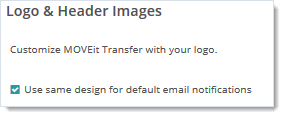
Images can be in .gif, .jpg, or .png format.
If the width of logo is more than 600 pixels, the width of the page will stretch to match the new logo. (600 pixels will fill a browser on a screen with a resolution of 640x480.) A width of 660 pixels is recommended to fit the current page on a standard printed page. A width of 720 pixels is recommended to fill up a floating browser on a screen with a resolution of 800x600. A width of 760 pixels is recommended to fill up a full-screen browser on a screen with a resolution of 800x600.
Note: After changing the logo image, the new image might not display due to browser caching. Hold down the Control key and click your browser's Refresh button to reload the page without cached images.
Administrators can also set the page layout width and alignment. Select an option and click Save to see how the change affects the layout. Note that alignment applies only if you select less than 100% width.
Bullets are turned off by default, but you may opt to have a custom bullet appear next to the green sub-titles on each page.
Add Custom, Stock, or Proprietary Symbols to Page Views
To display custom bullets:
As an OrgAdmin user, go to Settings > Appearance > Brand - Bullet.
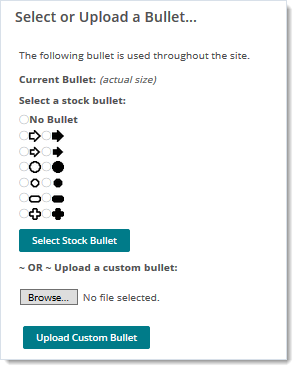
Note: Images are limited to 256 colors, however, they can be transparent and/or animated. Custom bullet images should be no more than 16 pixels by 16 pixels.
![]()
![]()
Important: Remember to remove the comma after .pageheadingimage.
To remove the bullets, change the same line of code back to its original state below, and then refresh your browser window.
![]()
Admins may preview or pick from one of the available color schemes. If a custom scheme is desired, SysAdmins have the ability to create and upload a (CSS) stylesheet template to fit your brand.
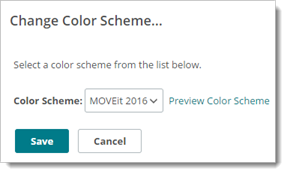
Admins may also change the name and the look of the MOVEit Wizard. The names entered in the top section of this page will appear in the title bar of the Upload and Download Wizards respectively. They will also be recorded as the Agent Name in audit log entries of Wizard file transfers. Set the values to blank strings if you'd like to use the default names. The bitmap image entered in the bottom section will be shown in place of the usual Wizard logo in the upper left corner of the Wizard. To set this back to the default logo, click the Upload Custom Wizard Logo button without selecting a file.
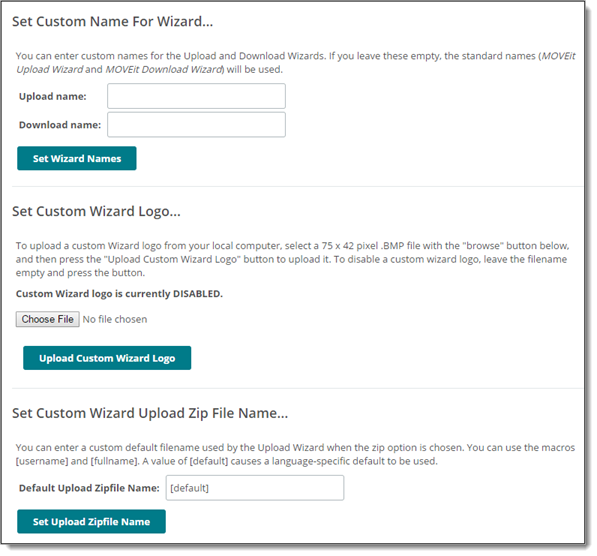
You can also set a file name to be used by the Upload Wizard when the zip files option is selected (ActiveX Wizard, for example). This option compresses files into one file with a .zip extension and will use the file name you enter here. You can enter a custom default filename that will be used by the Upload Wizard when the zip option is chosen. You can use the macros [username] and [fullname]. A value of [default] causes a language-specific default to be used (the default English version is upload.zip.) If you want to prompt the user to enter a zip file name, leave the Default Upload Zipfile Name field blank.
This value is the URL to which users will be sent if they click on your organization's logo. By default, the External URL is blank. When the External URL is blank, a click on your organization's logo will act like a click on the Home navigation link.
This value is NOT the URL to which users are sent in their notifications; that value is called the Base URL and may only be set by a SysAdmin. A system-wide Base URL normally applies equally to all organizations, but individual values may be set on each organization. (If your MOVEit Transfer system supports multiple, licensed organizations and each one uses its own IIS site and SSL server certificate, you should be using different Base URL values for each organization.)