About the console
The WhatsUp Gold console is a Windows application used for the configuration and management of WhatsUp Gold and its database. The console has six main components, which are indicated on the image below.
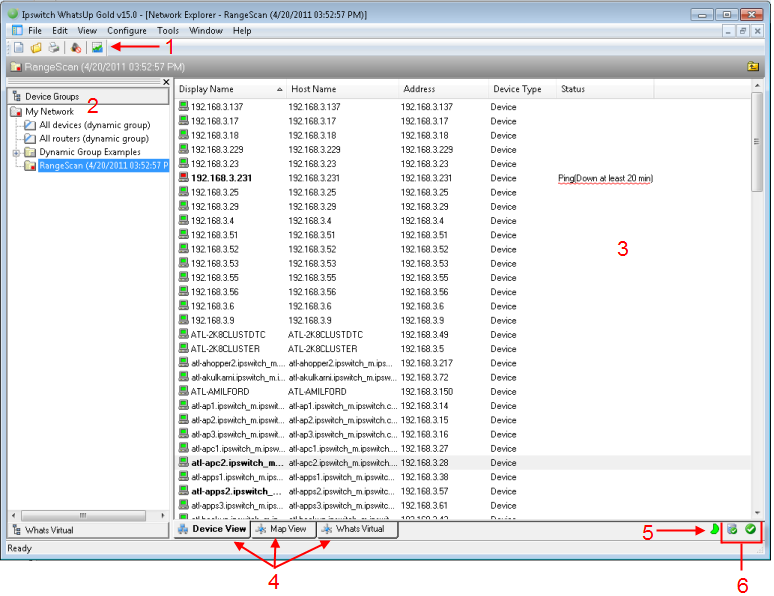
- WhatsUp Gold Toolbar. The icons on this toolbar change according to the view you are currently using. Button functions are identified with mouse-over tooltips. Additional toolbar icons can be enabled for the Map view by selecting View > Toolbars.
- Device Group Tree. This is a list of all device groups created through WhatsUp Gold. When you perform a discovery scan, WhatsUp Gold creates a top level folder for that scan. All discovered subnetworks are created in subgroups, but can be organized, deleted, or renamed to fit your needs.
- View pane. This pane displays the selected device group based on the view from the tabs below (Device View or Map View).
- View selectors. Choose the way you want to view your device groups. Each of these views are explained in detail later in this chapter.
- Device View. This view provides an overview of each device and subgroup in a selected device group.
- Map View. This view shows a graphical representation of the devices and subgroups in a selected device group.
- WhatsVirtual. This tab displays the Whats Virtual plug-in. You must have WhatsVirtual licensed and enabled for this View to display. To upgrade your license to include WhatsVirtual, visit the WhatsUp Customer Portal.
- Polling Indicator Icons. These icons indicate the current state of the poll engine.
|
|
|
|
Poll engine is connected |
Poll engine is not connected |
Polling is enabled |
Polling is disabled |
- Database Size Indicator Icon. This icon shows the current size of your database. The color and shape changes according the database size thresholds:
|
49% and below |
|
50% to 74% |
|
75% and above |
